Toshiba A50 User Manual
Page 70
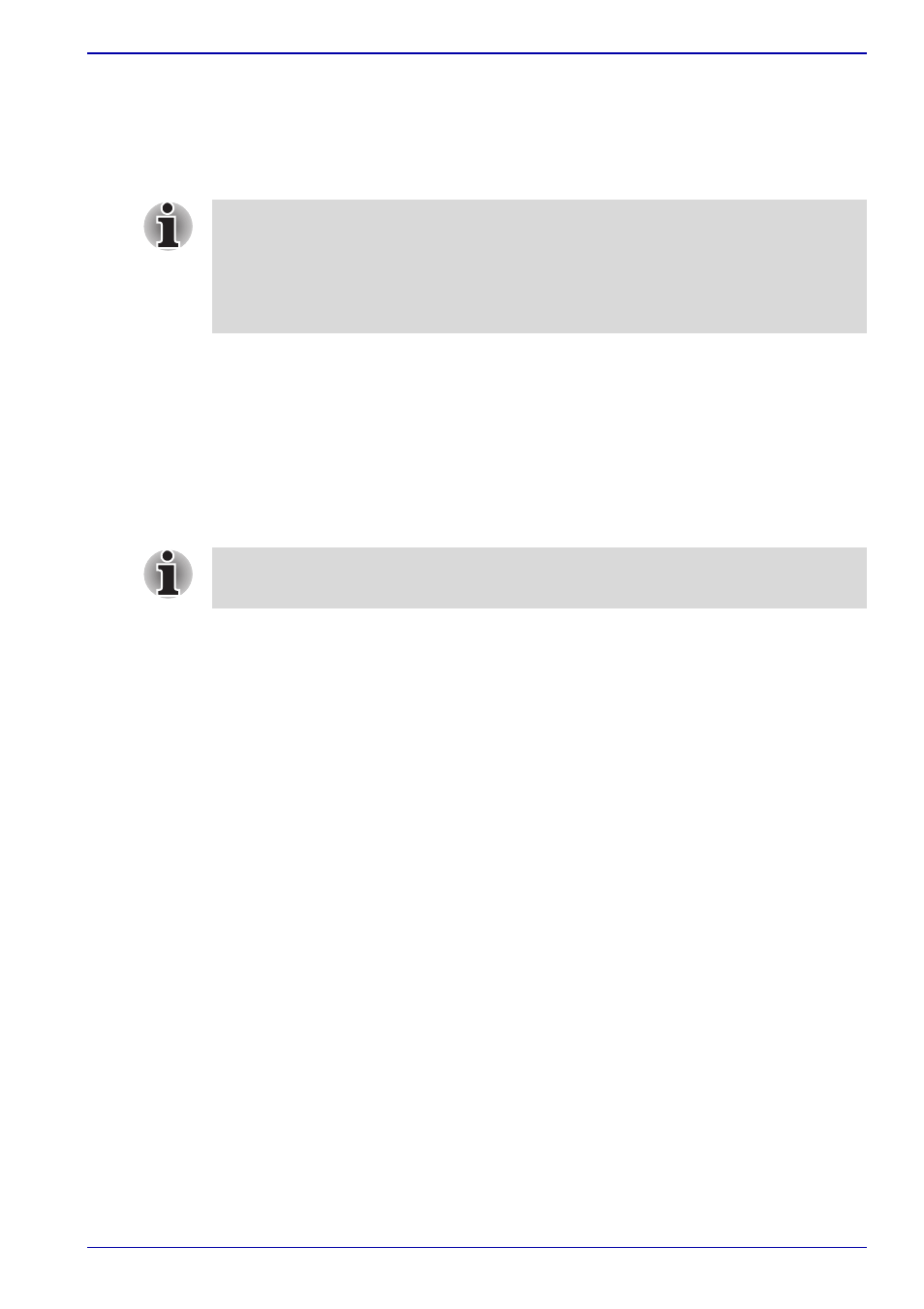
User’s Manual
3-10
Getting Started
Benefits of hibernation
The hibernation feature provides the following benefits:
■
Saves data to the hard disk when the computer automatically shuts
down because of a low battery.
■
You can return to your previous working environment immediately when
you turn on the computer.
■
Saves power by shutting down the system when the computer receives
no input or hardware access for the duration set by the System
hibernate feature.
■
You can use the panel power off feature.
Starting Hibernation
To enter Hibernation Mode, follow the steps below.
1. Click start.
2. Select Turn Off Computer.
3. Open the Turn Off Computer dialog box. Hibernate is not displayed.
4. Press the Shift key. The Standby item will change to Hibernate.
5. Select Hibernate.
Automatic Hibernation
The computer will enter Hibernate mode automatically when you press the
power button or close the lid. First, however, make the appropriate settings
according to the steps below.
1. Open the Control Panel.
2. Open Performance and Maintenance and open Power Options.
3. Select the Hibernate window in the Power Options Properties,
select the Enable hibernation check box and click the Apply button.
4. Open TOSHIBA Power Saver.
5. Select the Setup Action window.
6. Enable the desired Hibernation settings for When I slide the power
button and When I close the lid.
7. Click the OK button.
For the computer to shut down in Hibernation Mode, the hibernation
feature must be enabled in two places: the Hibernate tab in Power Options
and Setup Action tab in TOSHIBA Power Saver.
Otherwise, the computer will shut down in Standby Mode. If battery power
becomes depleted, data saved in Standby Mode will be lost.
You can also enable Hibernation by pressing Fn + F4. Refer to Chapter 5,
, for details.
