Satellite link, 43 en 43 en, Press [sat. link – Toshiba DVR620KU User Manual
Page 43
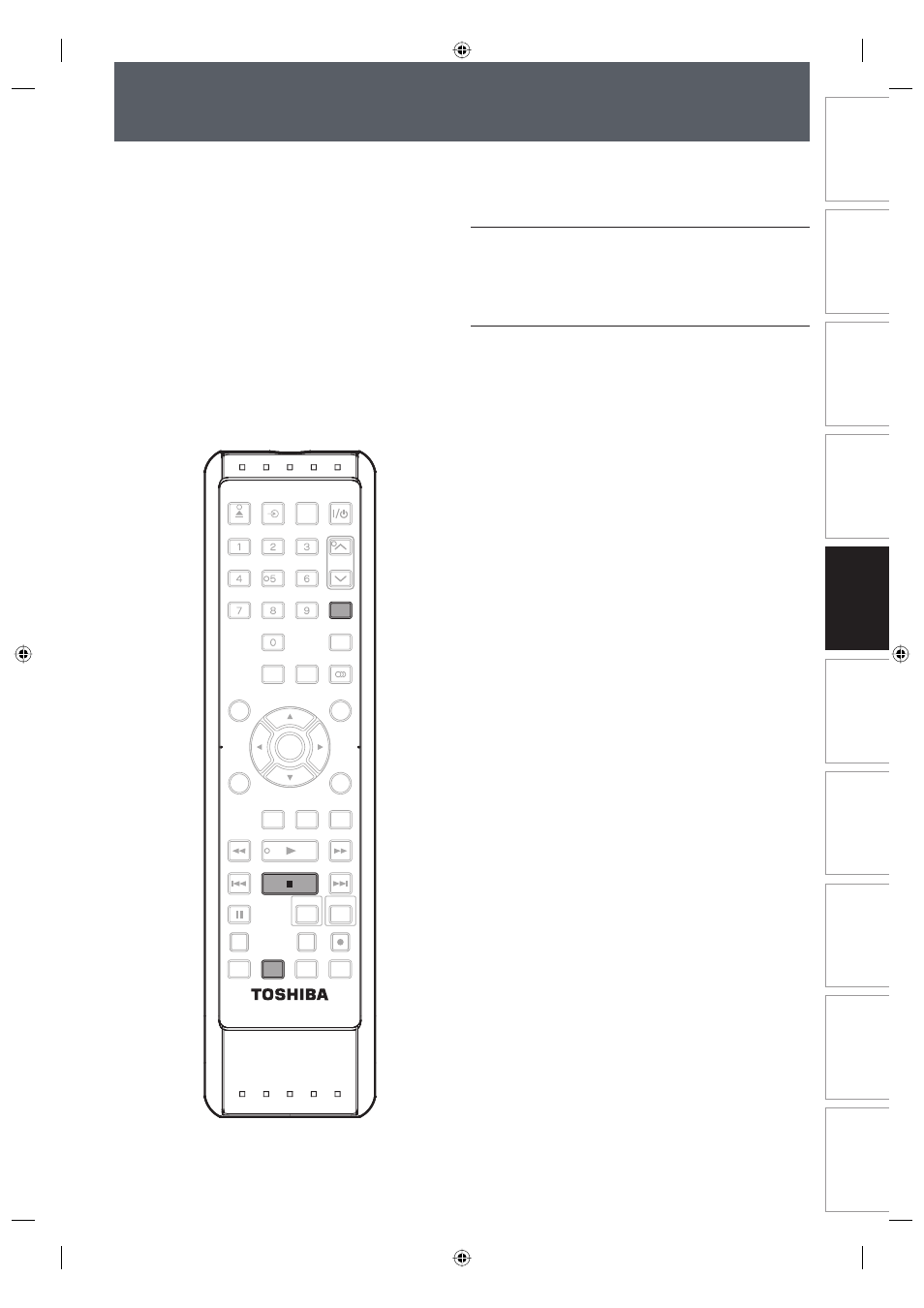
43
EN
43
EN
Disc
Management
Recording
Playback
Introduction
Connections
Basic Setup
Editing
Function Setup
VCR Function
Others
SATELLITE LINK
You can set the unit to start recording whenever it
detects the video signal from the external tuner.
Preparing for the satellite link timer recording:
Preparation on the tuner
• The external tuner should be equipped with some kind
of timer function. Using timer function of the tuner, set
it to output audio/video signals when it comes to the
time you want to start recording, and stop output audio/
video signals when it comes to the time you want to
finish recording. Refer to the tuner’s manual on how to
set the timer.
• Make sure to set the satellite link standby mode when
you finish setting.
Preparation on this unit
• You must let the unit know which video input jack you
are using before making a recording.
Refer to “SETTINGS FOR THE VIDEO INPUT” on page 27.
1
Select whichever the component
(DVD / VCR) you want to make a
recording to. (Refer to page 14.)
2
Select the desired recording mode.
(Refer to “Recording Mode” on page
34 for DVD or “Recording” on page
100 for VCR.)
3
Press [SAT. LINK].
In a second, the unit will be turned into the
standby mode automatically as it goes into the
satellite link standby mode.
To cancel the satellite link function while in
the satellite link standby mode:
Press [SAT. LINK] or [TIMER SET].
To cancel the satellite link function while the
satellite link recording is in progress:
Press [STOP C].
OPEN/
CLOSE
INPUT
SELECT
HDMI
.@/:
ABC
GHI
PQRS
TUV
SPACE
SETUP
DISPLAY
AUDIO
TIMER
PROG.
DISC MENU
CLEAR
RETURN
TOP MENU
WXYZ
SAT.LINK
JKL
MNO
DEF
TRACKING
ENTER
INSTANT
SKIP
PLAY
DVD
VCR
PAUSE
REV
SKIP
STOP
SKIP
FWD
1.3x/0.8x
PLAY
TIME SLIP
TIMER SET
ZOOM
SEARCH
REPEAT
REC
REC MODE
DUBBING
SE-R0295
STOP
SAT.LINK
TIMER SET
E9PKAUD_DVR620KU_EN.indd 43
E9PKAUD_DVR620KU_EN.indd 43
3/25/2009 3:47:54 PM
3/25/2009 3:47:54 PM
