Tripp Lite SRC-2X User Manual
Page 16
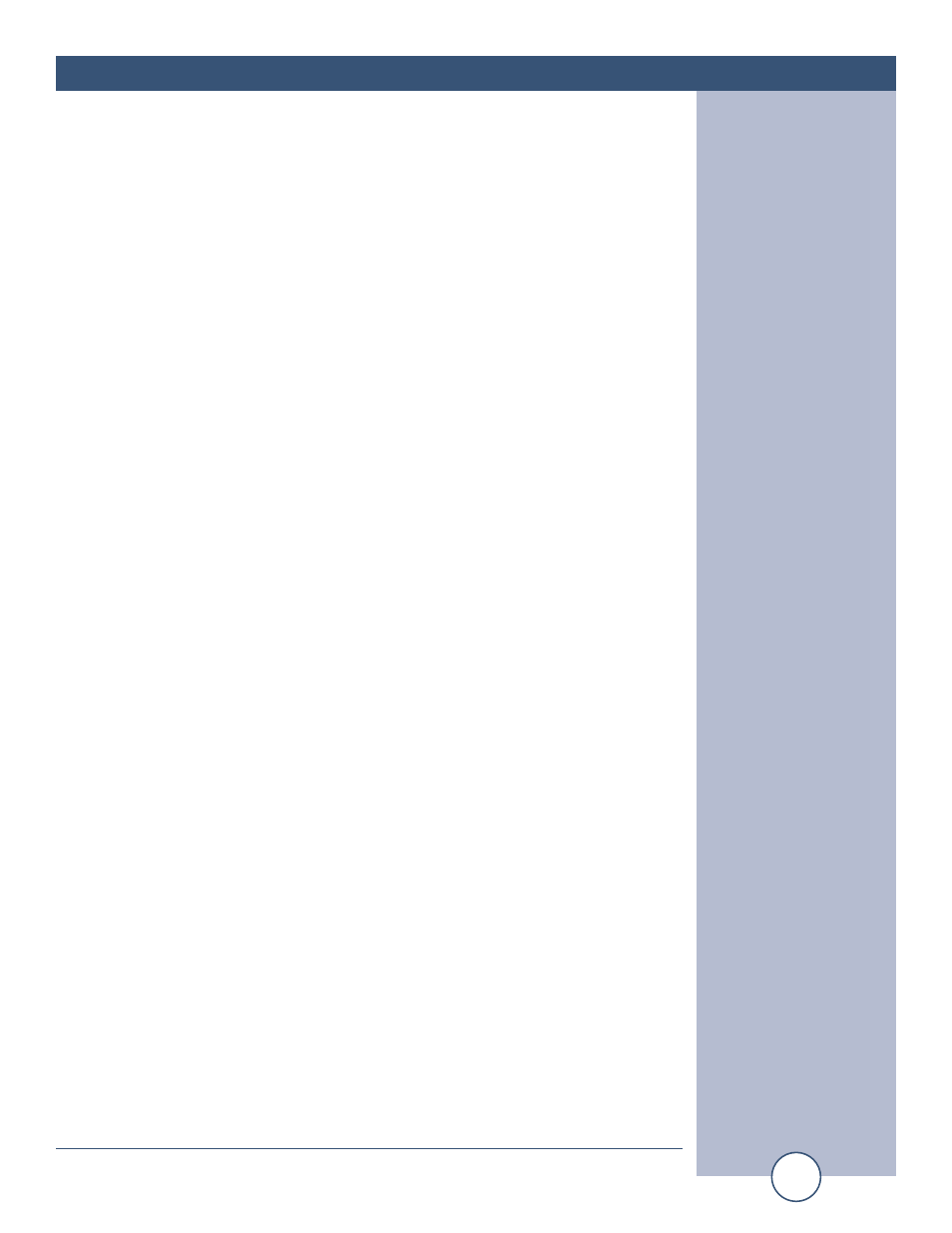
e-mail:
voice:
360.854.9559
fax:
866.783.1742
16
SRC-2X Installation and Operation Manual
QUICK START
Quick Start Application Example - 5
Email Notification via input triggering
This application is used with most of the above applications to send an email to two
different recipients when either or both of inputs change state (high to low transi-
tion). Enabling CP1 (input 1) will email either of the recipients. The same hold
true for CP2 (input 2).
1 – Information you’ll need to know The email setup information needed below is
best obtained from the IT department, but if that’s not possible, try this. Open
an email message and select View, then options on the selected email. The
Internet header information is displayed, which shows all the information about
the local mail server. Remember that with the current SRC-2X, the mail server
acts as a client. This means there has to be either a valid account that the email
is validated against or email forwarding is left enabled. In most mail servers this
feature is disabled to prevent being misused as a Spam server.
a - Mail Server:
The IP address in decimal-dot-notation.
b - Unit:
The user name used by the SRC-2X to send email messages.
c - Domain:
The domain name of your email server.
d - Recipient 1:
Full e-mail address of the first recipient.
e - Recipient 2:
Full e-mail address of the second recipient.
2 - Connect the supplied straight-through CAT 5 cable to the RJ-45 connector on the
SRC-2X labeled Ethernet and the other end to your hub, switch or router.
NOTE: If you are attaching the SRC-2X directly to your computer, you MUST
use a XOVER CAT 5 cable.
3 - Connect the supplied 7.5 VDC power supply to the SRC-2X power jack. Verify
that the power led and left “LINK” led above the RJ-45 is lit.
4 - Start the “Device Installer” software.
NOTE: If you have already set and IP address, jump to step 5 and continue.
a - Click on “SEARCH”
b - When the SRC-2X is found, click on the listed device. If more that one SRC-
2X is found, refer to the MAC address label attach to the bottom of the SRC-
2X case and click on the desired SRC-2X, which should be highlighted.
c - Click on the “ASSIGN IP” button, then follow the instructions for setting a stat-
ic IP address, along with the subnet and gateway, if applicable.
5 – After the SRC-2X has rebooted, click the “SEARCH” button, the configured
SRC-2X should be listed. NOTE: You may have to click the search button more
than once after the reboot.
6 – Click on the “TELNET” button.
a - Verify that the port is set to 9999 and then press OK.
b - Press Enter within 5 seconds. The configuration settings display, followed by the
setup menu options.
