Factory default service settings – Technicolor - Thomson 570 User Manual
Page 46
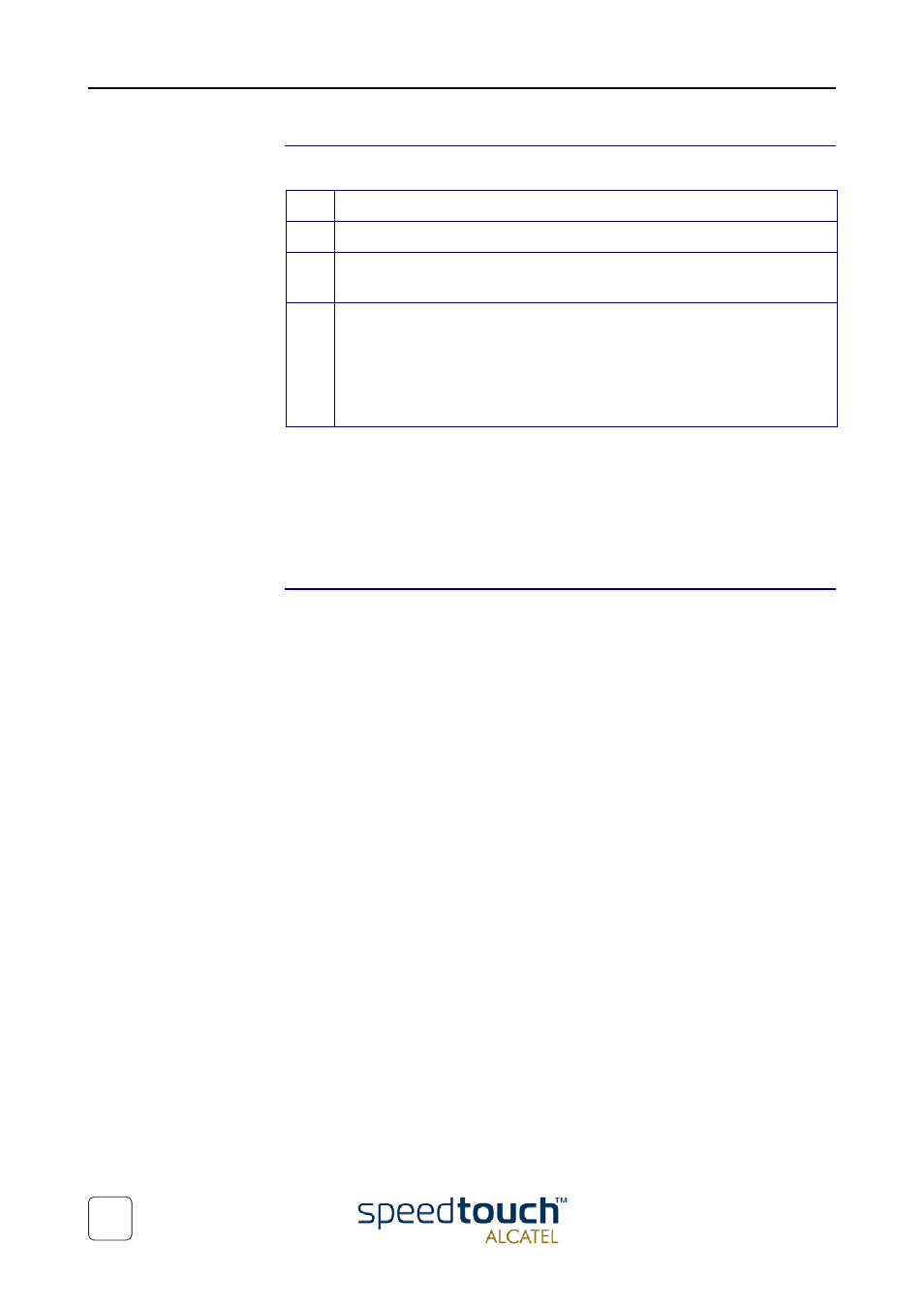
3EC 17766 BAAA TCZZA Ed. 01
3 Troubleshooting and Specifications
46
How to perform a
hardware reset to
factory defaults
Proceed as follows:
Resetting the system to its factory defaults also involves deleting the configuration
profile settings. You may, therefore, need to reconfigure the system using the Speed-
Touch™ Setup wizard or by uploading the relevant configuration file. See section
“1.4 SpeedTouch™570 Configuration Setup” on page 18
for more information.
In case you made a back up file of the last known good configuration, you can use it to
restore the SpeedTouch™570 configuration. See
for more infor-
mation.
Factory default service
settings
When the SpeedTouch™570 leaves the factory and after every hardware reset to
defaults, the SpeedTouch™570 features the following factory default settings:
•
Default IP configuration:
•
IP address: 10.0.0.138
•
System password: not set
•
DHCP server: disabled
•
DNS server: disabled
•
Master firewall: enabled
•
Default wireless acces point configuration:
•
SSID: SpeedTouchXXXXXX (where XXXXXX is the last 6 characters of
the SpeedTouch™570's WLAN access point MAC address).
•
DSSS radio channel number: automatic selection on each restart
•
Association Control List: empty and locked
•
Registration button: enabled
•
64-bits/128-bits WEP encryption: disabled
•
Default Connection profile settings:
•
IEEE802.3D Transparent Bridging on VPI*VCI=8*35
•
IEEE802.3D Transparent Bridging on VPI*VCI=0*35
Step
Action
1
Make sure the SpeedTouch™570 is powered on.
2
Use a pencil to press the Defaults button at the back of the SpeedTouch™570
until all the LEDs on the front of the SpeedTouch™570 start flashing.
3
Release the button. You will notice that the SpeedTouch™570 reboots. The
SpeedTouch™570 will come online with factory default settings.
You will need to re-associate and register your WLAN clients, using the
factory defaults WLAN settings. See subsection
Client Connectivity” on page 15
.
