Configuration setup for other oss, Supported oss, Tcp/ip – Technicolor - Thomson 570 User Manual
Page 24: Procedure, See subsection
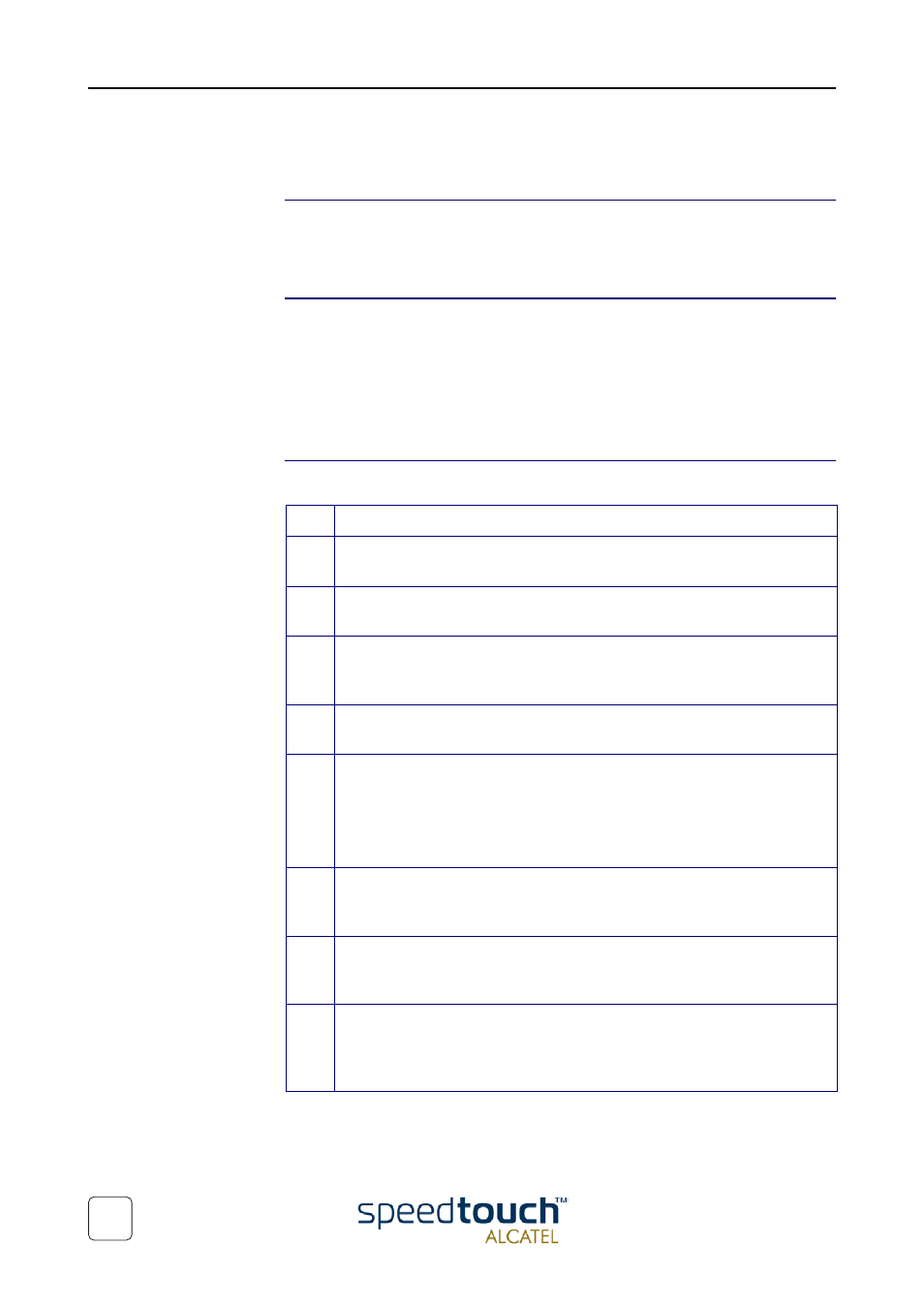
3EC 17766 BAAA TCZZA Ed. 01
1 SpeedTouch™570 Installation
24
1.4.2. Configuration Setup for other OSs
Supported OSs
As the SpeedTouch™570 is OS-independent, this configuration setup can be used by
any computer system
Note
The following procedure may equally be used on MS Windows OSs.
TCP/IP
Make sure that your Operating System has a valid TCP/IP configuration.
Configure the wireless computer for the correct default WLAN settings (See
“1.3 Wireless Connectivity” on page 13
) and with a static “Net10” private IP address,
e.g. 10.0.0.1. Ensure, however, that you do NOT use the 10.0.0.138 IP address as this is
the default IP address of the SpeedTouch™570.
To ensure that IP connectivity exists, you can ping the SpeedTouch™570.
Procedure
Step
Action
1
To make sure that the SpeedTouch™570 is in its factory default state, perform
a reset to defaults.
2
Register the first-time WLAN client according to subsection
Wireless Client Connectivity” on page 15
.
3
Open a web browser and browse to the SpeedTouch™570 's default IP
address 10.0.0.138. See chapter
“2 SpeedTouch™570 Web Interface” on
for more information.
4
As a result the SpeedTouch™570 System info page appears.
Expand the Advanced Topics and click Upgrade to open the Upgrade page.
5
In the Configuration table you can overview the current (default) configura-
tion settings active on the SpeedTouch™570.
Click Browse to locate the configuration file on the CD-rom provided or disk.
Note
If the path is known you can immediately enter it in the location
input field.
6
Once the location to the appropriate configuration profile is selected, click
Upload.
7
The file will be uploaded to the SpeedTouch™570. Once uploaded, click
Restart to restart the SpeedTouch™570 and activate the uploaded configura-
tion.
8
After restarting the SpeedTouch™570 some additional configuration of your
computer system might be needed.
Note: The required settings for your computer should be provided by your
Service Provider, if applicable.
