Tyco 1529L User Manual
Page 38
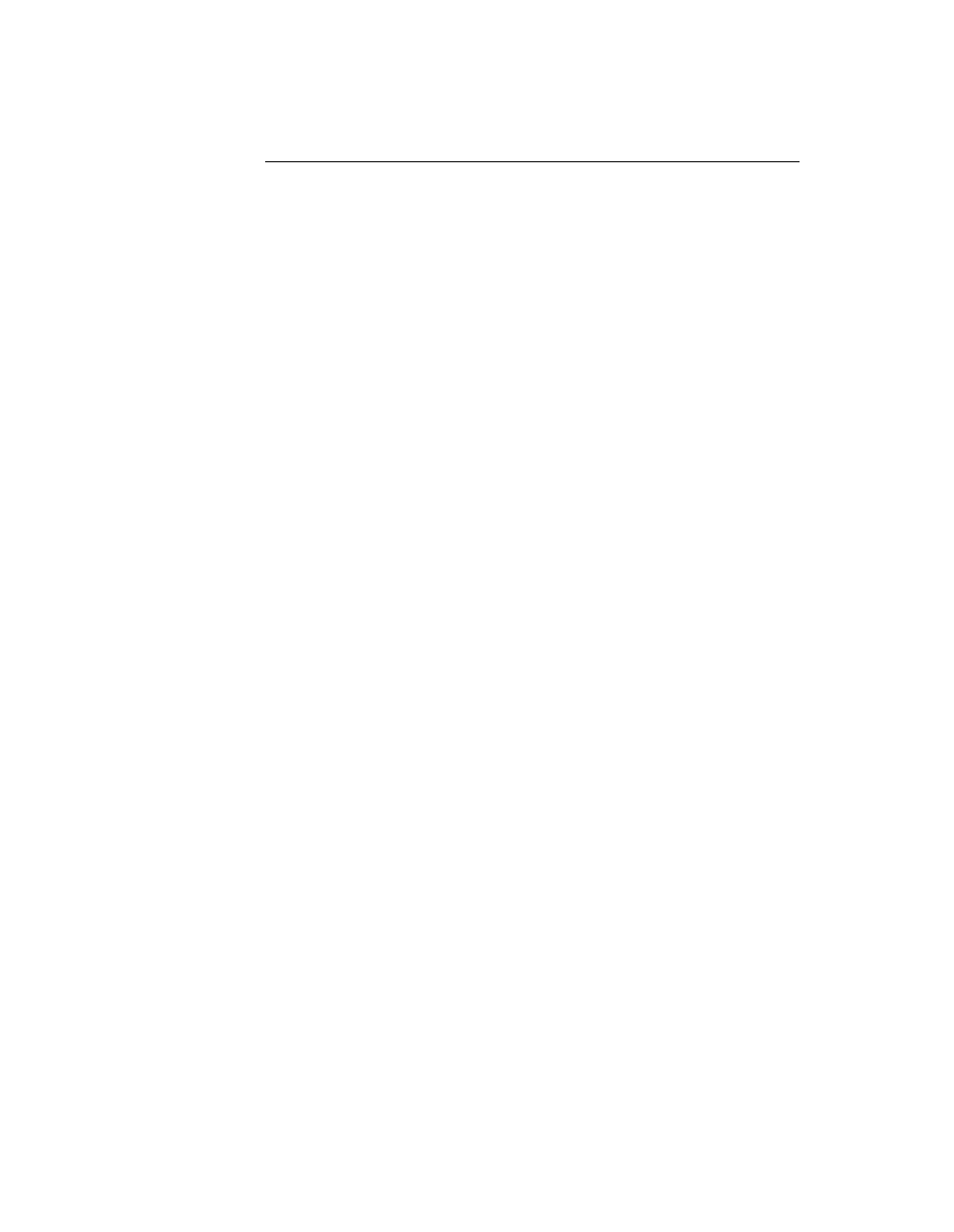
Rear Facing Customer Display
USB Customer Display
Plug in the USB cable attached to the Customer Display unit. The New Hardware Wiz-
ard dialog box will appear.
1
Choose Next and select “Search for the best driver for your device (Recommended)
”
then choose Next.
2
When a list of search locations is displayed, place a checkmark on the drive contain
ing the driver package:
Touch Monitor Peripherals\Rear Facing Customer Displays\Drivers\xxx\LCLD9.sys,
where xxx is Win98 for a Windows 98 based system or 2000 for a Windows XP/2000
based system.
3
Insert the disk into your drive. (If the driver files have been copied to your hard drive
or have been distributed on CD, place a checkmark on “Specify a location” and browse
to select the directory containing the driver files.)
4
Choose Next. Once the Customer Display driver has been detected choose Next again.
5
Wait while driver files are copied to your computer.
6
Insert your Windows CD if prompted and choose Finish
2-32 Elo Touchmonitor User Guide
