15 if the system has a problem – Texas Memory Systems RamSan-500 User Manual
Page 37
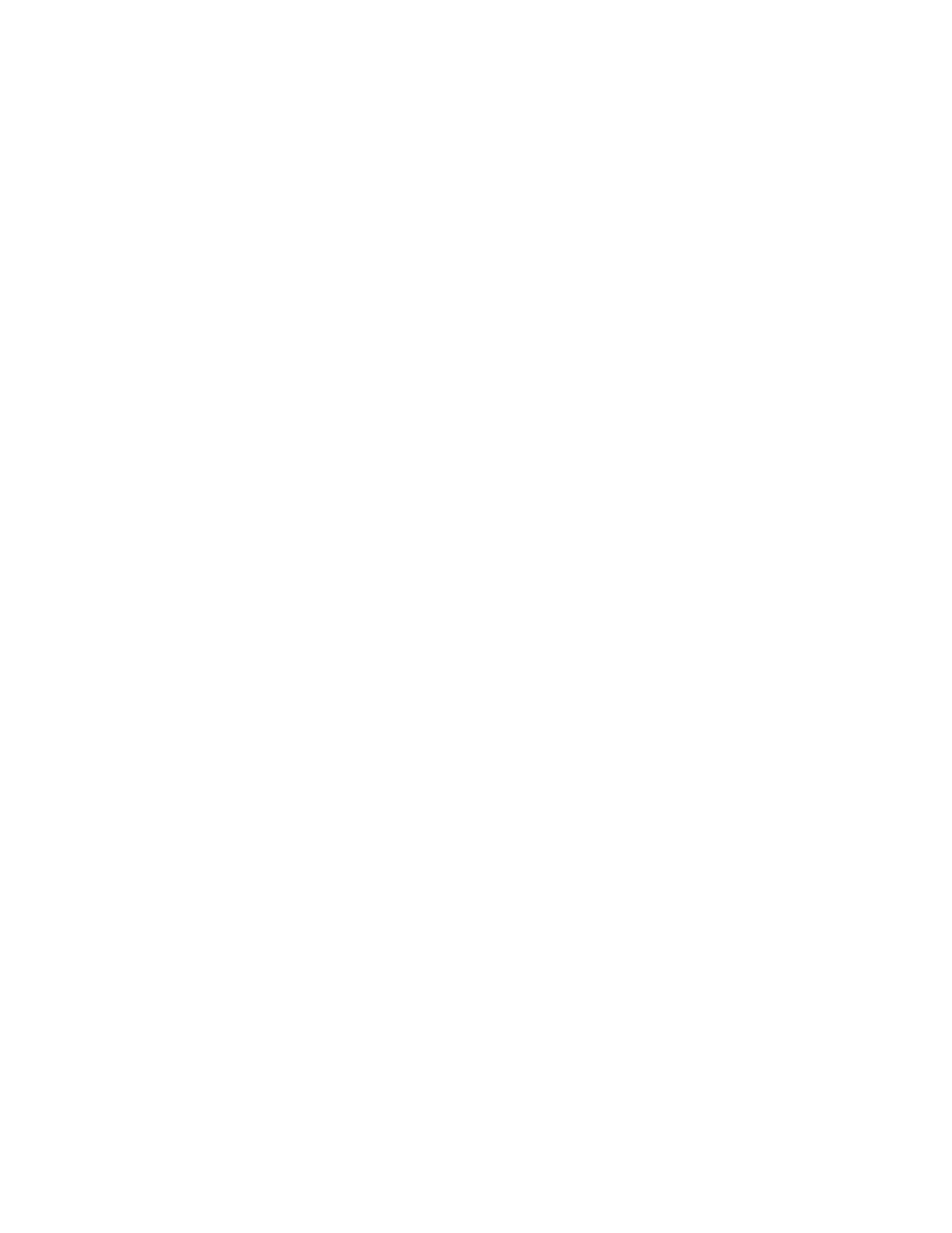
RamSan-500 User’s Manual
37 of 48
Either type in the path and file name of the patch or use the “Select…”
button to browse for the file. When the file is selected, left-click the
“Start” button. The firmware upgrade may take up to five minutes to
complete. While the system is patching, a variety of messages will display
in the “Recent Event Log” panel in the Web monitor. When the patch
has completed, select the “Done” button. You will need to reboot your
RamSan-500 for the patch to take effect.
Selecting your RamSan from the “System List” will produce four buttons
on the button bar (See Figure 8 – Web Monitor Information for a
screenshot). You can reboot the system by either right-mouse clicking it
and selecting the “Reboot…” option or left-mouse click the arrowed circle
icon in the button bar. Confirm that you wish to reboot the system. The
system will shutdown for 5 seconds and then power back on. The Web
monitor will reconnect to the RamSan-500 when it comes up.
4.15 If the System has a Problem
The RamSan-500 is a complex system with many redundant features to
safeguard your data; however, components can fail. The RamSan-500 has
many ways to inform the user about what is happening inside the system.
The easiest way to detect if something has gone wrong is to monitor the
front panel display. The normal display will show a line at the top that tells
you if the system is “Good”. If the system has detected an error or if
something has gone wrong, the front panel display will report the error in
a concise manner.
The system event log made available via the Web monitor will provide
more detailed information. Please see Section 4.7 for more information on
how to access the log.
All errors persist; that is, they are permanently logged until the problem
has been solved and the log has been cleared.
4.15.1
4.15.1
4.15.1
4.15.1 Contacting Texas Memory Systems
Contacting Texas Memory Systems
Contacting Texas Memory Systems
Contacting Texas Memory Systems
Contact Texas Memory Systems for additional support. Before
contacting Texas Memory Systems, please save a copy of the support
log to send to tech support.
Texas Memory Systems, Inc.
10777 Westheimer, Suite 600
Houston, TX 77042
Phone:
(713) 278-6200
Fax:
(713) 266-0332
Email:
4.15.2
4.15.2
4.15.2
4.15.2 Clearing the System Event Log
Clearing the System Event Log
Clearing the System Event Log
Clearing the System Event Log
Once a problem has been diagnosed, it is important to clear the errors
from the log. That way, future logs are not confused with old, fixed
errors.
