8 date and time setup with the web monitor – Texas Memory Systems RamSan-500 User Manual
Page 24
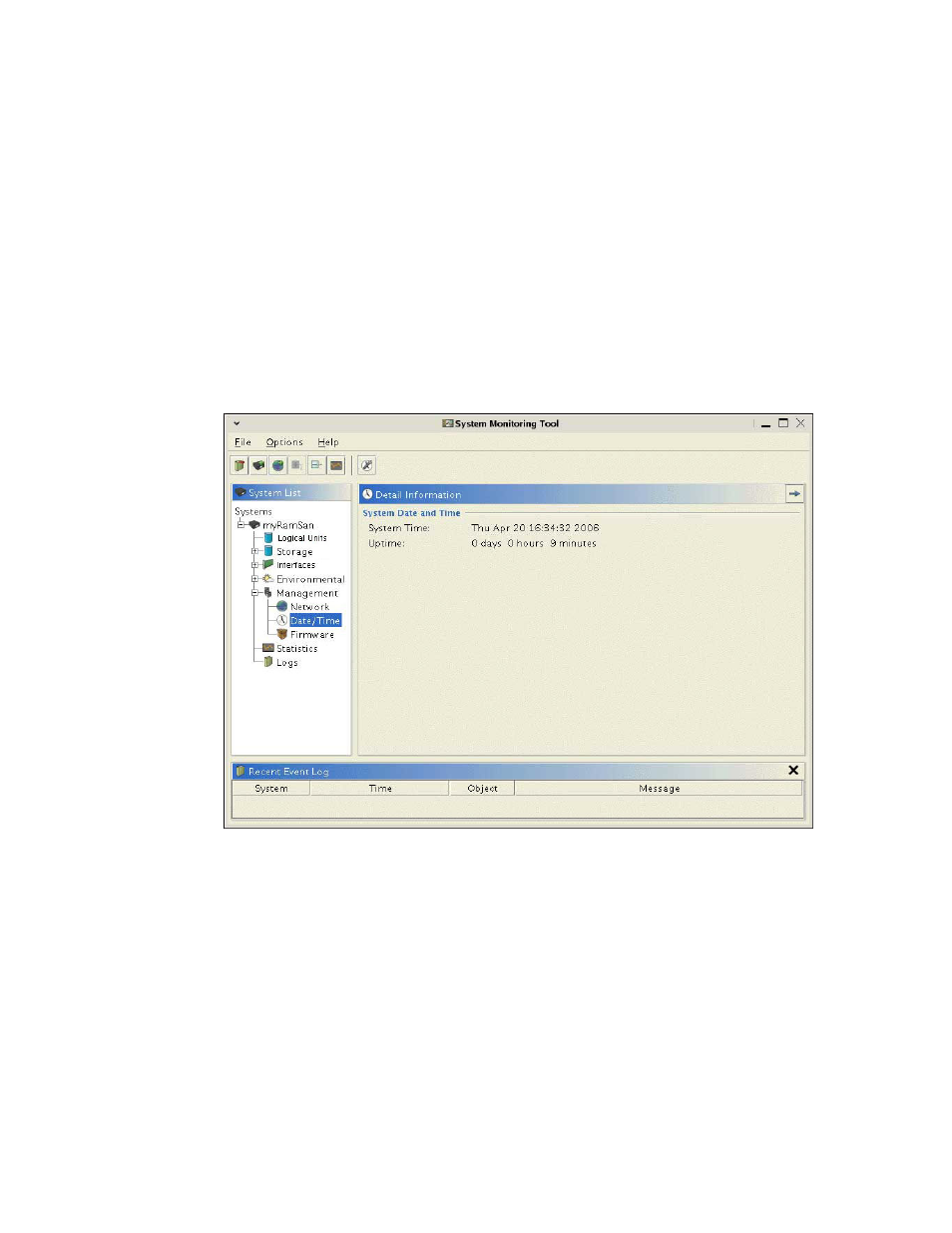
RamSan-500 User’s Manual
24 of 48
A great deal of information is available in this monitor: firmware
versions, system event warnings, environmental information, and
system statistics.
4.8 Date and time setup with the Web monitor
When you acquire the system, it is important to verify that the date and
time are correct. If they are incorrect, you can use the Web monitor to
change them.
From the Web monitor, expand the “Management” tab under the
“System List”. This will expose three sub-options. Highlight
“Date/Time,” it will display the current date and time as well as the
amount of time the system has been up. Please see Figure 9 for a
screenshot.
Figure 9 – Web Monitor Date and Time Management
If the date and time are incorrect you can set the time and date manually.
Either right-mouse click and select “Set date/time…” or left-mouse click
the clock/wrench icon in the button bar – both methods bring up the
calendar window (Figure 10).
