Features – Tripp Lite Switched Rack PDU User Manual
Page 7
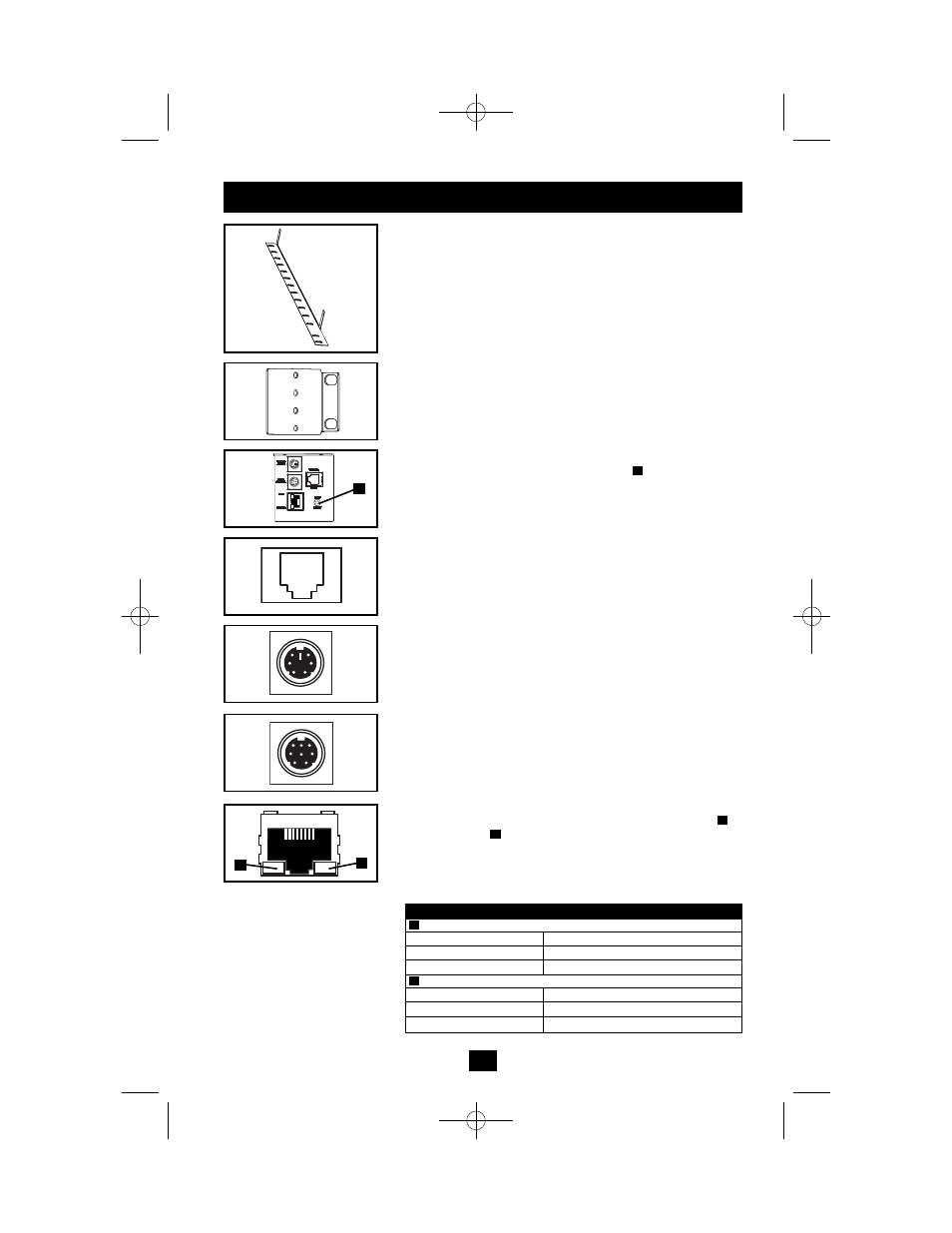
7
Features
continued
Cord Retention Bracket: Provides secure attachment points for
connected equipment cords.
Mounting Brackets: Use these brackets to mount the PDU .
SNMP Reset Button: Press the reset button
for 3 seconds to
reboot the PDU's network card. Rebooting the network card will
not erase network settings or interrupt AC power.
Factory Port: The port is reserved for configuration by factory
authorized personnel only. Do not connect anything to the port.
PS/2 Port: Use this port to connect a Tripp Lite ENVIROSENSE
environmental sensor to provide remote temperature/humidity
monitoring and a dry contact interface to control and monitor
alarm, security and telecom devices. Contact Tripp Lite Customer
Support at (773) 869-1234 for ordering information. Note: Do not
connect a keyboard or mouse to this port.
Mini-DIN Serial Port: Use this port to provide a direct terminal
connection to a computer with a terminal emulation program. A
serial cable (part number 73-1025) is included with the PDU. If
you need to order a replacement cable, contact Tripp Lite
Customer Support at (773) 869-1234.
Ethernet Port: Use this RJ-45 jack to connect the PDU to the
network with a standard Ethernet patch cable. The Link LED
and Status LED
indicate several operating conditions, as shown
in the table below. This port is not compatible with PoE (Power
Over Ethernet) applications.
B
A
A
A
B
Network Operating Conditions
Link LED Color
Off
No Network Connection
Flashing Amber
100 Mbps Network Connection
Flashing Green
10 Mbps Network Connection
Status LED Color
Off
Card Not Initialized
Steady Green
Card Initialized and Operational
Flashing Amber
Error - Card Not Initialized
B
A
A
200801103 93-2721 Switched PDU OM.qxd 1/24/2008 2:58 PM Page 7
