Going into standby mode more quickly, Going into standby mode – Toshiba A45 User Manual
Page 114
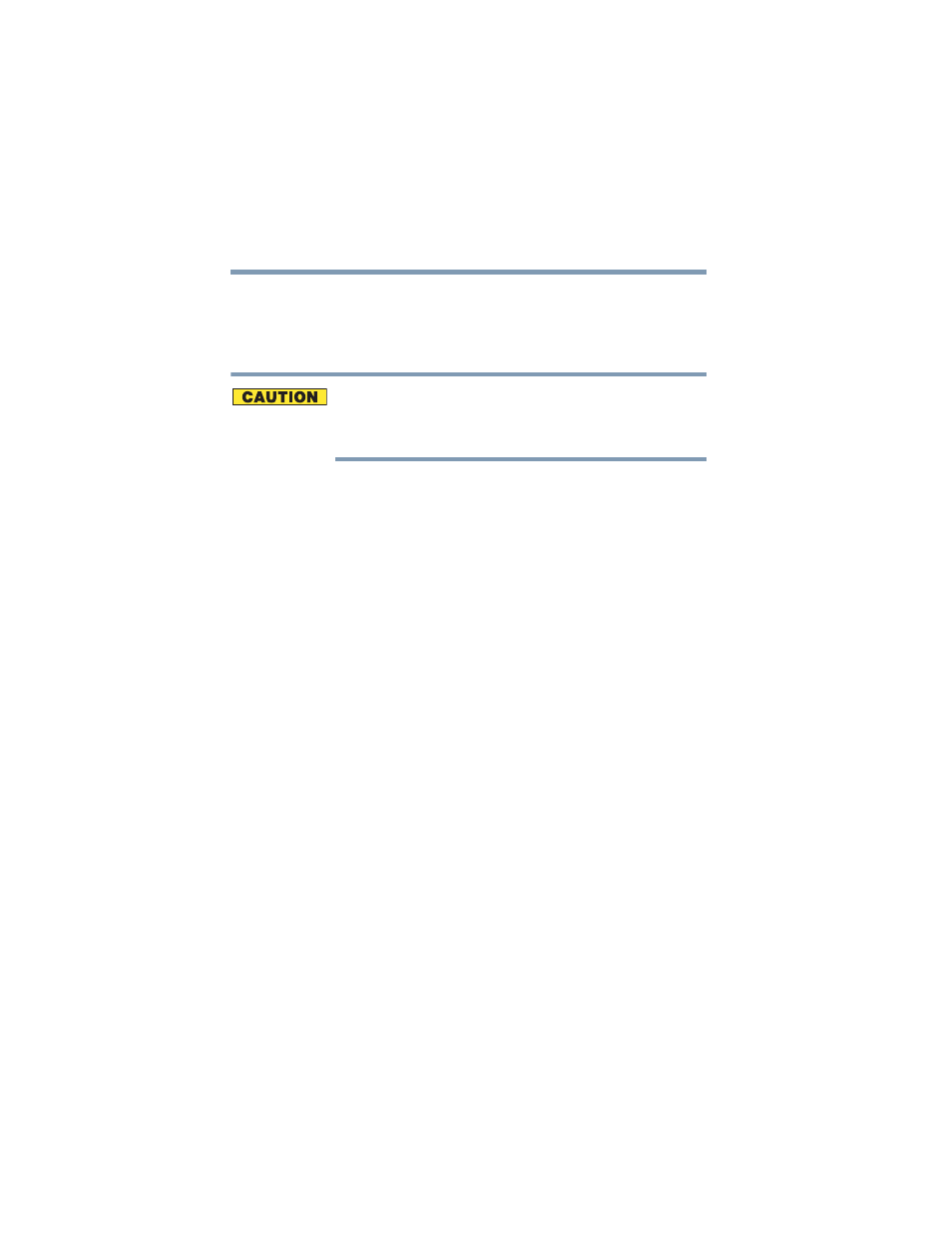
114
Learning the Basics
Using Standby
5.375 x 8.375 ver 3.1
The computer saves the state of all open programs and files to
memory, turns off the display, and goes into a low-power
mode. The on/off light blinks amber to indicate the machine
is in Standby mode.
If you power down using the Standby command and the
battery discharges fully, your information will be lost. Be sure
to save your work often.
Going into Standby mode more quickly
You can also put the computer into Standby mode in the
following ways:
❖
By pressing the hot key combination
Fn + F3.
.
❖
By pressing the power button
❖
By closing the display panel
To put the computer into Standby mode when you press the
power button or close the display panel, you must preset the
mode:
1
Open the Start menu, click Control Panel then
Performance and Maintenance.
2
Click the Toshiba Power Saver icon.
- e310 (1 page)
- e750 (1 page)
- e750 (12 pages)
- NB100 (127 pages)
- NB305 (153 pages)
- NB305 (143 pages)
- NB305 (149 pages)
- Libretto U100 (250 pages)
- Satellite Pro L20 (178 pages)
- Tecra A7 (186 pages)
- Satellite Pro S200 (224 pages)
- Tecra A3 (182 pages)
- M5 (240 pages)
- Satellite Pro L40 (127 pages)
- Satellite Pro L40 (126 pages)
- NB200 (191 pages)
- Tecra M9 (212 pages)
- Tecra M4 (237 pages)
- Tecra A8 (220 pages)
- Satellite Pro M40X (170 pages)
- Satellite Pro P200 (175 pages)
- Equium U300 (147 pages)
- Tecra S3 (250 pages)
- Tecra A2 (198 pages)
- Satellite Pro M40 (190 pages)
- Tecra M7 (244 pages)
- A215-S4767 (2 pages)
- A215-S7422 (2 pages)
- U200 (2 pages)
- 2550CDT (2 pages)
- A210-EZ2202X (2 pages)
- A120 (4 pages)
- A210 (276 pages)
- Satellite Pro A300 (204 pages)
- A205 (237 pages)
- A20-S259 (12 pages)
- 4600 (2 pages)
- A215-S6804 (2 pages)
- A2 (2 pages)
- A210-EZ2203X (2 pages)
- Satellite Pro L310 (224 pages)
- X500-S1801 (4 pages)
- A200 (154 pages)
- A200 (244 pages)
