Setting up the keyboard, Before you begin, Installing the software – Think Outside Sierra Keyboard User Manual
Page 3
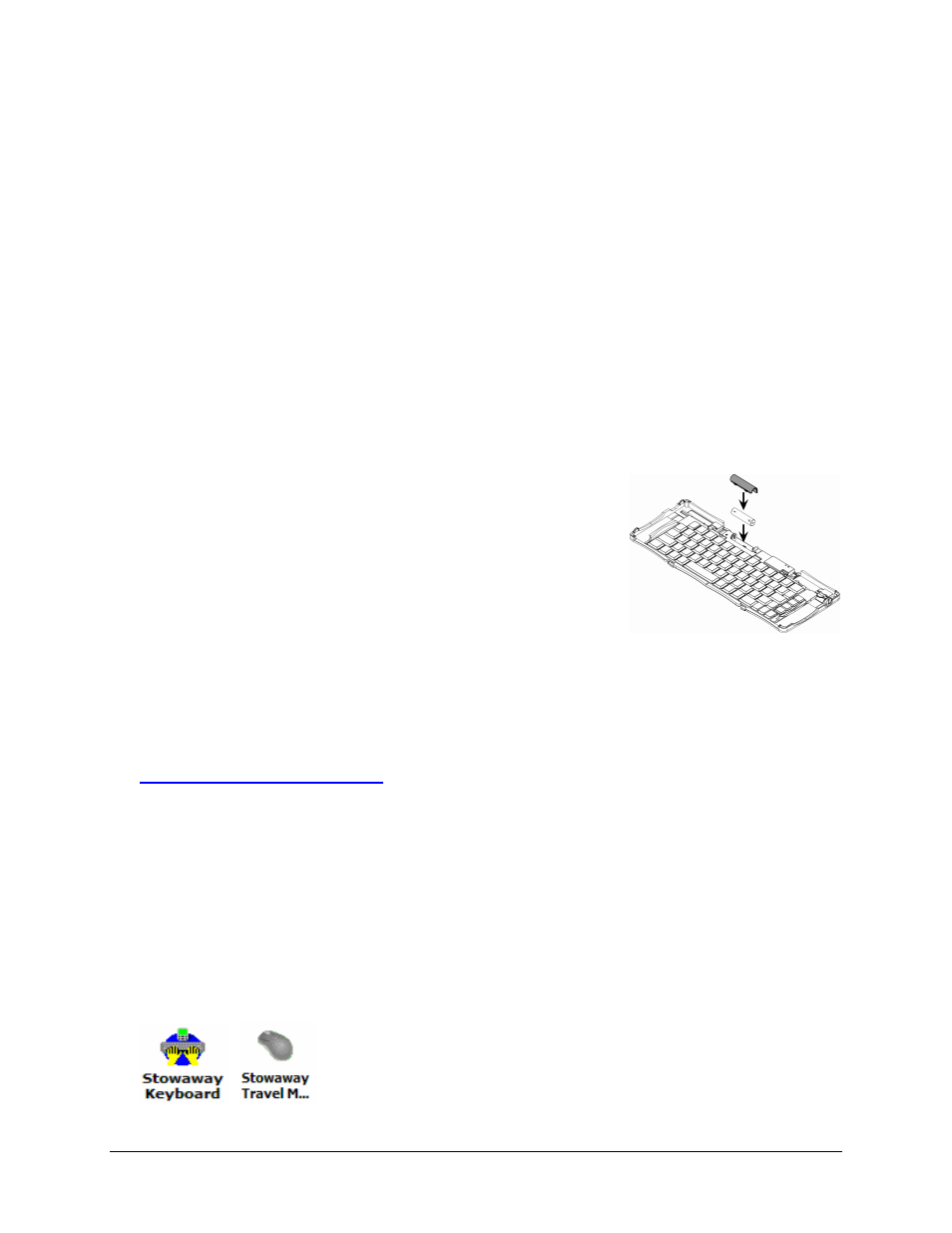
Setting up the Keyboard
Before You Begin
Before you install the Stowaway Sierra keyboard and mouse software for
Windows Mobile™ 2003/Windows Mobile 5.0 PPC edition:
¾ ActiveSync 4.0 or greater is required to install the keyboard driver
application.
¾ Disable or uninstall any other keyboard or mouse applications
that you have previously installed on your mobile device.
¾ Ensure there is at least 250 KB of memory on your mobile device. To
check the available memory, tap Start¼Settings¼System¼Memory.
¾ Insert the AAA battery (included) beneath the
battery cover of the Stowaway Sierra keyboard.
Installing the Software
1. Connect your mobile device to its synchronization cradle/cable and
establish a connection between the computer and your mobile device
using ActiveSync.
2. Insert the Stowaway CD-ROM into the CD-ROM drive on your PC.
Alternately, if your device has internet access you may browse to:
and the website will automatically detect the
correct driver for your device and offer it for download.
3. Follow the on-screen instructions to complete the installation.
NOTE: The driver must be installed in Main Memory on your device
(default location) to function properly.
4. When the installation is complete, you will be prompted to reset your
mobile device.
5. After the driver is successfully installed and the mobile device is reset,
the keyboard driver and mouse icons will appear in the Programs
window.
Stowaway Sierra Owner’s Manual for Windows Mobile
Page 3
