Using the stowaway sierra keyboard, Moving the cursor/highlighting text – Think Outside Sierra Keyboard User Manual
Page 20
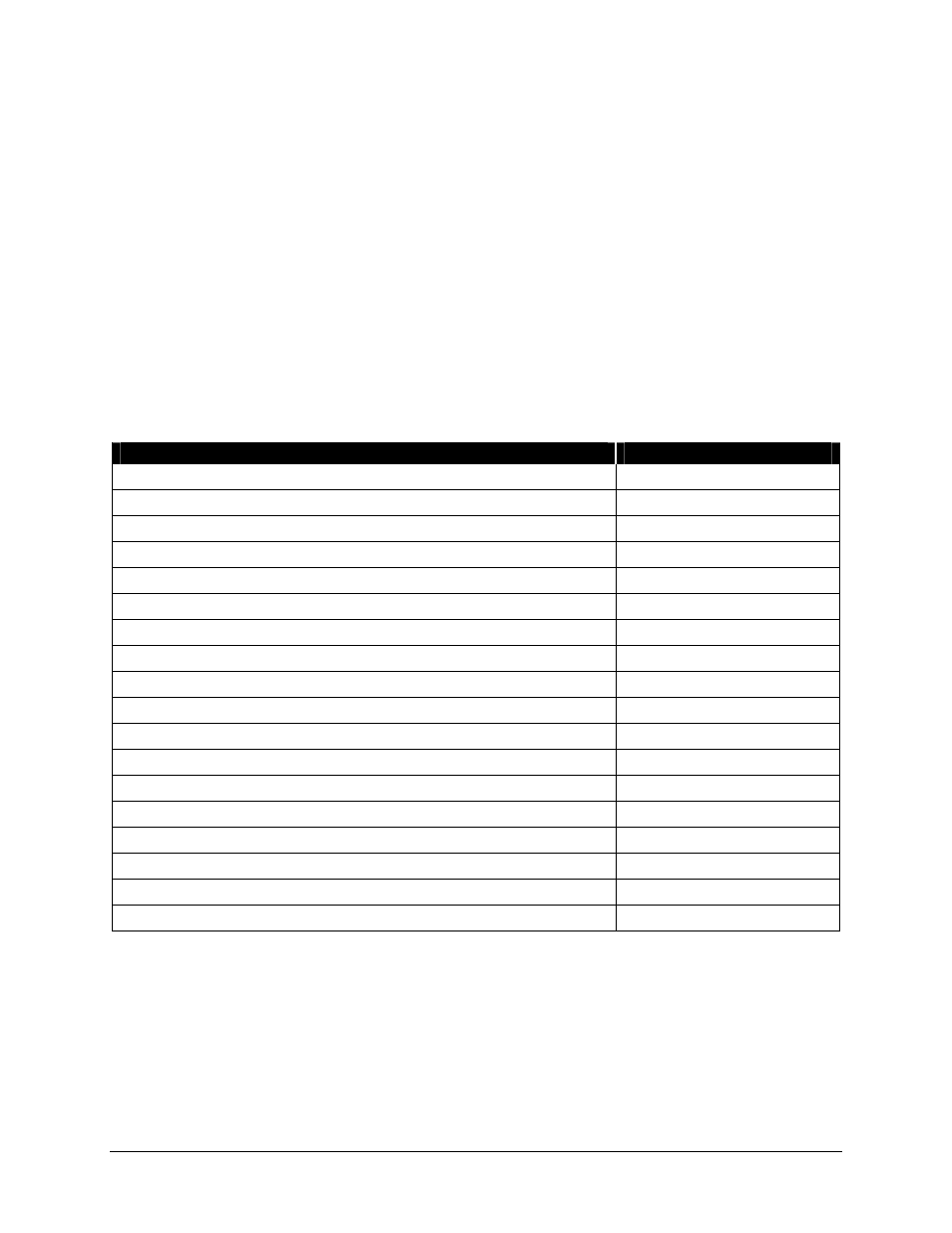
Using the Stowaway Sierra keyboard
• Commands joined by a dash “–” mean that the key combination must be
pressed in order and with all keys held down at the same time.
• Commands joined by a plus “+” mean that the key following the “+”
must be pressed after the initial key combination is pressed and released.
Moving the Cursor/Highlighting Text
You can easily navigate, position the cursor, and select text for subsequent
editing functions with these key combinations:
Action
Shortcut
The cursor moves left (back) one word
>
The cursor moves right (forward) one word
>
Select (highlight) next character to the left
>
Select (highlight) next character to the right
>
Select (highlight) previous line
>
Select (highlight) next line
>
Select (highlight) the next word to the left
>
Select (highlight) the next word to the right
>
Select (highlight) the previous paragraph
>
Select (highlight) the next paragraph
>
Beginning of the line
<
Fn
>–<
>
End of the line
<
Fn
>–<
>
Page up one page at a time
<
Fn
>–<
>
Page down one page at a time
<
Fn
>–<
>
The cursor moves to the beginning of the document
Fn
>–<
>
The cursor moves to the end of the document
Fn
>–<
>
The cursor moves to the top of the page
Fn
>–<
>
The cursor moves to the bottom of the page
Fn
>–<
>
Stowaway Sierra Owner’s Manual for Windows Mobile
Page 20
