Think Outside Sierra Keyboard User Manual
Page 26
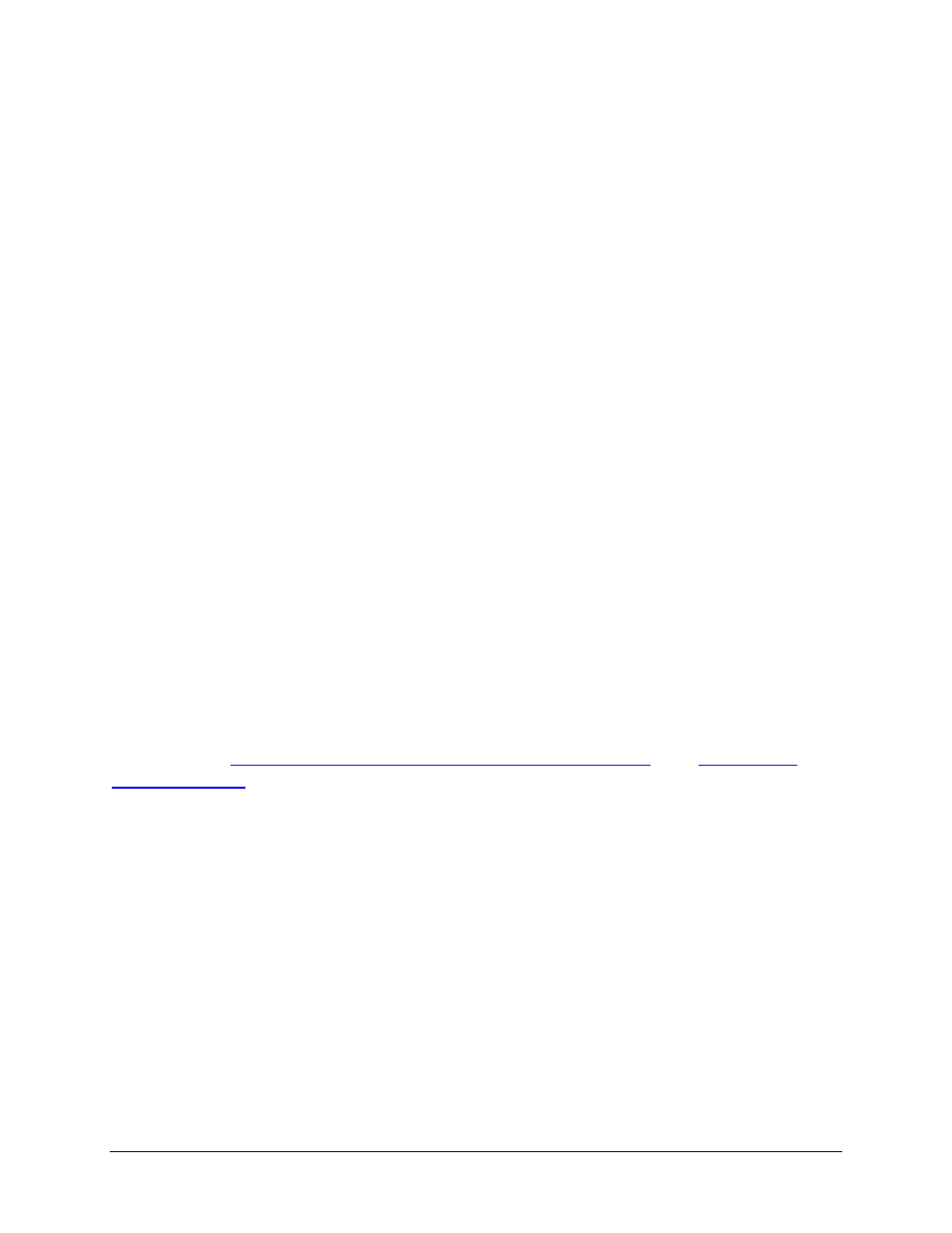
Q: I received an error message saying the keyboard driver cannot
find a supported Bluetooth component, what should I do?
The current version of the keyboard driver supports Broadcom Bluetooth for
Windows CE (BTW-CE) version ≥1.4.x, Drakar (Socket) and Microsoft
Bluetooth stacks. If you have a different version, you may need to check for
upgrades for either the Bluetooth stack or for the keyboard driver. (With
some Bluetooth stacks it is possible to determine the version of the stack
installed on your mobile device; locate the Bluetooth icon and tap it with the
stylus to open the application. Find the Bluetooth About tab and tap to open
the associated page. There you will find the version and build for the
installed Bluetooth stack.)
Should the keyboard driver find more than one Bluetooth component on
your mobile device (for example if you have Bluetooth built-in and a
removable Bluetooth card), then a dialog box will be displayed with a choice
of available components. You will need to choose the Bluetooth component
that you wish to be used with the Bluetooth keyboard and tap OK.
NOTE: Some Bluetooth components may not work with the keyboard. If
you are not able to connect to the keyboard, you may have to return to the
Config page, tap Enable again, select Bluetooth wireless keyboard, tap
Setup, and then select another Bluetooth component.
Q: My keyboard was connected and character input to mobile device
worked fine, but after a certain idle period, it seems that the
connection was lost.
Refer to the
Reconnecting the Stowaway Sierra keyboard
sections.
Q: How do I uninstall the keyboard driver?
Select Start=>Settings=>System tab=>Remove Programs. Select
Stowaway Keyboard and Mouse Driver from the list of applications then
tap the Remove button.
Q: How can I preserve battery life?
Sliding the right panel outward will turn off the Bluetooth radio and
prevent battery drain.
Stowaway Sierra Owner’s Manual for Windows Mobile
Page 26
