Customizing your keyboard, Input method toolbar – Think Outside Sierra Keyboard User Manual
Page 16
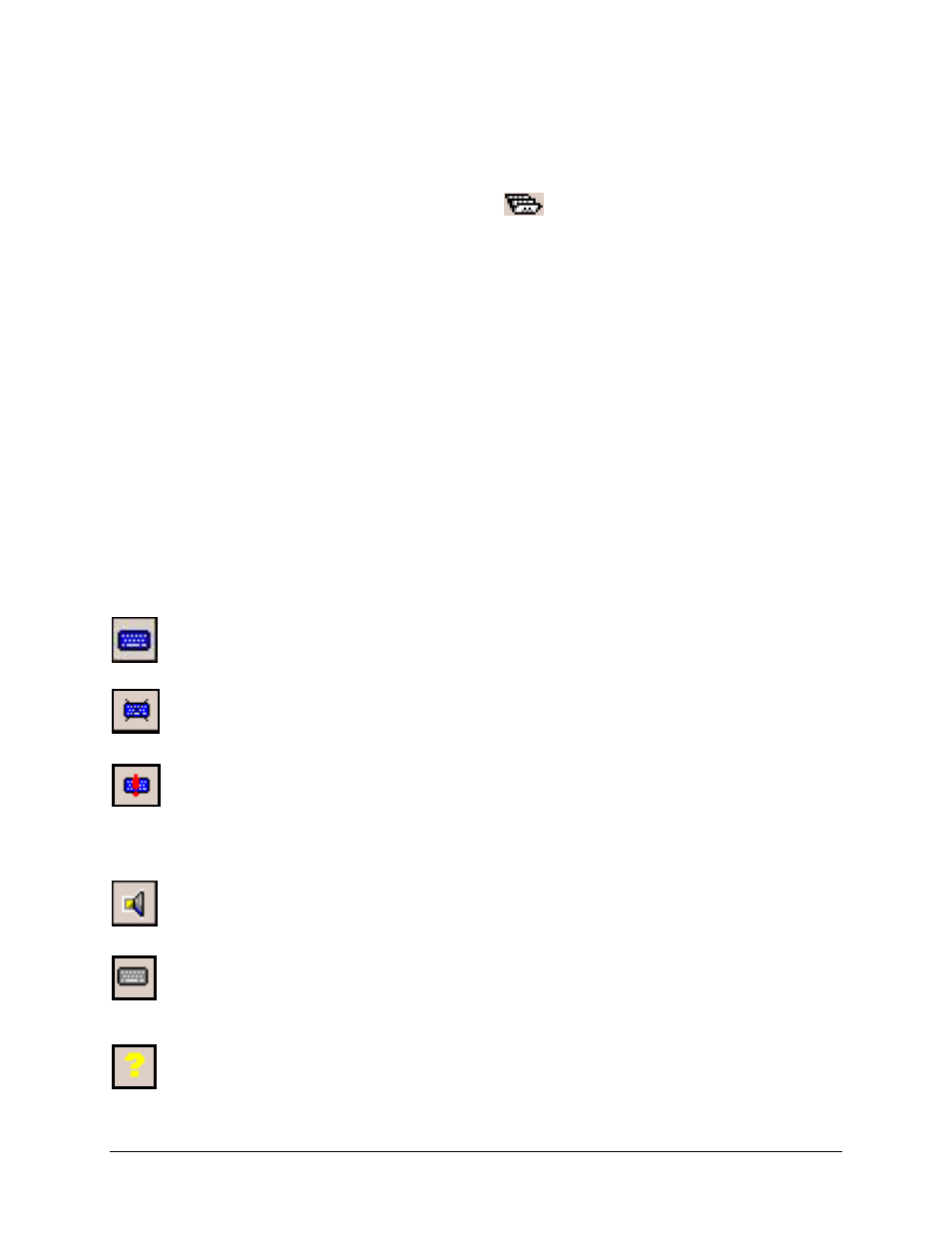
Customizing Your Keyboard
Once the keyboard software is installed on the mobile device, you may
customize the options. A keyboard icon will appear on the screen
while using Calendar, Contacts, or other applications.
¾ Tap the keyboard icon once to display the Input Method Toolbar.
¾ Tap the keyboard icon on the Input Method Toolbar to display the
Keyboard Control Panel.
NOTE: Tapping the keyboard icon once at the Today screen once will first
display the Keyboard Control Panel. Tapping the same keyboard icon will
display the Input Method Toolbar.
Input Method Toolbar
There are four icons that appear on the Input Method Toolbar. This assumes
that the Stowaway Keyboard input method is selected. The leftmost icon
shows the state of the Bluetooth connection; there are three different states
that can be indicated. A tap and hold on this icon will display a text message
describing the state.
¾ This shows that the Bluetooth connection is active.
¾ This shows that the driver is waiting for the keyboard to reconnect.
¾ This shows that the connection is not setup.
The other three icons relate to other features of the keyboard driver.
¾ Tap this speaker icon to turn the keyboard clicking sounds on or off.
¾ Tap this keyboard icon to access the Keyboard Control Panel. This
second keyboard icon appears above the keyboard icon that is
visible in the lower right corner of the screen.
¾ Tap this help icon to access keyboard help topics and
troubleshooting tips.
Stowaway Sierra Owner’s Manual for Windows Mobile
Page 16
