Advanced functions – Topcom BUTLER 3500 User Manual
Page 16
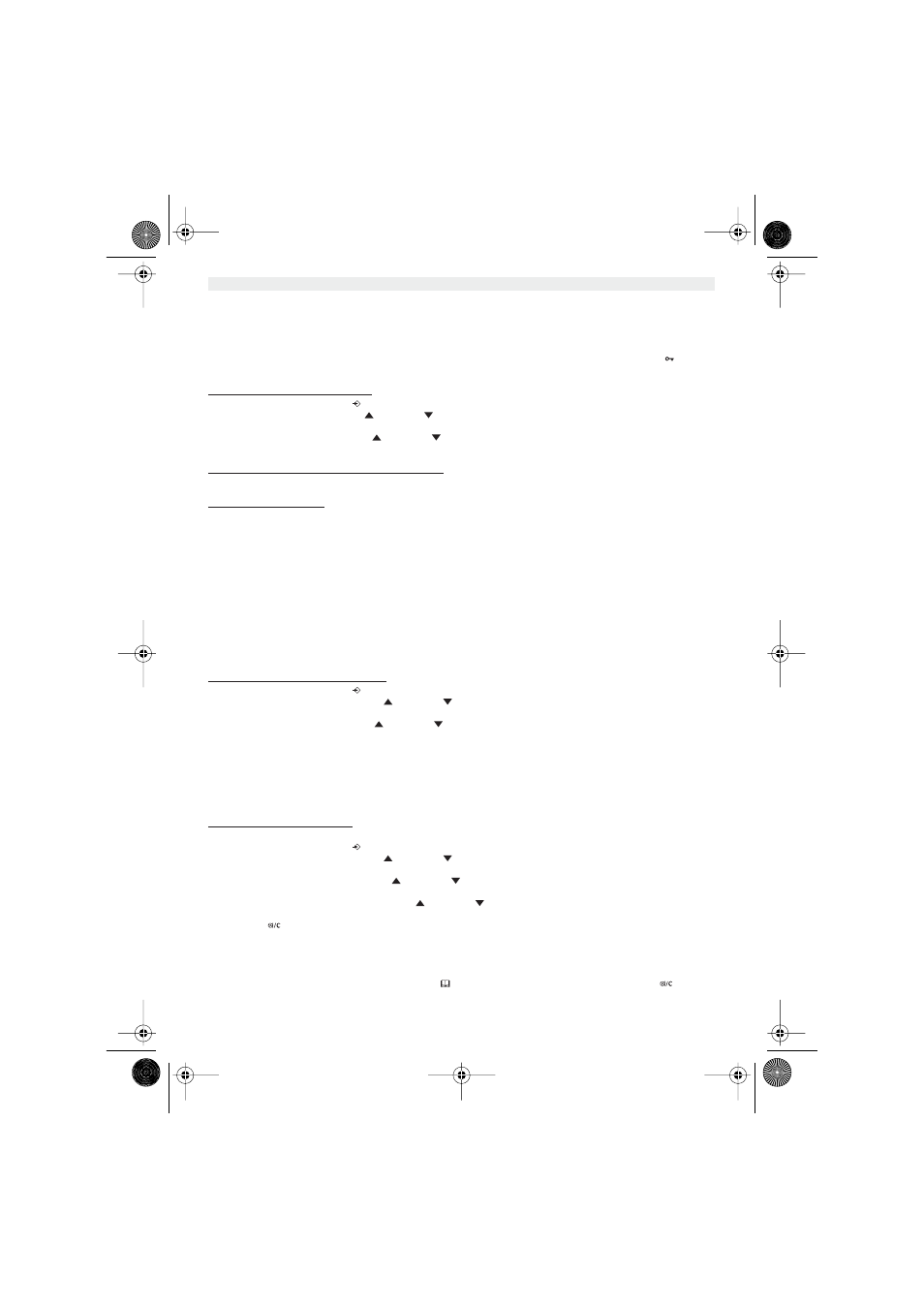
16
Topcom Butler B3500/3501/Twin
Topcom Butler B3500/3501/Twin
WARNING! Returning to default settings will delete all entries in the phonebook and call log.
The PIN code will also be reset to 0000
4.11 KEYPAD LOCK
The keypad can be locked so that no settings can be changed or no telephone number can be dialed. The
-icon will
appear on the screen when keypad is locked.
4.11.1 Locking the keypad by Menu
1
Enter the menu by pressing
/OK
2
Select HANDSET using the up
and down
keys
3
Press OK
4
Select KEY LOCK? using the up
and down
keys
5
Press OK to lock the keypad
4.11.2 Locking the keypad by the *-key (quick lock)
Press and hold the ‘*’-key for 3 seconds. The keypad will be locked.
4.11.3 Unlock the keypad
1
Press any key
2
PRESS * will appear on the screen
3
Press the ‘*’ key within 3 seconds to unlock the keypad
5. ADVANCED FUNCTIONS
5.1 PHONEBOOK
The Phonebook allows you to memorise (30 = B3500 / 50 = B3501) telephone numbers and names. You can enter
names of up to 12 characters length and numbers of up to 20 digits length.
To call a correspondent whose number is stored in the phonebook, refer to the section 3.13
To enter alphanumerical characters, refer to the section 3.14.
5.1.1 Add an entry into the phonebook
1.
Enter the menu by pressing
/OK
2.
Select PHONE BOOK using the up
and down
keys
3.
Press OK
4.
Select ADD ENTRY using the up
and down
keys
5.
Press OK
6.
Enter the name
7.
Press OK to validate.
8.
Enter the telephone number
9.
Press OK to validate
10. Select the desired melody (1-3) by means of the up/down key
11. Press OK to Validate
5.1.2 Modify a name or number
To modify a number in the phonebook:
1.
Enter the menu by pressing
/OK
2.
Select PHONE BOOK using the up
and down
keys
3.
Press OK
4.
Select MODIFY ENTRY using the up
and down
keys
5.
Press OK
6.
Move through the list of names with the up
and down
keys. The list scrolls in alphabetical order.
7.
Press OK when you find the name to modify
8.
Use the ‘
’ key to go back and enter the new name
9.
Press OK to validate
10. Enter the new telephone number
11. Press OK to validate
Warning, if you enter the Phonebook first with the
key and modify a telephone number with the
key,
the modification will be taken into account only for this call and will not be stored in the phonebook!
B3500.book Page 16 Friday, December 19, 2003 10:08 AM
