Toshiba ESTUDIO 3500C User Manual
Page 56
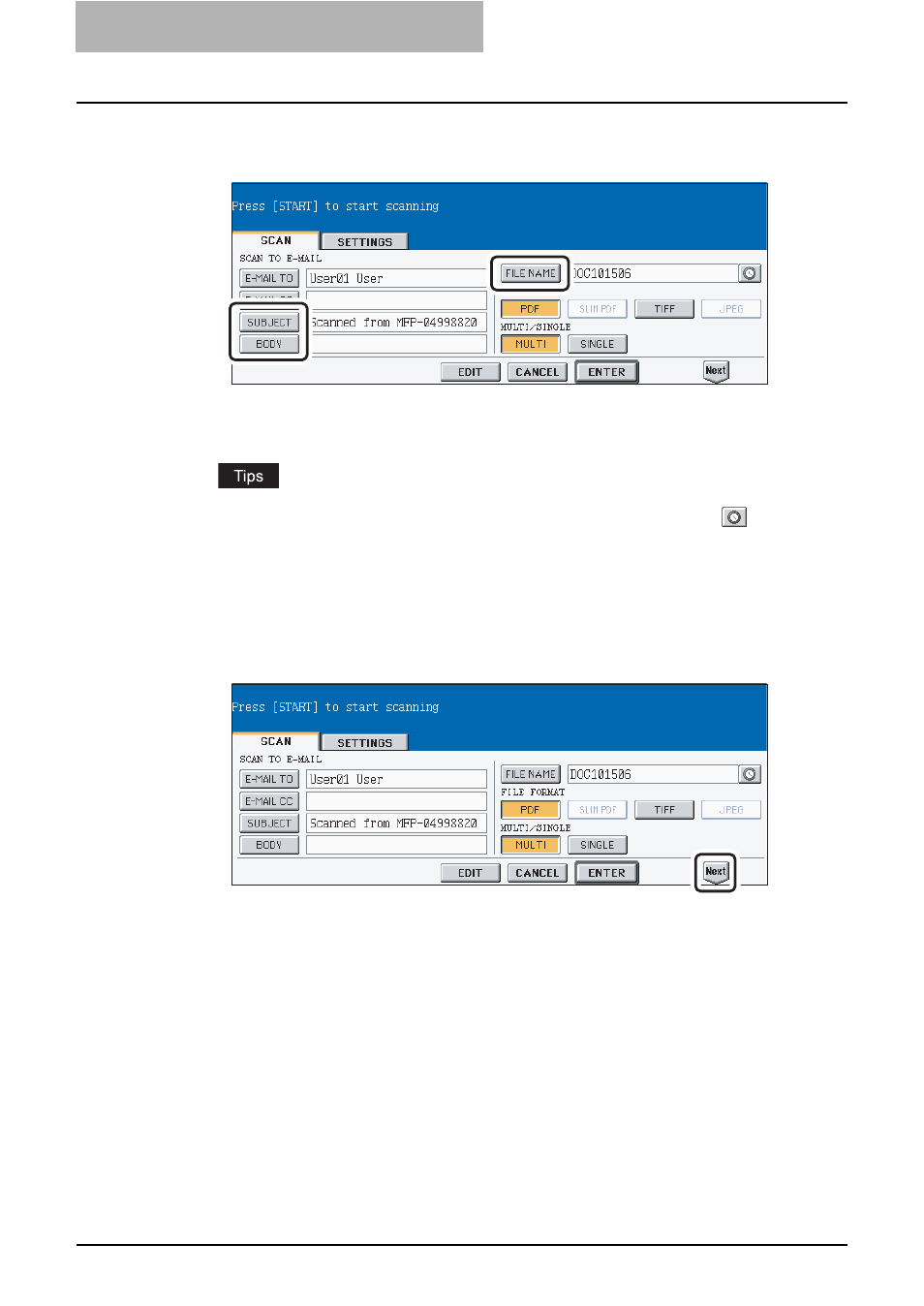
4 Scan to E-mail
54 How to Perform Scan to E-mail
6
Press the [SUBJECT], [BODY], and [FILE NAME] buttons to enter
each item.
y
When pressing each button, the letter entry screen is displayed. Enter the value
using the keyboard and digital keys, and press the [ENTER] button to set the entry.
y
When you want to add the date and time in the file name, press the
button. The
number to indicate the date and time that the job is performed is added to the file
name displayed in the [FILE NAME] field.
y
You can also specify the CC destinations for Scan to E-mail by pressing the [E-MAIL
CC] button.
y
The date and time will be automatically added to the subject.
7
Select the following items and press the [Next] button.
y
FILE FORMAT
[PDF] — Press this to attach the scanned data as PDF file.
[SLIM PDF] — Press this to attach the scanned data as slim PDF file. Select this when
you give priority to minimizing the file size over quality of image. This can be set only
when [FULL COLOR] or [GRAY SCALE] is selected in the “COLOR MODE” option.
When no optional memory is installed, [SLIM PDF] will not apply for scanning more than
Letter or A4 size originals.
[TIFF] — Press this to attach the scanned data as TIFF file.
[JPEG] — Press this to attach the scanned data as a JPEG file. This can be set only
when [FULL COLOR] or [GRAY SCALE] is selected in the “COLOR MODE” option.
y
MULTI/SINGLE
[MULTI] — Press this to attach the scanned data as a multiple page file. When scanning
several pages, this equipment will store all pages as one file.
[SINGLE] — Press this to attach the scanned data as a single file for each page. When
scanning several pages, this equipment will store each page separately as files.
