Tyco Digital Security Control PC158O User Manual
Page 11
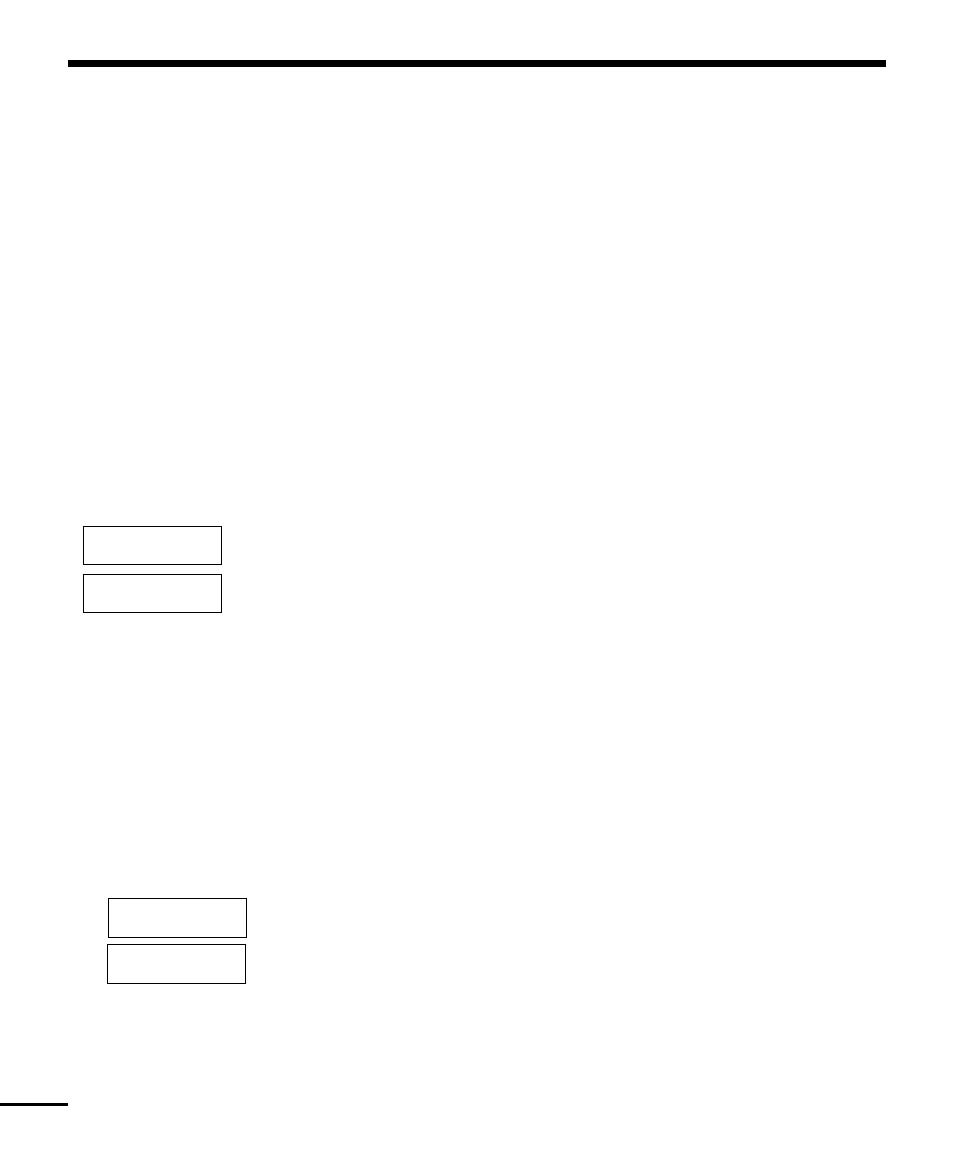
12
Setting the System Date and Time
To set the system time, enter [
✱
] [6] followed by the Master Code. Press [1]. The keypad will now
accept 10 consecutive digits:
• Enter the Time in Hours and Minutes using the 24 Hour format (00:00 to 23:59).
• Enter the Date in Months, Days and Years (MM DD YY).
Language Selection (LCD Keypads Only)
The displayed language of the keypad can be changed by pressing and holding both of the [< >]
keys simultaneously. This will cause the keypad to enter the Language Selection mode. Scroll to the
desired language and press the [
✱
] key. This will select the new language and restart the keypad.
Testing Your System
Alarm Test
The Alarm Test provides two second test of the keypad sounder and bell or siren. Begin with the panel
in the Ready state.
From an LED keypad, Enter [
✱
][6][Master Code][4] then press [#] to return to the Ready state.
From an LCD keypad, press [
✱
] to enter the functions list. Use the arrow (< >) keys to scroll to find
“User Functions” and press [
✱
] to select. Enter your Master Code and scroll to find the following
message...
Press [
✱
] to perform an Alarm Test. The keypad will display the following message...
Press [#] to return to the Ready state.
Full System Test
We recommend that you test your system weekly. Should the system fail to function properly, call your
installation company immediately for service.
NOTE: Perform system tests during off-peak hours, such as early morning or late evening.
1. Inform the monitoring station that you are testing your system.
2. Begin with the system in the Ready state.
3. Perform a walk test.
From an LED keypad, enter [
✱
][6][Master Code][0]. The keypad will sound three times when the
feature is enabled.
From an LCD keypad, press [
✱
] to enter the functions list. Use the arrow (< >) keys to scroll to find
“User Functions” and press [
✱
] to select. Enter your Master Code and scroll to find the following
message.
Press [
✱
] to select. The keypad will beep three times and the display will read...
Select Option <>
Walk Test
Walk Test
is enabled
Select Option <>
System Test
System Test
In Progress
