8 checking the frame mode of striped timecode, 6 chasing to timecode, 1 machine id and timecode – Tascam DA-78HR User Manual
Page 58: 2 timecode offset, 3 setting timecode offset, 8 checking the frame mode of striped, Timecode, 8, “checking the frame mode of striped timecode, D 9.6.2, “timecode offset, 9 - operations related to timecode
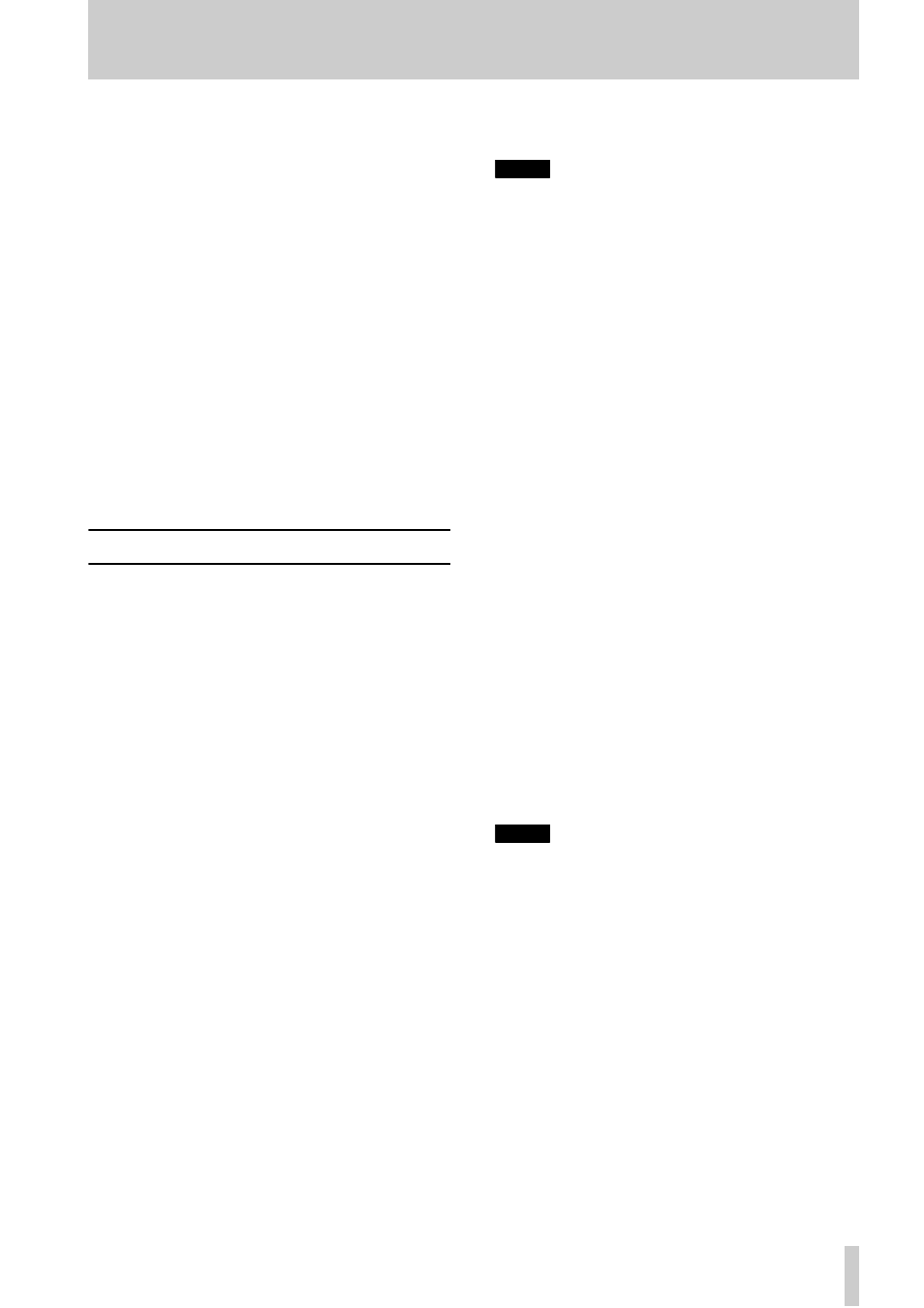
9 - Operations related to timecode
TASCAM DA-78HR
58
9.5.8 Checking the frame mode of
striped timecode
To view the frame mode of a tape which has been
striped with timecode, follow the steps below:
1
Press the
SHIFT
key so that the
SHIFT
indicator
is flashing, then press the
MENU
key until the
display shows
TC--
(
TC--
).
2
Press the
SUB MENU
key so that the display
briefly shows
FRM MODE
(
FRM MODE)
, fol-
lowed by the system frame mode as described
in 9.3, “Selecting the frame mode”.
3
Press and hold the
SHIFT
key and press the ▲
key twice so that the display shows
TAPE
;;;;
(
TAPE xxxx
) where xxxx is the abbrevia-
tion for the frame mode of the timecode striped
on the tape. If no timecode has been striped on
the tape, the display shows:
TAPE --
(
TAPE --
).
9.6 Chasing to timecode
The following sections describe the operation of the
DA-78HR when chasing to external timecode.
The operation of the
CHASE
key is similar to the
way the
CHASE
key is used when synchronizing
DTRS units, but in this case, the machine ID is not
used.
9.6.1 Machine ID and timecode
Since a DA-78HR with machine ID set to 1 is always
a master unit as regards DTRS sync operation, there
is no need to make any setting on such a machine if it
is to be a timecode slave. As long as timecode is
received at the
TIME CODE
IN
connector, a unit
whose machine ID is set to 1 will automatically enter
timecode chase mode when the
CHASE
key is
pressed.
However, when a DA-78HR unit has its machine ID
set to a value other than 1, there is a conflict when the
CHASE
key is pressed. You must determine whether
the chase mode refers to timecode or to the DTRS
sync, and this is done using the Time Mode menu
(9.1.3, “Selecting TC or ABS timing”). If
ABS
is
selected, when
CHASE
is pressed, the machine will
enter DTRS sync mode, but if
TC
is selected, the
machine will attempt to lock to external timecode.
When the DA-78HR is in “chase-ready” mode (the
CHASE
indicator is flashing) and timecode is
received at the
TIME CODE IN
connector, the DA-
78HR will start to chase the timecode. When it is
locked to the incoming timecode, the
CHASE
indica-
tor will light steadily.
NOTE
S
The timecode frame rate used on the DA-78HR must
match the frame rate of incoming timecode (9.3, “Selecting
the frame mode ”). If they do not match, the DA-78HR will
not chase to timecode. Check the frame rate of the incom-
ing timecode at the source and of the timecode recorded
on the DA-78HR’s tape .
The timecode used internally by the DA-78HR does not
have to be an actual timecode striped tape. Instead, time-
code can by “synthesized” from the ABS subcode timings,
as described in 9.2, “Tape timecode mode ”.
The exact ways in which it chases the timecode and
handles transport functions, etc. are determined by a
number of settings, as described below:
9.6.2 Timecode offset
When a DA-78HR is a timecode slave, you may enter
an offset for the audio from the DA-78HR to match
the audio (or video sequence) from the timecode
master.
As with the machine offset (8.3, “Machine offset”),
you can either set this manually, entering the num-
bers, or set it “on-the-fly” by ear. In either case, once
the offset has been entered, it can then be edited.
The offset can be set to subframe or sample accuracy
(4.3.6, “Sub-frame values”).
The way in which the timecode offset is set is exactly
the same as for a machine (ABS) offset, except that
the DA-78HR must first be set up as a timecode
slave, as described above (9.6.1, “Machine ID and
timecode”).
NOTE
If you change an offset value (timecode or ABS), any
punch points, location memories, etc. will be invali-
dated. For example, if you change the offset to
00:30:00.00 (30 minutes) from 00:00:00.00 (no off-
set), a punch point which was previously at
00:33:00.00 (33 minutes into the tape) will still have
the same value (00:33:00.00), but will now be only 3
minutes into the tape.
9.6.3 Setting timecode offset
1
Press the
SHIFT
key so that the
SHIFT
indicator
is flashing (shift mode).
2
Press the
AUTO IN/OUT (OFFSET)
key.
3
The display will show
tc. ofst
(
TC OFST
)
followed by the current offset (if any has been
set).
