Software – Tripp Lite NetCommander B072-008-1 User Manual
Page 20
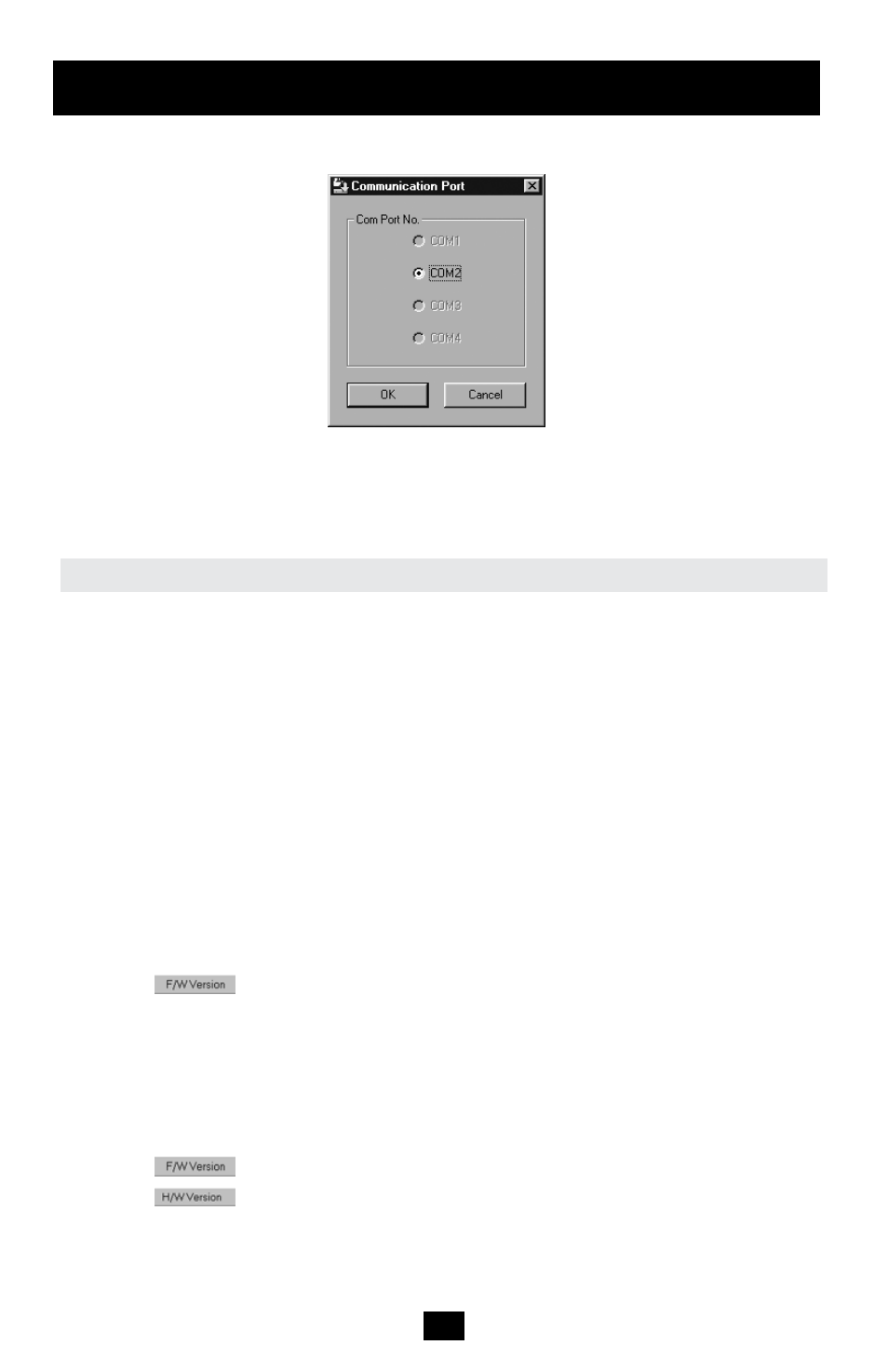
20
Software
(continued)
2. From the Options menu choose Com Port. The Com Port box appears (see Figure 17).
Figure 17 The Com Option box
3. Select the COM Port of the Upgrade Computer that you connected the RS232 Serial
Firmware Upgrade Cable to. If it is not connected to the COM Port you've chosen, the
Firmware Upgrade will fail.
Before upgrading your firmware, verify that you are not already using the most current firm-
ware. To do this, obtain the firmware version number using the steps below, and compare it
with the firmware version number on www.tripplite.com. You'll also need to verify the hard-
ware version number of your KVM Switch and SIU(s), in the case that the firmware upgrade
is not compatible with your current unit. Compatible hardware version numbers will also be
posted on www.tripplite.com. In the event that your KVM Switch or SIU(s) are not compati-
ble with the firmware upgrade, you will not be able to install the firmware upgrade unless
you buy a new unit that is compatible with the upgrade.
* If there is no firmware upgrade currently available, there will be nothing posted on www.tripplite.com
The OSD version number
To verify the OSD version number:
1. Open the KVM Switch Update program.
2. In the Switch Unit box, check the NetCommander Cat5 KVM Switch OSD option. See
Figure 16.
3. Click
. The version number appears in the Switch box.
The H/W Version button is grayed out, as there is no hardware relevant to the OSD.
The KVM Manager version number
To verify the KVM version number:
1. Open the KVM Switch Update program.
2. In the Switch Unit box, check the NetCommander Cat5 KVM Switch Manager option.
3. Click
. The firmware version number appears in the Switch Unit box.
4. Click
. The hardware version number appears in the Switch Unit box.
Verifying the Version Numbers
