Choosing the language and system*, auto tuning, Xx xx xx xx xx, Set up – Toshiba 36ZP18Q User Manual
Page 7: Auto tuning
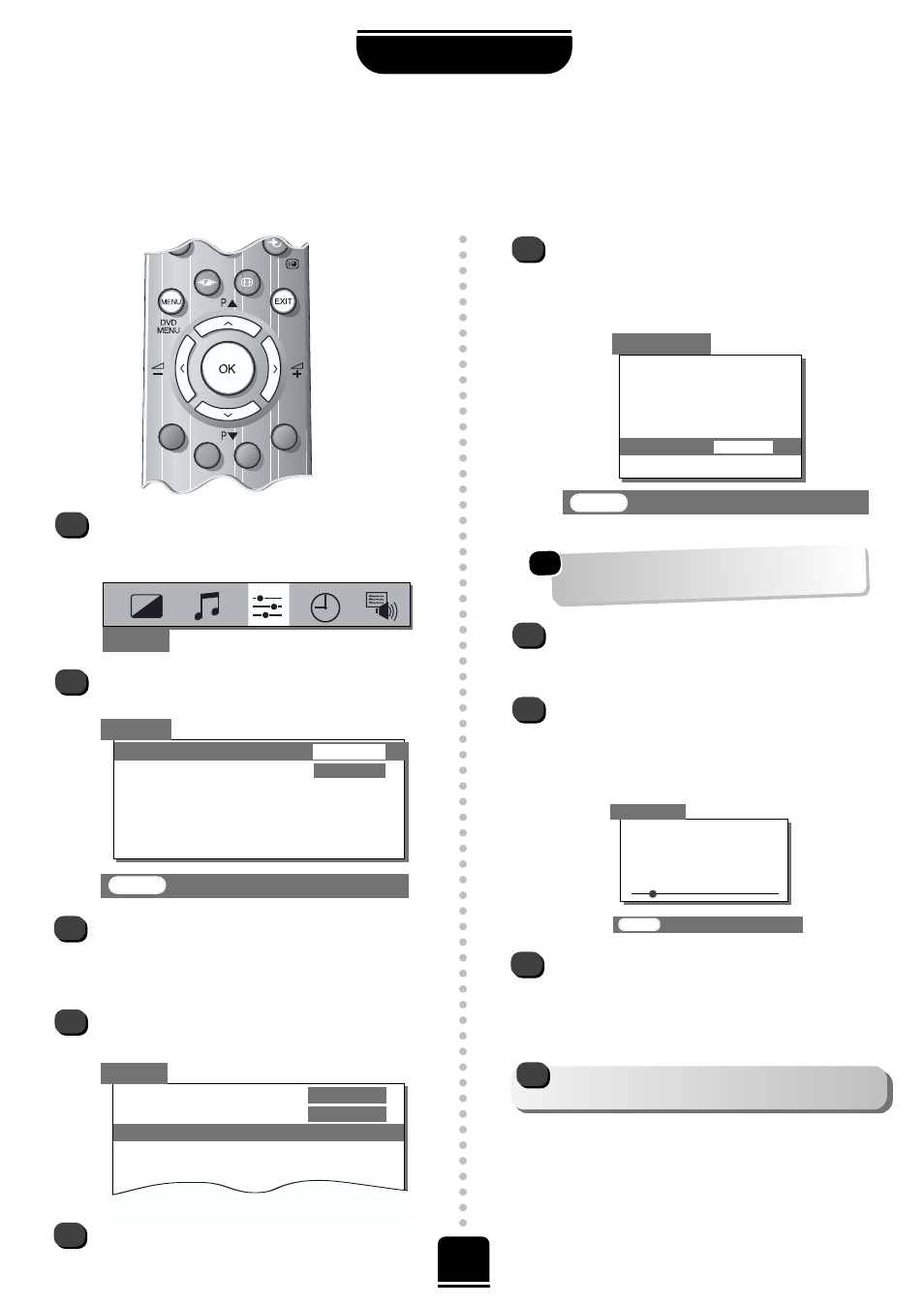
7
Choosing the language and system*,
Auto tuning
SETTING UP
Before running
Auto tuning
turn on your Set Top Box and tune to a main channel. Also turn on the video
recorder and set it to Standby. This will enable your television to allocate the necessary programme positions.
3
4
2
SET UP
▼
▼▼
▼
▼
▼
▼▼
▼
▼
▼
Language
ENGLISH
Colour
AUTO
Auto tuning
Manual tuning
Programme sorting
Teletext set up
SET UP
1
To choose your language, press the MENU
button, and use the R button to select
SET UP
from the top bar.
Now press the Q button to highlight
Language
in the
SET UP
menu options.
Press the S or R button to view the language
options available. As you view each language,
the wording on the menus will automatically
change for you.
Now press the Q button to highlight
Auto
tuning
.
5
Then the R button to go to the
Auto tuning
screen.
SET UP
▼
▼
▼
▼
▼▼
▼
▼
EXIT
: To exit
Language
ENGLISH
Colour
AUTO
Auto tuning
Manual tuning
Programme sorting
Teletext
EXIT
: To exit
Previous settings
will be lost!
EXIT for no change.
System
I
START
▼
▼
Auto tuning
▼
Press the R button repeatedly to select your
System
*
. With the Q button highlight
START
and then press the R button.
The search will begin for all available stations.
xx xx xx xx xx
will flash and the bullet will move along
the line as the search progresses.
Allow the television to complete the search.
B/G
– Continental Europe,
D/K
– Eastern Europe,
I
– UK,
L1, L 2
– France
☛
Searching
Channel: 21
Station :
Auto tuning
▼
▼
▼
▼
▼
EXIT
: To exit
8
7
9
IF YOU HAVE FINISHED TUNING, YOU MAY NOW
CONNECT YOUR SCART LEADS (see page 24).
!
6
When the search is complete the TV will
automatically return to programme position 1.
This may not be a clear picture, so you may wish
to change the station order, using
Programme
sorting
, on page 9.
If you wish to allocate a position for your video
recorder, use
Manual tuning
, see page 8.
*
*
For Continental Europe only.
For UK only: Press OK to start and go to step 8.
For Continental Europe: You will need to choose
the
System
*
necessary for where you live.
