Teletext, Auto and list modes – Toshiba 36ZP18Q User Manual
Page 21
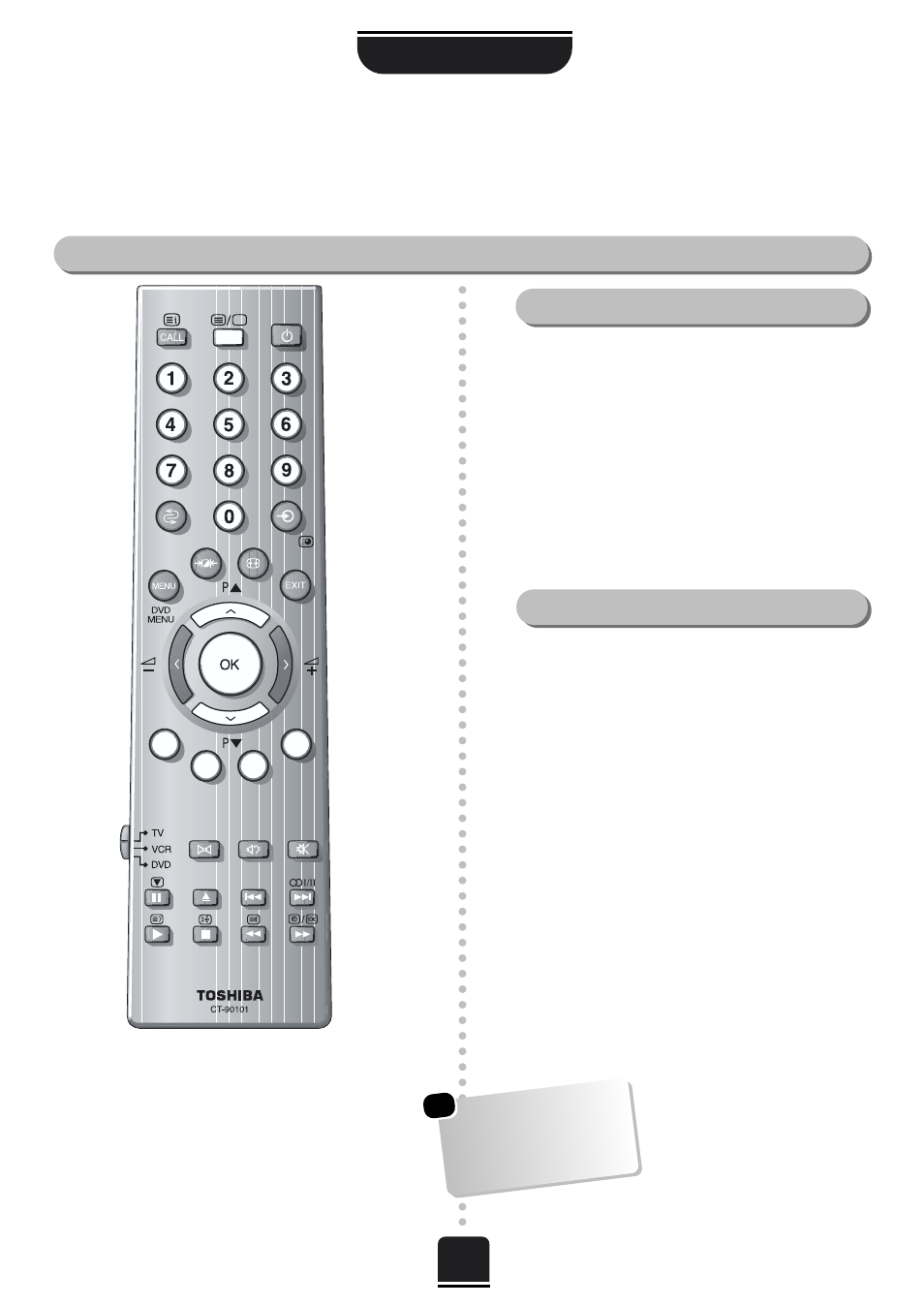
21
Teletext
continued
– Auto and List modes
Moving around the teletext pages in AUTO and LIST modes and selecting favourite pages
Moving around
TELETEXT
The rest of the text control buttons are
explained on the next page…
In LIST mode, the four choices at the bottom of the
screen are now numbers – 100, 200, 300 and 400,
which have been programmed into the TV’s memory.
To view these pages use the coloured prompt buttons
e.g. press the GREEN button to view page 200.
If you want to change these stored pages press the
coloured button for the colour you want to change,
e.g. GREEN and enter the 3 digit number.
This number will change in the top left of the screen and
in the coloured highlight.
Now press OK to store your choice. The bars at the
bottom of the screen will flash white.
If you do not press OK to confirm your change, you will
not have stored your choice and it will be forgotten when
you leave the teletext screen.
You may view other pages by simply entering the 3 digit
page number – but DO NOT press OK or you will lose
the favourite already stored.
Press the
6
/
7
button to access teletext.
In AUTO mode, if FASTEXT, is available, you will see
four coloured titles at the base of the screen.
To access one of the four given subjects, press the
relevant coloured button on the remote control,
corresponding to the title.
For further information on your particular text system(s),
see the broadcast teletext index page or, consult your
local Toshiba dealer.
List
There are two
Modes
: AUTO will display FASTEXT, if
available. LIST will display your four favourite pages. In
either mode, as an alternative to the coloured buttons
you can access a page by entering a 3-digit number,
using the buttons on the remote control, or to advance to
the next page, press the P
f
( P ) button, to go back to the
previous page press the P
e
( Q ) button.
Auto
Whenever you press
OK
all four page numbers
showing along the bottom
will be stored and the
previous ones will be lost.
☛
