Teletext, Control buttons – Toshiba 36ZP18Q User Manual
Page 22
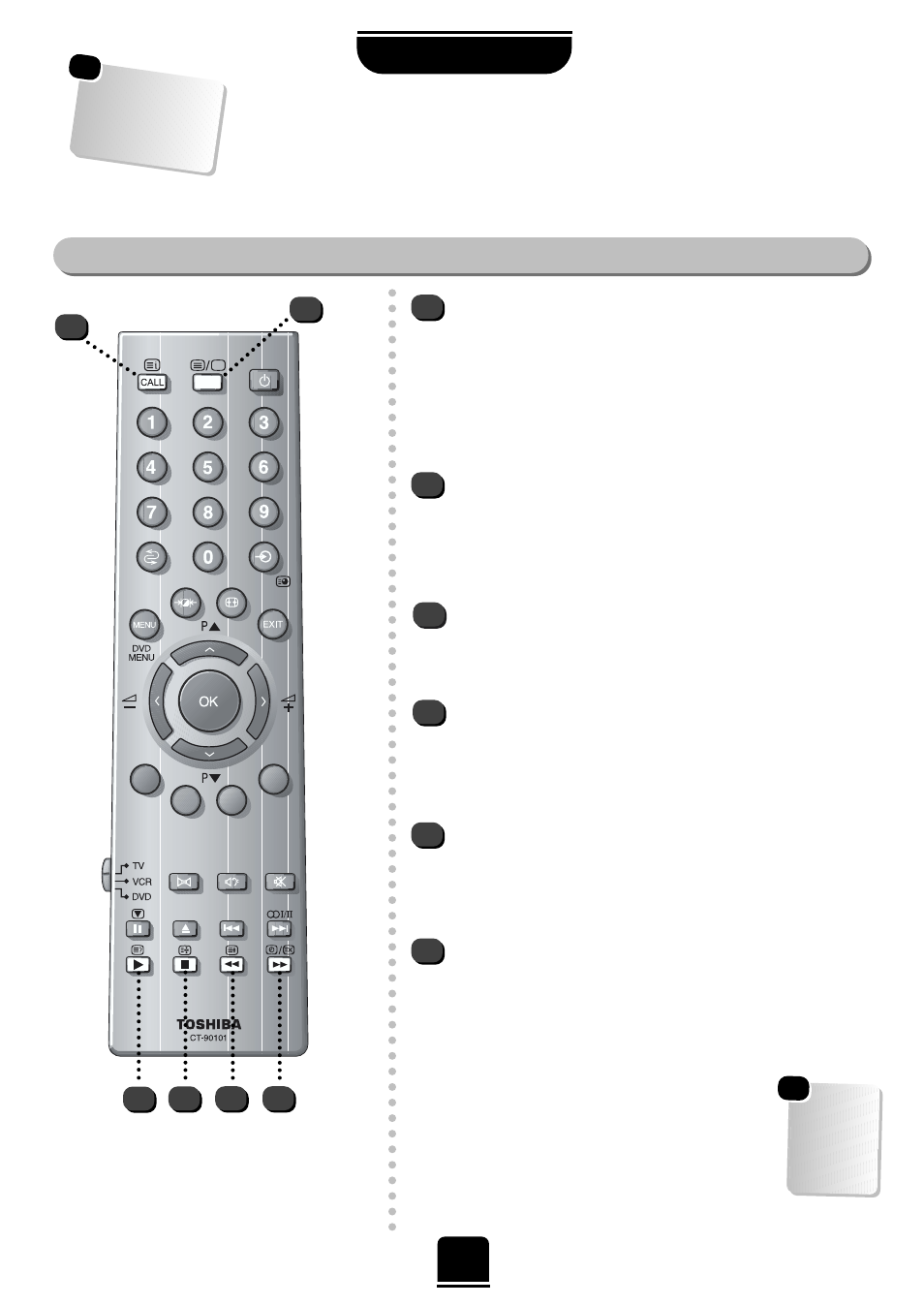
To reveal concealed text:
Some pages cover topics such as quizzes and jokes. To discover
the solutions press the
r
button.
3
r
To display an index/initial page:
In AUTO-mode
Press the
T
button to access index pages. The one displayed is
dependent on the broadcaster.
In LIST-mode
Press the
T
button to return to your page currently stored on the
RED button.
T
1
Remember to
cancel te
xt before
changing channels
– press the
6
/
7
button tw
ice.
☛
22
Using the buttons on the remote control
TELETEXT
Teletext
continued
– control buttons
1
3
2
6
5
Now you have set up teletext, below is a guide to the remote control teletext buttons and their functions.
To hold a wanted page:
This feature is included as it is part of the broadcast teletext system
but you will not need it as this TV allows you to control the display
of sub-pages.
To display a page of teletext:
Press the
6
/
7
button to display teletext. Press again to
superimpose the teletext over a normal broadcast picture. Press
again to return to normal TV mode. You cannot change
programmes until you return to normal TV.
q
6
/
7
2
To enlarge the teletext display size:
Press the
s
button once to enlarge the top half of the page, press
again to enlarge the bottom half of the page. Press again to revert
to the normal size.
5
4
6
To select a page whilst viewing a
normal picture:
When in teletext mode, if a page selection is made and then the
8
/
9
button is pressed, a normal picture will be displayed. The
TV will indicate when the page is present by displaying the page
number at the top of the screen. Press the
6
/
7
button to view
the page.
To display news flashes:
To view news flashes as they are broadcast, select
the news flash page for the particular teletext
service (see the index page of teletext service). Press
the
8
/
9
button. The news flashes will be
displayed as and when they are broadcast. Press
the
8
/
9
button to cancel the display.
8
/
9
s
4
You must
cancel the
news flash
page before
changing
channels.
☛
