3 quick start – Texas Instruments MSC1211 User Manual
Page 14
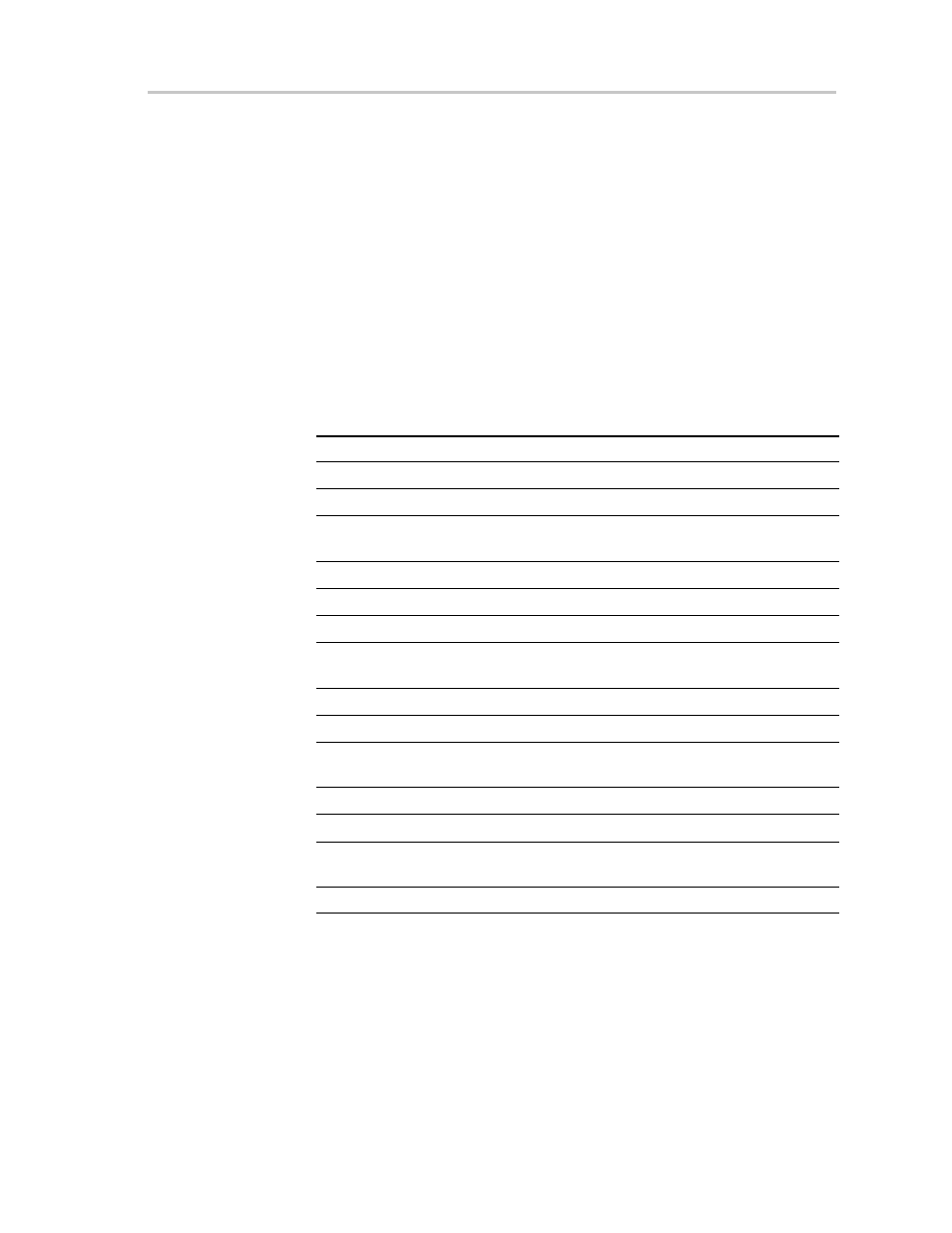
Quick Start
2-3
Getting Started
2.3
Quick Start
Once the MSC1211EVM has been unpacked from its shipping container, and
you have verified that the board is configured as shown in Table 2–1, it can be
powered on and tested.
First, connect the board to the host PC using the supplied 9-pin serial cable. Then,
power the board on by plugging the wall power adapter into a suitable ac power
source and plugging the barrel plug into the barrel jack (J6) on the MSC1211EVM.
(You do not have to connect the serial cable first; it is also acceptable to apply
power to the board first.) When the board is properly powered on, the two green
power-good indicator lamps near the power connectors will glow brightly.
Place the CD-ROM into your CD–ROM drive. Table 2–2 shows the directories
located on the CD-ROM.
Table 2–2. CD-Rom Contents
Directory
Description
8051 Reference
Some reference documentation on the 8051
8051 Tutorial
An HTML tutorial from 8052.com
ADC Demo
A Visual demonstration of the operation of the
MSC1211
Application Notes
Several Application notes for the MSC family
BASIC
BASIC–52 and MDL–BASIC
C Programming
Some information on C–Programming on 8051s
Downloader
Program for loading HEX files into the MSC Flash
memory
EVMS
Design documents for the MSC EVMs
Example Programs
Various example programs for the MSC devices
Hitex ICE
An example of an external ICE which can be used
with the MSC
MSC1210 Data Sheet
MSC1210 User Manual
Ride
Full featured C/Assembly development/simulator en-
vironment
Wickenhauser
A low cost C compiler for the MSC1210
Now, install two pieces of software on your PC: RIDE and the Download Tool.
If you are running a Windows platform that is NT-based, such as Windows NT
or Windows 2000, you will need administrator privileges to install the software.
Follow the instructions that the installers give you.
Once the programs has been successfully installed, you can execute them.
When the RIDE development system is run, it displays a splash screen, and
then you will see something like the screen in Figure 2–1.
