Changing channels, Adjusting the color convergence, Changing channels using speedsurf – Toshiba 46HX83 User Manual
Page 35: Continued on next page)
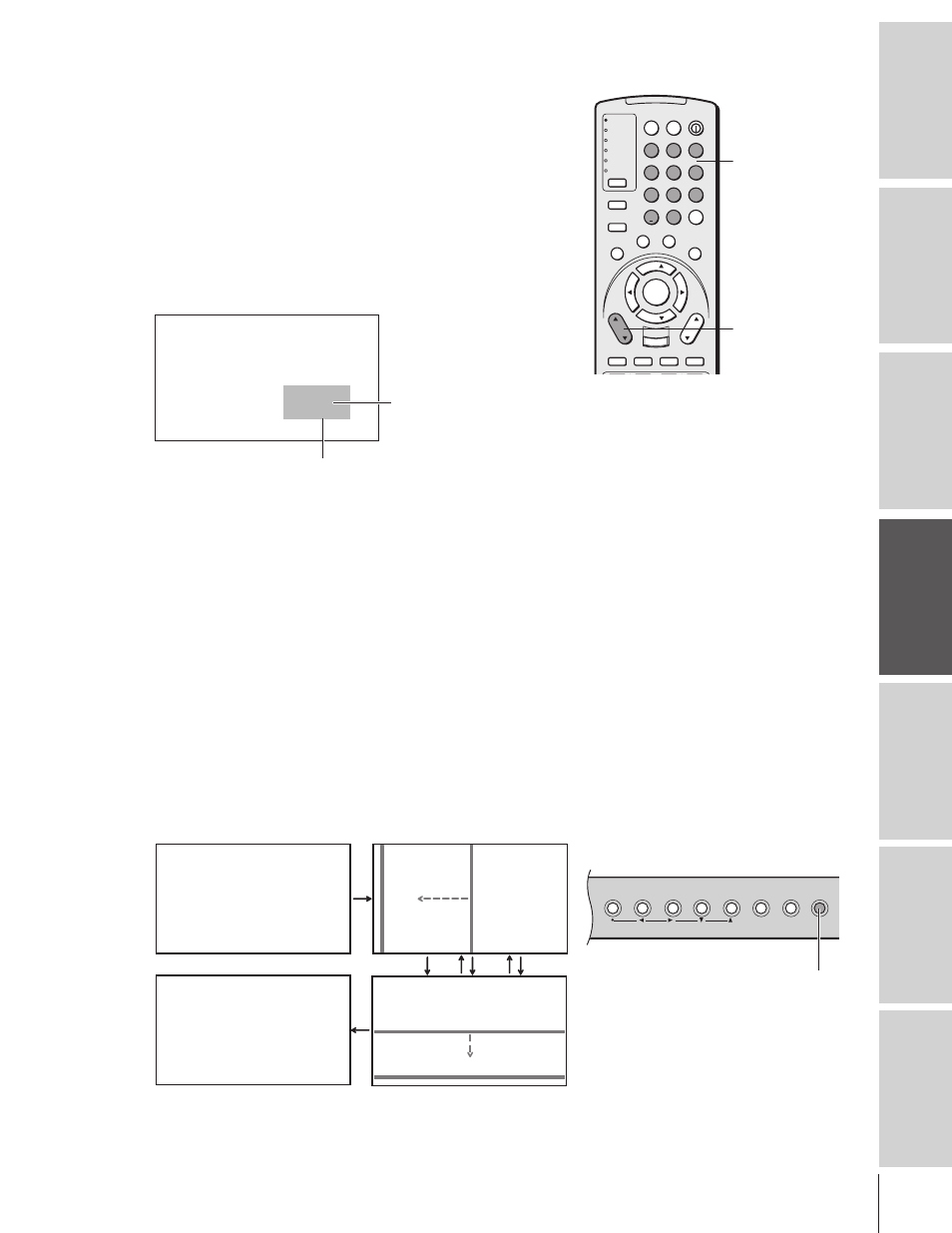
Intr
oduction
Connecting
y
our T
V
Using the
Remote Contr
ol
Setting up
y
our T
V
Using the T
V’s
F
eatur
es
Appendix
Index
35
Changing channels
To change to a specific channel (programmed or unprogrammed):
Press the Channel Number buttons (0–9 and 100).
For channels 100 and higher, press the 100 button, and then the next
two numbers. For example, to select channel 125, press 100, 2, 5.
To change to the next programmed channel:
Press Channel
y or z on the TV or remote control.
Changing channels using SpeedSurf
To use SpeedSurf to change to a specific programmed channel:
1. Press and hold Channel
y or z for about one second. The TV
will enter the SpeedSurf mode.
4
C N N
7
C B S
1 1
F O X
1 3
E S P N
1 6
T B S
2. Repeatedly press or hold Channel
y or z while the SpeedSurf
mode is on-screen to scroll the channel list. Release the button to
display the highlighted channel.
Adjusting the color convergence
This projection TV uses three separate TV tubes: red, green, and blue.
The red, green, and blue images are projected onto the screen where
they converge to form a full-color picture. You can see a clear picture
only when the three images converge correctly. Convergence may drift
over time or if you move the TV. If you can see clear images on your
TV screen, skip this procedure.
This adjustment should be made only after the TV has been on for at
least 30 minutes.
Automatically adjusting the color convergence using
TouchFocus™
Press TouchFocus on the TV once. The TV will enter the auto
convergence mode, and adjust convergence automatically.
TOUCH FOCUS
TOUCH FOCUS F I N I SHED
Horizontal
Vertical
B
R
G
When the adjustment is complete, the normal picture will reappear.
If error message “Touch Focus Error” appears, retry the
TouchFocus adjustment or adjust the convergence manually, as
described below.
Touch Focus
TV/VIDEO
EXIT
MENU
CHANNEL
VOLUME
TouchFocus™
TV front panel
(continued on next page)
Upper channels
↑
Current channel (highlighted)
↓
Lower channels
Channel label (if set)
1
2
3
4
5
6
7
8
9
100/
0
ENT
POWER
+10
ACTION
MODE
PIC SIZE
MENU
LIGHT
SLEEP
ENTER
FAV
CH
VOL
EXIT
CH RTN
DVD RTN
DVD CLEAR
SLOW/DIR
SKIP/SEARCH
INPUT
RECALL
MUTE
LIN
K
THE
ATE
R
FAVORITE
INFO
GU
IDE
SE
TU
P
TITLE
SUB TITLE
AU
DIO
FAV
TV
CABLE/SAT
VCR
DVD
AUDIO1
AUDIO2
Channel
yz
Channel
Number
