Changing the on-screen display language, Selecting the antenna input, Press x or • to highlight your desired language – Toshiba 46HX83 User Manual
Page 27: Menu x •zy menu yzx • input tv front panel, Tv/video tv front panel
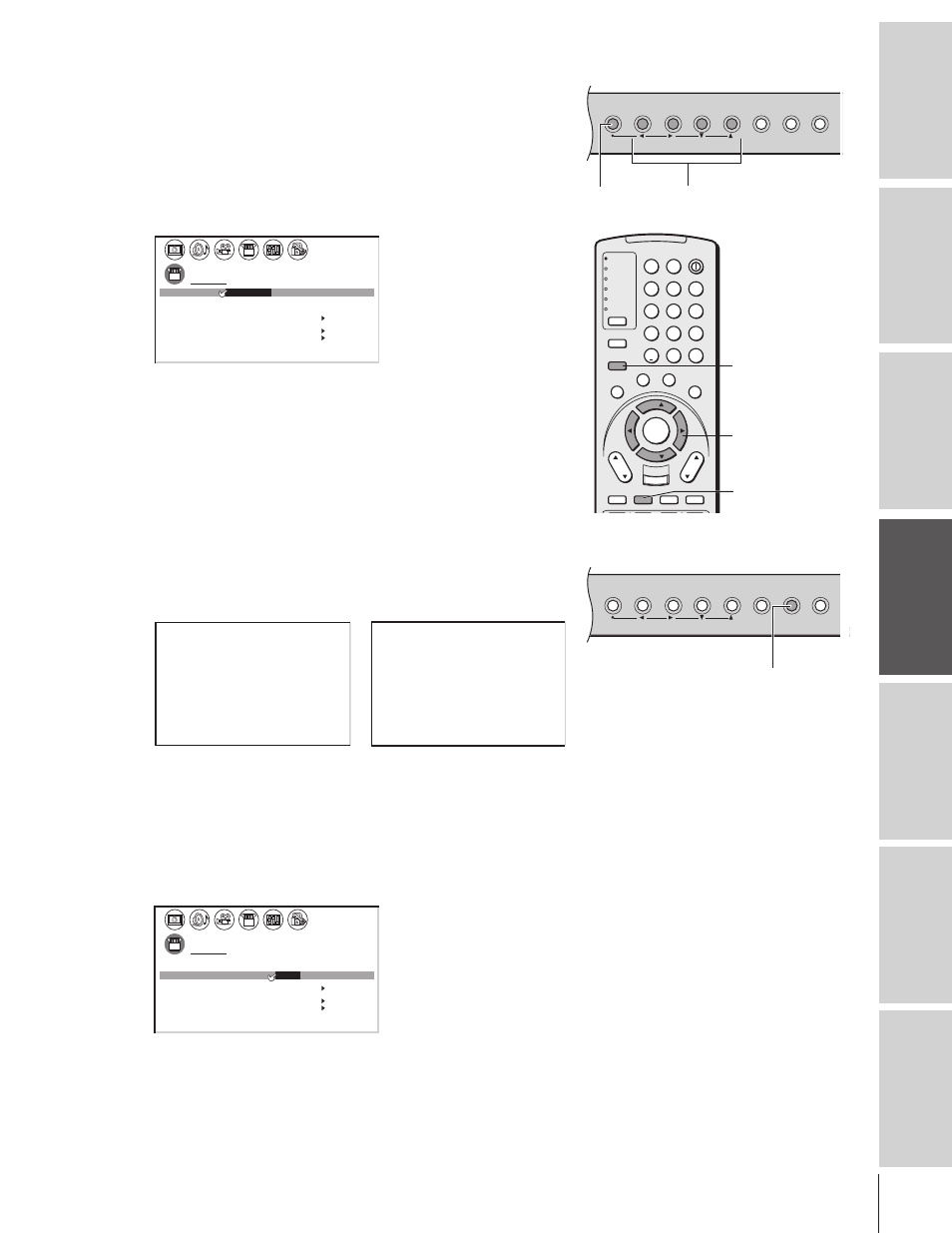
Intr
oduction
Connecting
y
our T
V
Using the
Remote Contr
ol
Setting up
y
our T
V
Using the T
V’s
F
eatur
es
Appendix
Index
27
TouchFocus
TV/VIDEO
EXIT
MENU
CHANNEL
VOLUME
1
2
3
4
5
6
7
8
9
100/
0
ENT
POWER
+10
ACTION
MODE
PIC SIZE
MENU
LIGHT
SLEEP
ENTER
FAV
CH
VOL
EXIT
CH RTN
DVD RTN
DVD CLEAR
SLOW/DIR
SKIP/SEARCH
INPUT
RECALL
MUTE
LIN
K
THE
ATE
R
FAVORITE
INFO
GU
IDE
SE
TU
P
TITLE
SUB TITLE
AU
DIO
FAV
TV
CABLE/SAT
VCR
DVD
AUDIO1
AUDIO2
MENU
x •zy
MENU
yzx •
INPUT
TV front panel
TouchFocus
TV/VIDEO
EXIT
MENU
CHANNEL
VOLUME
TV/VIDEO
TV front panel
Please note the following regarding
the DVI source selection:
This TV is not intended for connection
to and should not be used with a PC
(personal computer). See “Connecting
a device to the DVI/HDCP input” on
page 14 for details.
Changing the on-screen display language
You can choose from three different languages (English, French and
Spanish) for the on-screen display of adjustment menus and messages.
To select a language:
1. Press MENU, and then press
x or • until the SET UP menu
appears.
2. Press
y or z to highlight LANGUAGE.
1
1
2
3
4
5
6
7
8
9
10
11
12
13
14
15
16
17
18
1
2
3
4
5
6
7
8
9
10
11
12
13
14
15
16
17
18
2
3
4
5
6
7
8
9 10 11 12 13 14 15 16 17 18 19 20 21 22 23 24 25 26 27 28 29 30 31 32 33 34 35
1
2
3
4
5
6
7
8
9 10 11 12 13 14 15 16 17 18 19 20 21 22 23 24 25 26 27 28 29 30 31 32 33 34 35
SET
UP
LANGUAGE
CLOCK
ANT
ADD
ADD
ERASE
/
TV
CH
QU I C K CONNECT GU I DE
PROGRAM
CABLE
/ CABLE
1
ANT 1
/ 2
SET
ENGL SH
FRANCA
I
I
ESPANOL
S
/
/
T h e a t e r L i n k
- - : - -
3. Press
x or • to highlight your desired language.
Selecting the antenna input
You can connect to two different antenna input sources (ANT 1 or
ANT 2).
To select the antenna input using the INPUT or TV/VIDEO button:
1. Press INPUT button on the remote control or TV/VIDEO on
the TV (see illustrations below). The current signal source
displays in purple.
2. Continue pressing INPUT or TV/VIDEO button to select
ANT 1 or ANT 2.
SOURCE
0 :
1 :
2 :
3 :
4 :
ANT 1
DVI
V I DEO
1
V I DEO
2
V
C
S
o o
l
t r e am
r
5 :
6 :
ANT 2
7 :
C
S
o o
l
t r e am
r
I DEO
HD1
HD2
3
SELECT I ON
0- 7
TO SELECT
:
SOURCE
ANT 1
DVI
ANT 2
V I DEO
1
V I DEO
2
V
C
S
o o
l
t r e am
r
C
S
o o
l
t r e am
r
I DEO
HD1
HD2
3
SELECT I ON
TV / V I DEO TO
SELECT
:
To select the antenna input using the menu system:
1. Press MENU, and then press
x or • to highlight the SET UP
menu.
2. Press
y or z to highlight ANT 1/2.
1
1
2
3
4
5
6
7
8
9
10
11
12
13
14
15
16
17
18
1
2
3
4
5
6
7
8
9
10
11
12
13
14
15
16
17
18
2
3
4
5
6
7
8
9 10 11 12 13 14 15 16 17 18 19 20 21 22 23 24 25 26 27 28 29 30 31 32 33 34 35
1
2
3
4
5
6
7
8
9 10 11 12 13 14 15 16 17 18 19 20 21 22 23 24 25 26 27 28 29 30 31 32 33 34 35
SET
UP
LANGUAGE
CLOCK
ANT
ADD
ADD
ERASE
/
TV
CH
QU I C K CONNECT GU I DE
PROGRAM
CABLE
/ CABLE
1
ANT 1
ANT 2
/
/ 2
SET
ENGL SH
I
T h e a t e r L i n k
- - : - -
3. Press
x or • to highlight either ANT 1 or ANT 2, depending on
the antenna terminal you wish to use.
Pressing INPUT on the remote control
displays the current signal source
(press INPUT again or 0-7 to change)
Pressing TV/VIDEO on the TV changes
the current signal source
