Chapter 5: additional information – Technicolor - Thomson DGE505N User Manual
Page 49
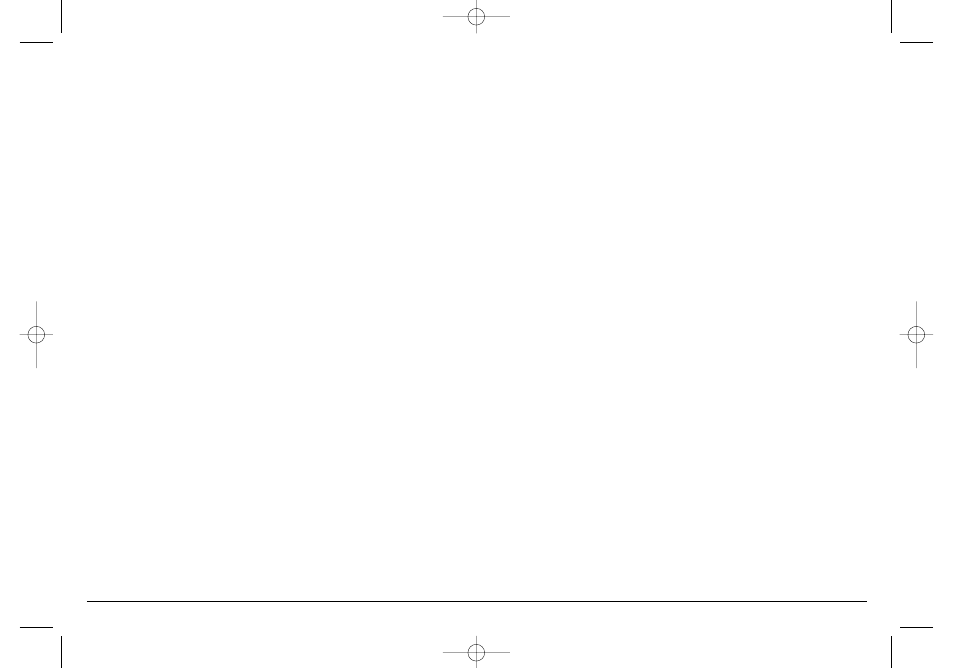
Graphics contained within this publication are for representation only. Your unit might differ slightly.
47
Chapter 5: Additional Information
A screen saver appears on the TV
• Your player is equipped with a screen saver that appears on the TV after your player has been idle for several minutes. To make it disappear, press
STOP or GO BACK on the remote.
Subtitle and/or audio language is not the one selected from the initial setting
• If the subtitle and/or audio language does not exist on the disc, the initial settings will not be seen/heard. The disc’s priority language is selected
instead. Set the subtitle and/or audio language manually through the Info Display or the player menu.
The menu is displayed in a foreign language
• The Language menu (Player Menus) is set to that language. Go to Languages (In Spanish, shown as Idiomas; in French, as Langues) in the main
DVD player menu and select the Player Menus option (In Spanish, shown as Menús del Lector; in French, as Menus Lecteur) Highlight the language
you prefer, and press OK.
Play doesn’t begin
• The rating of the title on the disc exceeds the rating limit set in the Ratings Limits menu. Unlock the player and/or change the rating limit in
those menus.
No forward or reverse scan
• Some discs have sections that prohibit rapid scanning, or title and chapter skip.
• If you’re trying to skip through the warning information and credits at the beginning of a movie, you won’t be able to. This part of the movie is
often programmed to prohibit skipping through it.
Desired angle cannot be changed
• Most discs don’t have the multi-camera angle system, and some discs only have mutliple angles during certain parts of the movie.
Picture is too tall and thin
• Change the aspect ratio: go to the main menu, select Display, select TV Image. Go to page 38 for more information.
Picture is too short and wide
• Change the aspect ratio: go to the main menu, select Display, select TV Image. Go to page 38 for more information.
Cannot copy discs to video tape
• You can’t record DVD discs onto videocassettes because the discs are encoded with anti-copy protection.
15909540 FINAL 7/25/02 8:11 AM Page 47
