Chapter 4: dvd menu system – Technicolor - Thomson DGE505N User Manual
Page 35
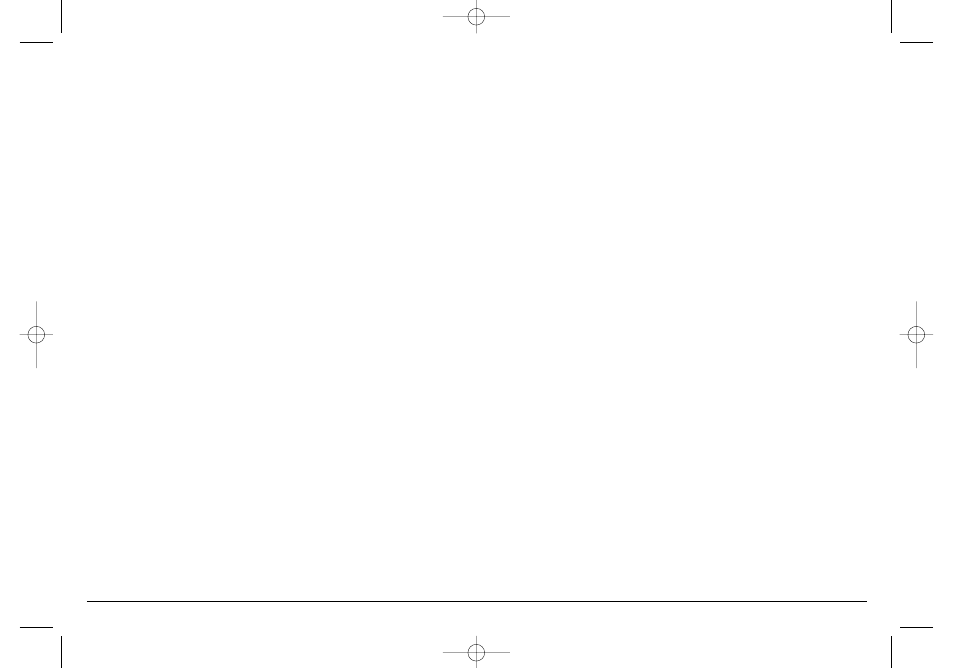
Graphics contained within this publication are for representation only. Your unit might differ slightly.
33
Chapter 4: DVD Menu System
Program Play
When you select Program Play, you’re telling the DVD player to play the disc in the order you entered the chapters (or tracks on a CD) in the
customized playlist screen. The custom playlist screen is within the Program Play menu.
1. If you’re playing a disc, press STOP (the main menu appears).
2. Press the down arrow button to highlight Play Mode, and press OK (the Program List screen appears).
3. Use the up and/or down arrow buttons on the remote control to enter the chapter (or track) you want to play first.
4. Press the right arrow button (Add is highlighted), and press OK (the chapter, or track, is added to the Program List).
5. Repeat steps 3 and 4 until you’ve programmed all of the chapters you want to play.
6. Press OK to start programmed playback.
7. To stop Program Play, press STOP twice. To resume normal playback, select Standard Play from the Play Mode menu.
AutoPlay
You can set up the DVD Player so a disc automatically starts playing whenever the disc tray is closed.
1. If you’re playing a disc, press STOP (the main menu appears).
2. Press the down arrow button to highlight Play Mode, and press OK.
3. Press the down arrow button until AutoPlay is highlighted. Press OK (On appears next to the AutoPlay menu). To turn AutoPlay off, just press
OK again while AutoPlay is highlighted.
Introscan
This menu is only available for Audio CDs. Select this menu to scan the first few seconds of each track of audio CDs.
1. If you’re playing a disc, press STOP (the main menu appears).
2. Press the down arrow button to highlight Introscan, and press OK. The first 10 seconds of every track will play.
3. To stop Introscan, press STOP.
15909540 FINAL 7/25/02 8:11 AM Page 33
