Chapter 4: dvd player menu system – Technicolor - Thomson DGE505N User Manual
Page 46
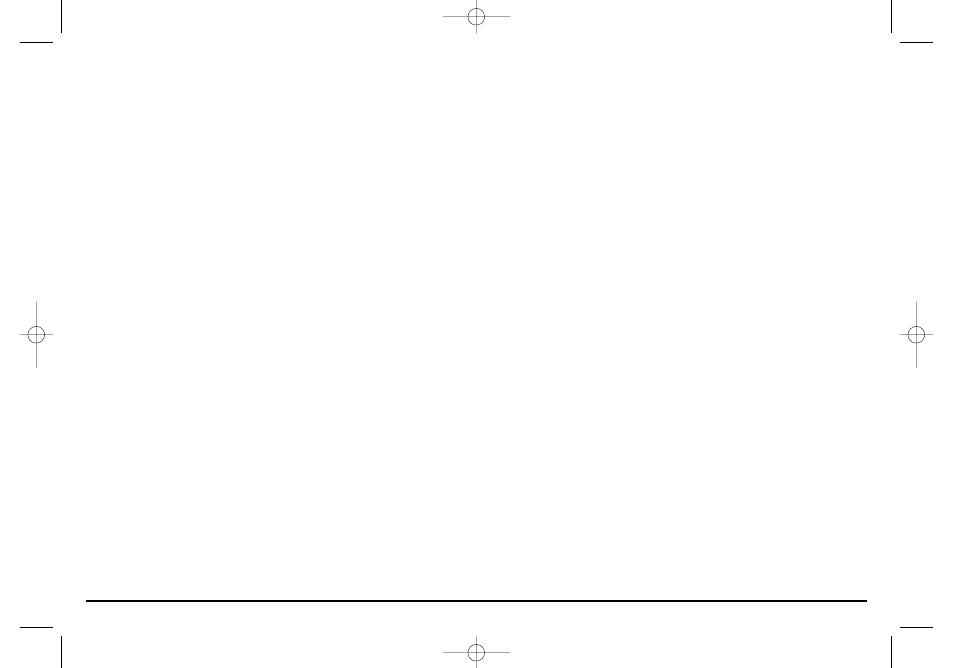
44
Graphics contained within this publication are for representation only. Your unit might differ slightly.
Chapter 4: DVD Player Menu System
Audio Language
You can set your language preference for movies (titles) you play in your DVD Player – the language in which you’ll hear the dialogue when you’re
playing a movie.
Notes: Discs are created differently. The DVD player can’t override some language preferences. If a disc’s software was created to play the movie (title) in a preferred
language, the preference you set might be ignored.
Also, if the language isn’t available on the movie you’re playing, the disc’s default language will be chosen.
1. From the Main Menu, (player on, no disc playing), highlight Languages and press the OK button on the remote (the Languages options appear).
2. Press the down arrow button on the remote to highlight Audio, and press OK (the languages appear).
3. Press the down (or up) arrow buttons to highlight the language in which you want movies (titles) to play, and press OK.
4. To return to the main menu, press the left arrow button until the main menu appears on the screen.
Tip: You can temporarily change the audio language while you’re playing a disc by using the Info Display. Go to page X for more information.
Subtitles
You can set your language preference subtitles you can see on the screen while playing a disc.
Notes: You must turn on the Subtitle feature in order for them to appear when you’re playing a disc.
If the disc wasn’t created with subtitles, you won’t be able to use the Subtitle feature.
If the disc wasn’t created with the Subtitle language you choose in the Subtitles menu, the discs default subtitle language will be chosen.
1. From the Main Menu, (player on, no disc playing), highlight Languages and press the OK button on the remote (the Languages options appear).
2. Press the down arrow button on the remote to highlight Subtitles, and press OK (the languages appear).
3. Press the down (or up) arrow buttons to highlight the language in which you want the subtitles to appear, and press OK.
4. To return to the main menu, press the left arrow button until the main menu appears on the screen.
Tip: You can temporarily change the subtitle language while you’re playing a disc by using the Info Display. Go to page X for more information.
15909540 FINAL 7/25/02 8:11 AM Page 44
