TRENDnet 800 User Manual
Page 16
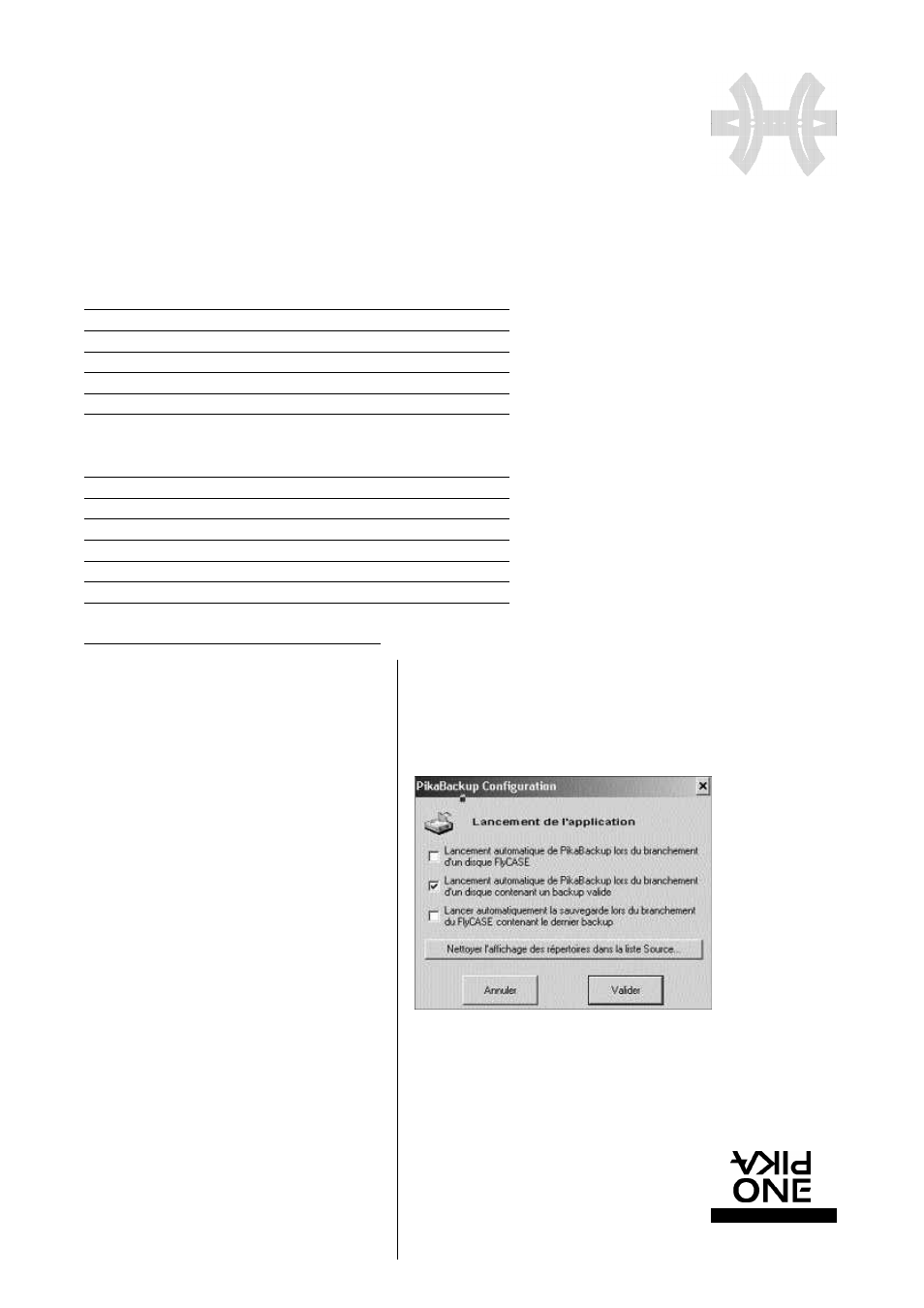
F L Y C A S E
P R O
E X T E R N A L S T O R A G E P E R I P H E R A L S
w w w. p i k a o n e . c o m
16
S O F T WA R E
I N S TA L L AT I O N
IN F O R M ATION ABOUT THE BACKUP
NAME OF SOURCE VOLUME
Name of the volume used as the source for the backup
SOURCE PATH
Original path of the backup in the source volume
NAME OF DESTINATION VOLUME
Name of the volume used as the destination for the backup
DESTINATION PATH
Path of the backup in the destination volume
START DATE
Date on which the backup started
END DATE
Date on which the backup finished
STATUS OF THE BACKUP
STATUS
Indicates whether the backup was successful
SIZE OF DATA
Total size of files found in the source
NUMBER OF FOLDERS
Total number of folders found in the source
NUMBER OF FILES
Total number of files found in the source
FOLDERS TESTED
Total number of folders checked in the source
FILES TESTED
Total number of files checked in the source
FOLDERS CREATED
Total number of folders created in the destination
FILES UPDATED
Total number of files updated in the destination
ERRORS OCCURRING DURING BACKUP
CAUTION
This section gives the path and name of files that have caused pro-
blems during backup. The reason for the problem is also explained.
Files that are in use or are opened in Windows cannot be copied; this
is not because of serious errors.
SET UP AND CONFIGURE AUTOMAT I C A L LY
YOUR BACK-UPS
Once you have installed PikaBackup on your computer, a small
icon will appear each time you start Windows on the bottom
right hand side of the task bar menu.
This will allow you to configure or re c o n f i g u re PikaBackup fol-
lowing 3 possible options:
OPTION 1
Automatic launch every time a FlyCASE is connected
Whichever FlyCASE disk is plugged into your computer, and
whether or not it has served as a destination for a backup, the
application will be displayed and will allow you to use this disk
for a new backup.
