Browsers components, Introduction – Tripp Lite NETDIRECTOR B064-016-04-IP User Manual
Page 6
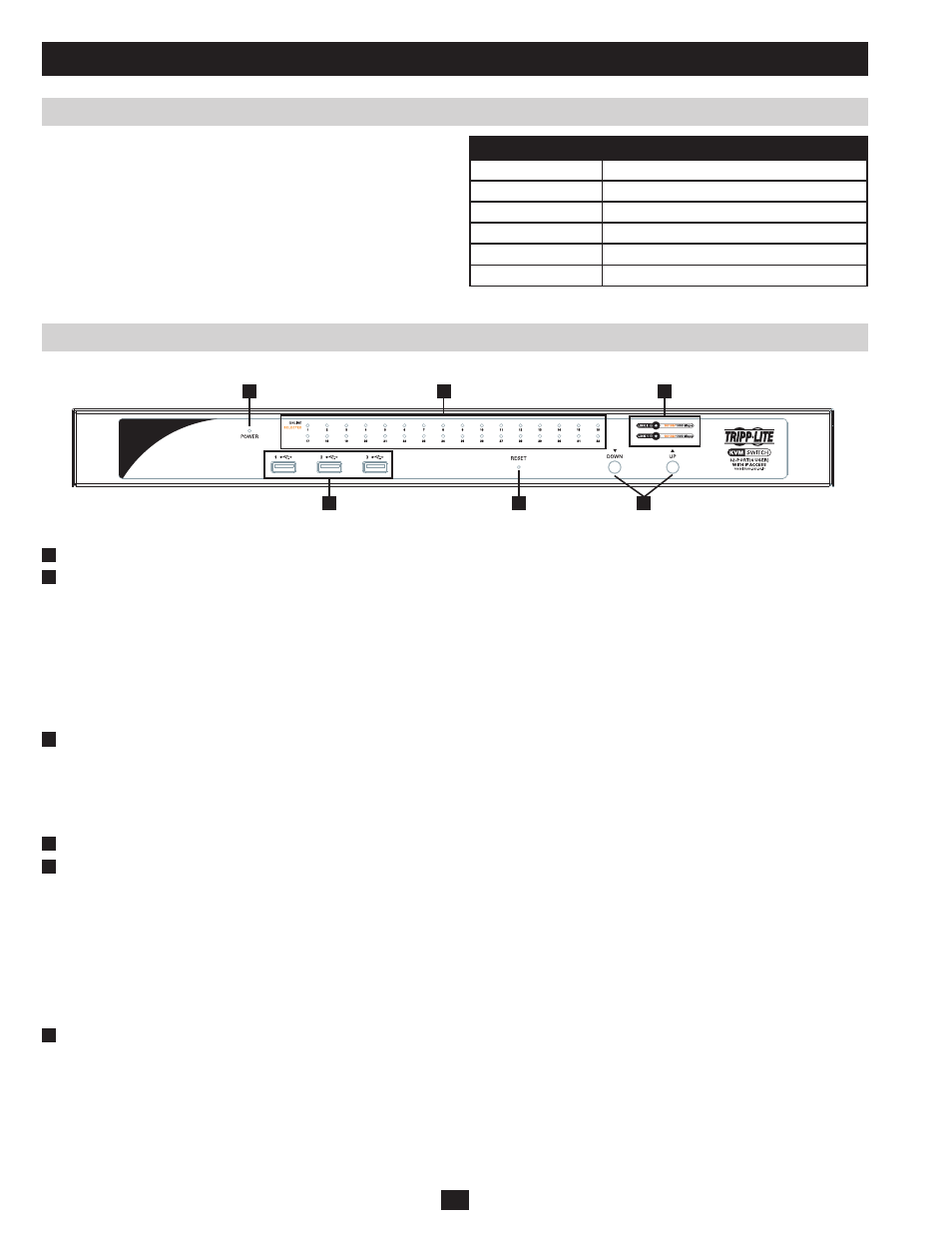
1
4
5
6
2
3
6
Introduction
Browsers
Components
Supported browsers for users that remotely log into the B064-Series
KVM Switches include the following:
Browser
Version
Internet Explorer
6 and higher
Firefox
1.5 and higher
Mozilla
1.7 and higher
Safari
2.0 and higher
Opera
9.0 and higher
Netscape
8.1 and higher
Front View
No . Component
Description
1
Power LED
Illuminates when the KVM switch is powered on
2
Port LEDs
The Port LEDs will illuminate different colors depending on the status of the corresponding port:
Green
– The Port LED will illuminate Green when the corresponding port is connected and powered-on
Red
– The Port LED will illuminate Red when the corresponding port is selected as having the KVMs focus,
but is either not connected to a computer/server or is connected to a computer/server that is not powered-on
Orange
– The Port LED will illuminate Orange when the corresponding port is connected, powered-on and
selected as having the KVMs focus
Note: The LEDs are steady under normal conditions, but will flash at half second intervals when the
corresponding port is being accessed under Auto Scan Mode or Skip Mode.
3
LAN LEDs
The Primary (Link 1) and Secondary (Link 2) LAN LEDs will illuminate different colors depending upon the
network transfer rate:
Red
– The LAN LEDs will illuminate Red at speeds of 10 Mbps
Orange
– The LAN LEDs will illuminate Orange at speeds of 100 Mbps
Green
- The LAN LEDs will illuminate Green at speeds of 1000 Mbps
4
USB Ports
Additional USB peripherals can be plugged into these ports (Keyboard, Mouse, etc.)
5
Reset Switch
Note: This switch is recessed and must be pushed with a thin object, such as the end of a paper clip or a
ballpoint pen.
• Pressing and releasing the Reset Button when the KVM switch is running performs a system reset.
• Pressing and holding the Reset Button in for more than three seconds when the KVM switch is running resets
the switch configuration to the factory default settings. Note: This does not clear User Account information.
See Clear Login Information, page xx, for instructions on clearing user account information.
• Pressing and holding the Reset Button in while powering on the switch will restore the KVM switch to its
original firmware in the event of a firmware upgrade failure. Note: This operation should only be performed
in the event of a firmware upgrade failure that results in the device becoming inoperable.
6
Port Switching Buttons
• Press the Port Down button to switch from the current port to the previous port on the installation.
• Press the Port Up button to switch from the current port to the next port on the installation.
Note: The figure shows the front panel of a B064-032-04-IP. The B064-032-02-IP, B064-016-02-IP and B064-016-04-IP contain all the same
front-panel features as the B064-032-04-IP, except the B064-016-04-IP and B064-016-02-IP come with 16 ports instead of 32.
