Device management – Tripp Lite NETDIRECTOR B064-016-04-IP User Manual
Page 48
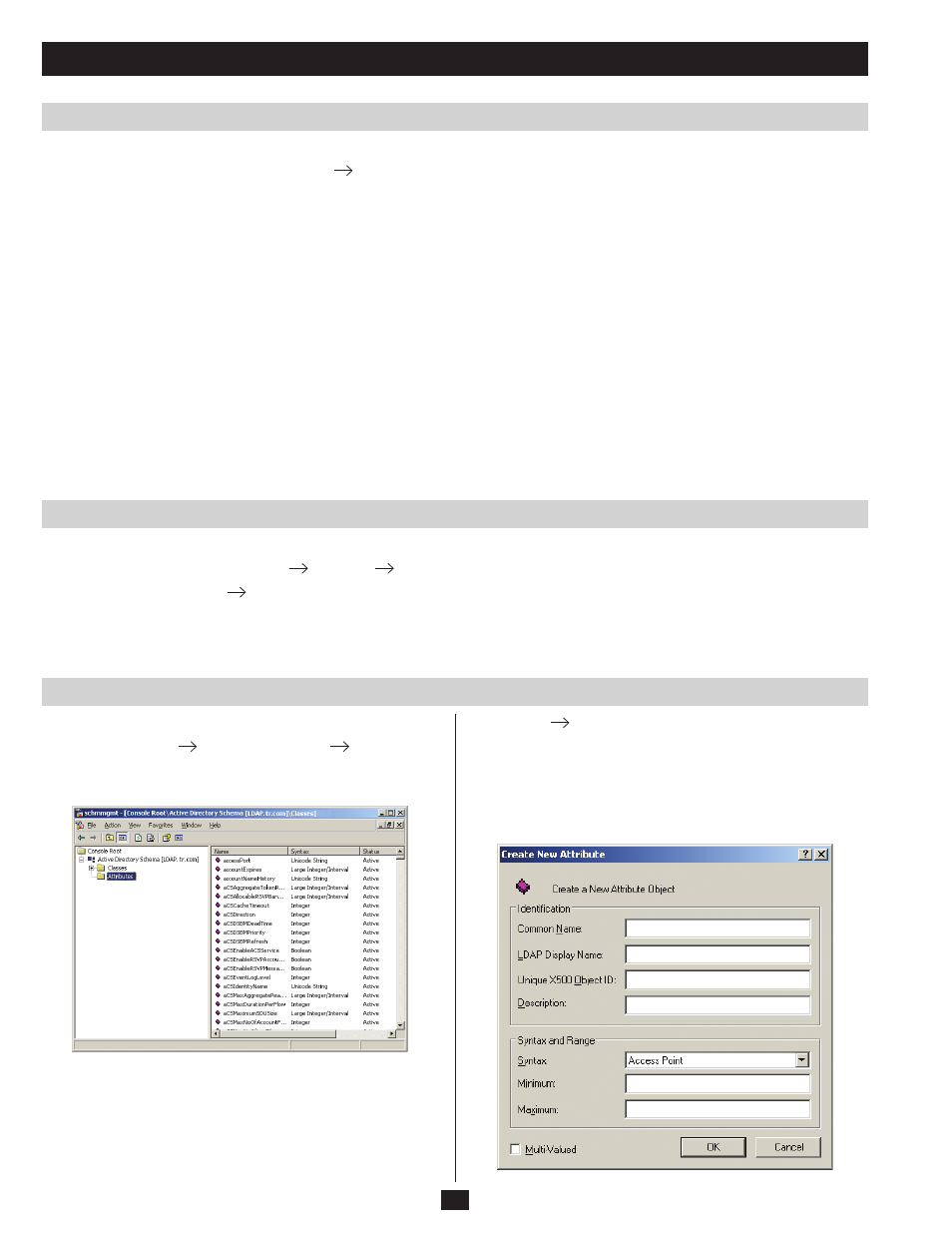
48
LDAP Configuration — Active Directory
(continued)
Create a Start Menu Shortcut Entry
Extend and Update the Active Directory Schema
Device Management
Install the Windows 2003 Support Tools
1. On your Windows Server CD, open the Support
Tools folder.
2. In the right panel of the dialog box that comes up, double click SupTools.msi.
3. Follow along with the Installation Wizard to complete the procedure.
Install the Active Directory Schema Snap-in
1. Open a Command Prompt.
2. Key in regsvr32 schmmgmt.dll to register schmmgmt.dll on your computer.
3. Open the Start menu. Click Run and key in mmc /a. Click OK.
4. On the File menu of the screen that appears, click Add/Remove Snap-in, then click Add.
5. Under Available Standalone Snap-ins, double click Active Directory Schema, click Close and click OK.
6. On the screen you are in, open the File menu and click Save.
7. For Save in, specify the C:\Windows\system32 directory.
8. For File name, key in schmmgmt.msc.
9. Click Save to complete the procedure.
To create a shortcut entry on the Start Menu for the Active Directory Schema, do the following:
1. Right click Start; select: Open all Users
Programs
Administrative Tools.
2. On the File menu, select New
Shortcut
3. In the dialog box that comes up, browse to or key in the path to schmmgmt.msc (C:\Windows\system32\schmmgmt.msc) and click Next .
4. In the dialog box that comes up, key in Active Directory Schema as the name for the shortcut, then click Finish .
Step 1 - Create a New Attribute:
a) Open Control Panel
Administrative Tools
Active
Directory Schema.
b) In the left panel of the screen that comes up, right-click Attributes:
c) Select New
Attribute.
d) In the warning message that appears, click Continue to bring up the
Create New Attribute
dialog box.
e) Fill in the dialog box according to the example below and click OK
to complete step 1 of the procedure.
Note: The Unique X500 Object ID uses periods, not commas.
