User management – Tripp Lite NETDIRECTOR B064-016-04-IP User Manual
Page 36
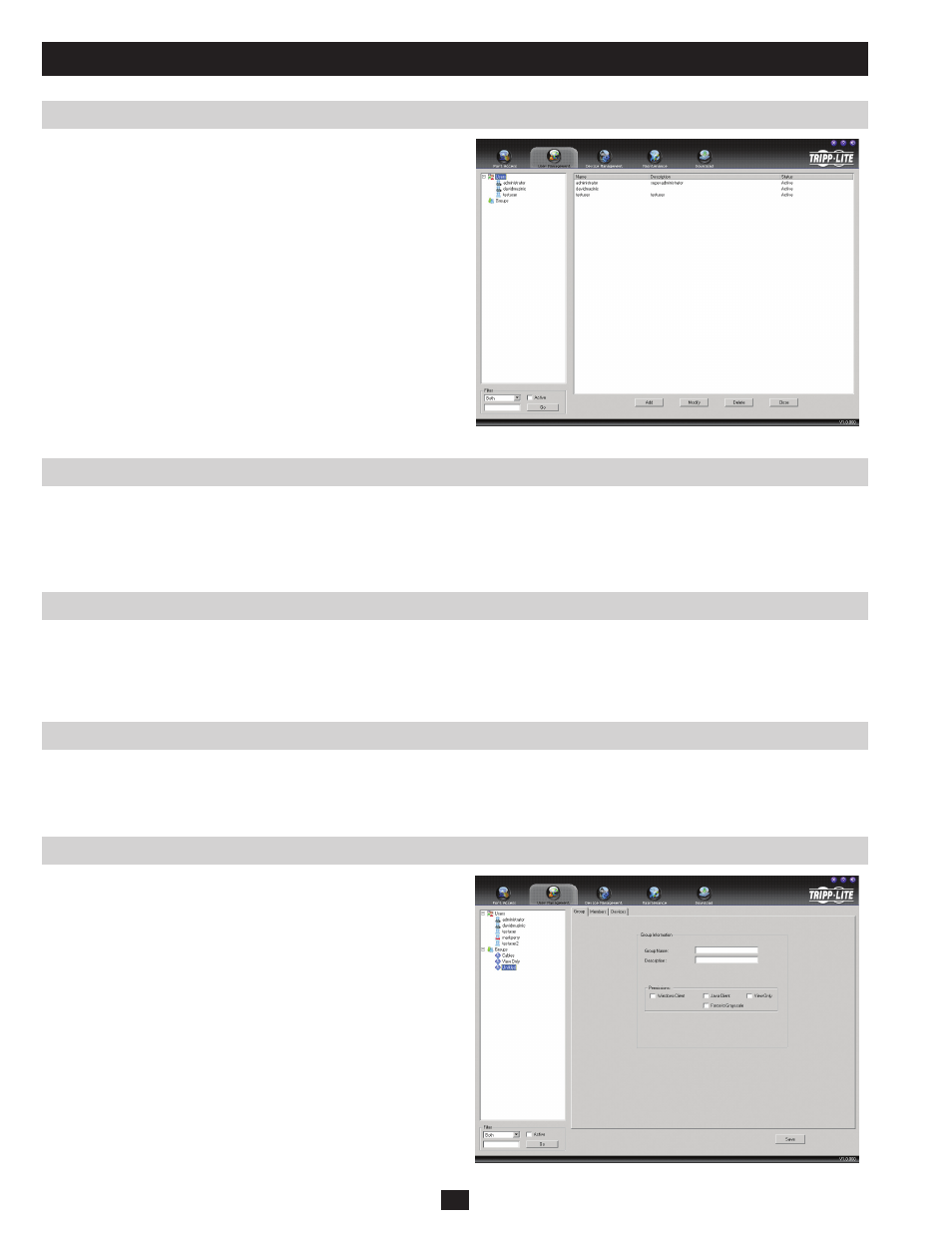
36
User Management
Users - Adding Users
(continued)
Users – Modifying Users
Users – Deleting Users
Groups
Groups – Creating Groups
At this point you can do any of the following:
• Assign the new user to a group by selecting the Groups tab in the
user’s notebook. (See Assigning Users to a Group from the User’s
Notebook
on page 38 for details)
• Assign port access rights for a user by selecting the Devices tab.
(See Assigning Device Permissions on page 40 for details)
• Add more users and/or create groups and finish configuring the
user account later.
To modify a user account, do the following:
1. Select the desired user’s name from the User List or the Main Panel and click Modify.
2. The same as when creating an account, make any necessary changes to the user account and click Save.
To delete a user account, do the following:
1. Select the desired user’s name from the Main Panel and click Delete.
2. A confirmation dialog box will appear asking if you are sure you want to delete the selected user account. Click OK.
Groups give Super Administrators a convenient way to efficiently manage users and devices. Since device access rights apply to anyone who is
a member of the group, administrators need only set them once for the group, instead of having to set them for each user individually. Multiple
groups can be defined to allow some users access to specific devices, while restricting other users from accessing them.
To create a group, do the following:
1. Highlight Groups in the Groups List on the left side of the screen
2. Click Add at the bottom of the main panel. The Group notebook
opens, with the Group tab selected:
