Clearing a paper jam, Locating a paper jam, P.11 “clearing a paper jam – Toshiba e-studio 5520C User Manual
Page 13
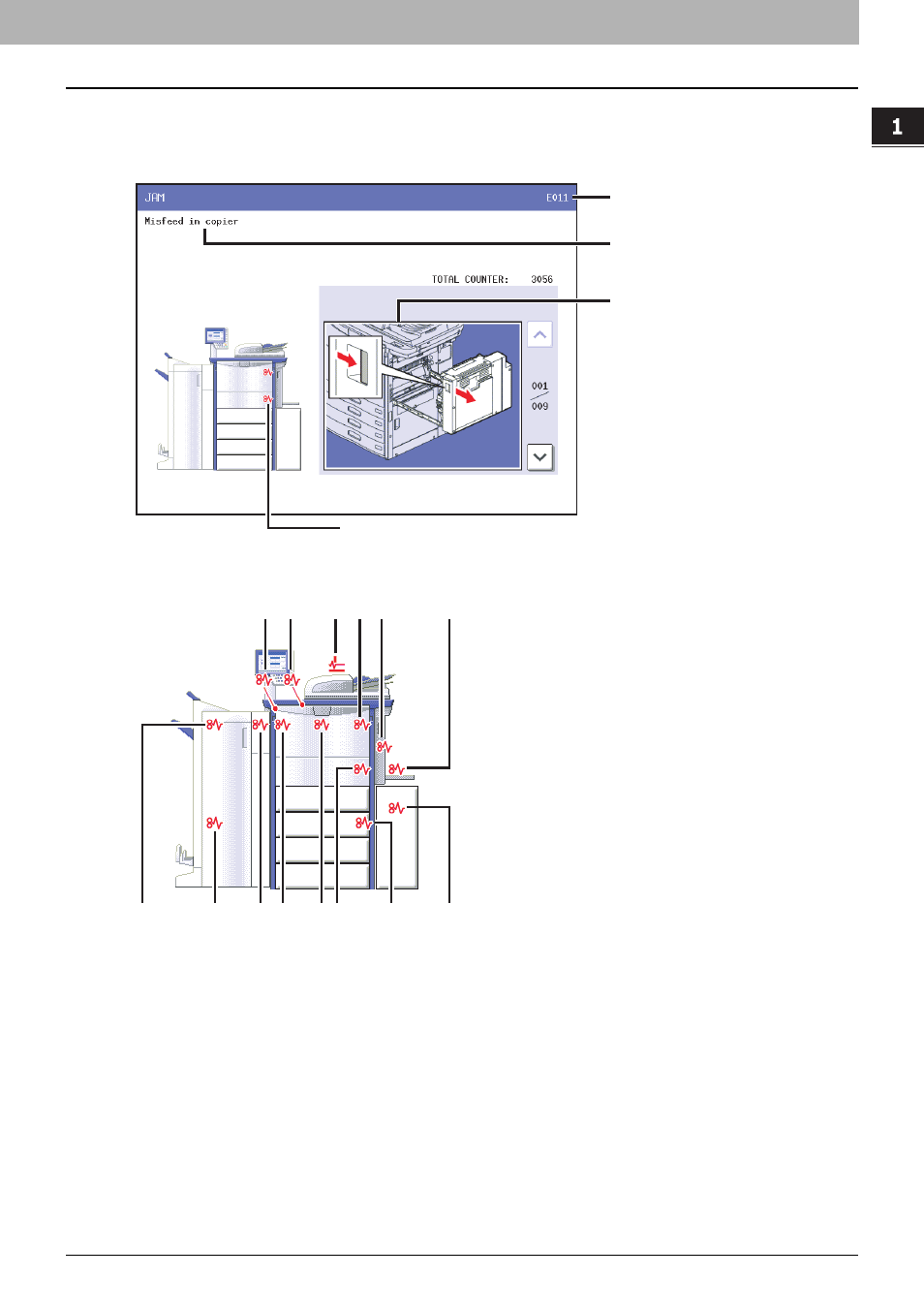
1 TROUBLESHOOTING FOR THE HARDWARE
Clearing a Paper Jam 11
Clearing a Paper Jam
Locating a paper jam
The equipment stops copying when the original or copy paper is jammed. Paper jams are notified on the touch panel as
follows:
The paper jam symbol helps you locate the paper jam.
1. Receiving tray lower cover ( P.31)
2. Receiving tray ( P.30)
3. Reversing Automatic Document Feeder ( P.13)
4. Fuser unit ( P.19)
5. Duplexing unit ( P.21)
6. Bypass tray ( P.18)
7. External Large Capacity Feeder (optional) ( P.15)
8. Drawer feeding portion ( P.17)
9. Transport unit ( P.18)
10. Bridge unit ( P.32)
11. Side receiving tray ( P.30)
12. Hole Punch Unit (optional) ( P.22)
13. Saddle Stitch unit (optional) ( P.26)
14. Finisher (optional) ( P.22)
Error code
Error message
Paper jam symbols
Guidance for
clearing paper jams
13
14
9
12 11
10
7
8
3
2
1
4
5
6
