Advanced ptz setup, Creating and viewing preset positions, Creating a preset – Toshiba XVR16-60-X User Manual
Page 93: Viewing a preset
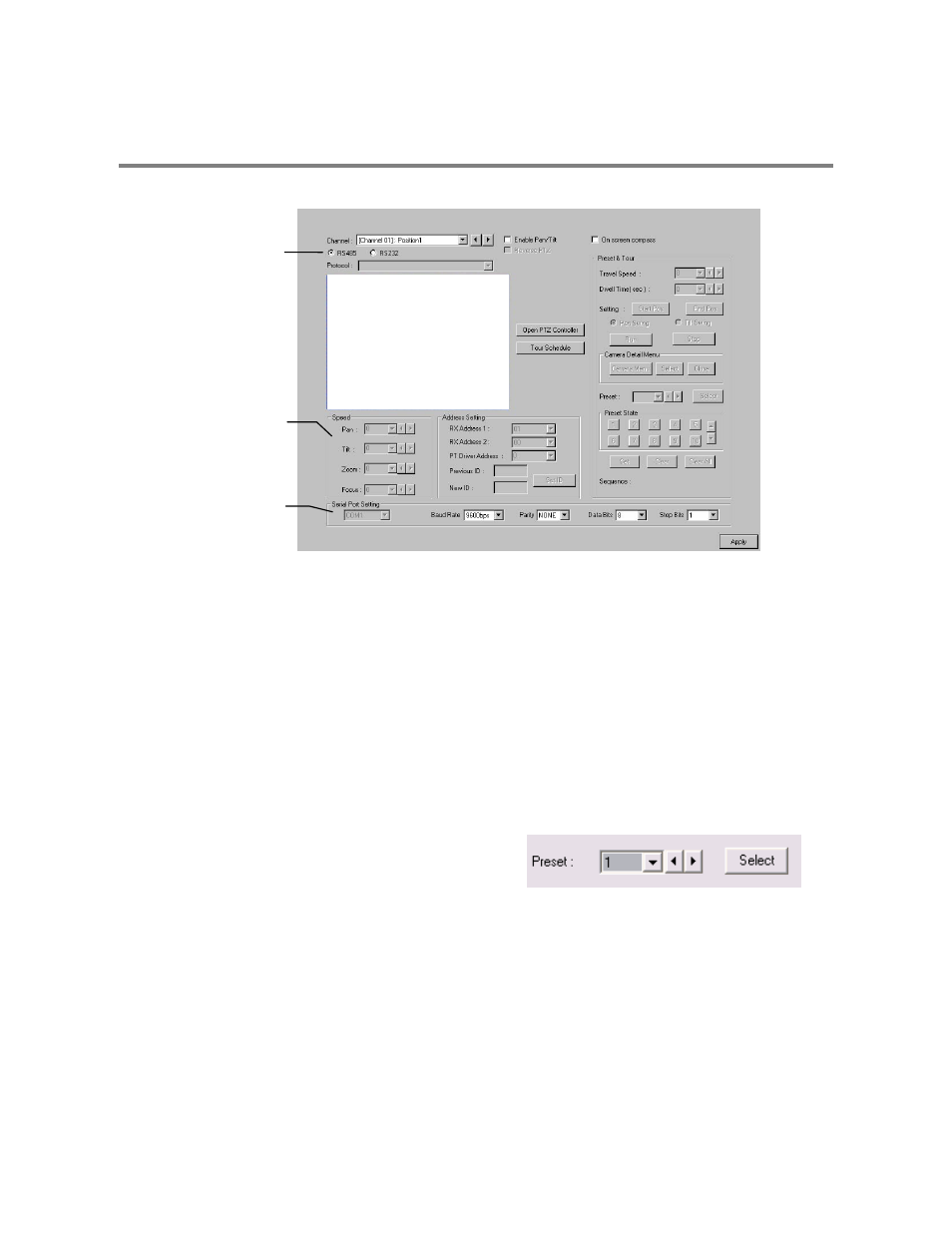
77
ADVANCED PTZ SETUP
NOTE: Preset and Tour options may vary depending on the camera
Creating and Viewing Preset Positions
A Preset Position is a user-defined location where the camera can be pointed, zoomed in, and focused. Preset positions can be
defined and labeled if the camera supports this.
Creating a Preset
1. Inside Setup, select the PTZ setup option and select the camera wish to edit.
2. If the camera is already selected click the Open PTZ Controller Button
3. Move the selected camera to the desired position using the Pan/Tilt/Zoom/Focus controls.
4. In the Preset & Tour Detail section choose a Preset # (1-10) using
the drop down menu or the Right and Left Arrow Buttons and click
Select.
NOTE: Preset positions can also be created using the advanced buttons on the PTZ graphical controller.
Viewing a Preset
1. From the Main Display Screen select the PTZ camera by clicking on it.
2. Using the keyboard click the number keys corresponding with the Preset Positions. The Camera will move to the saved Preset.
Adjust Speed Settings
PTZ signal type
Connection Settings
