Scs overview, Configuring the server for remote connection, Connecting to an dvr – Toshiba XVR16-60-X User Manual
Page 128
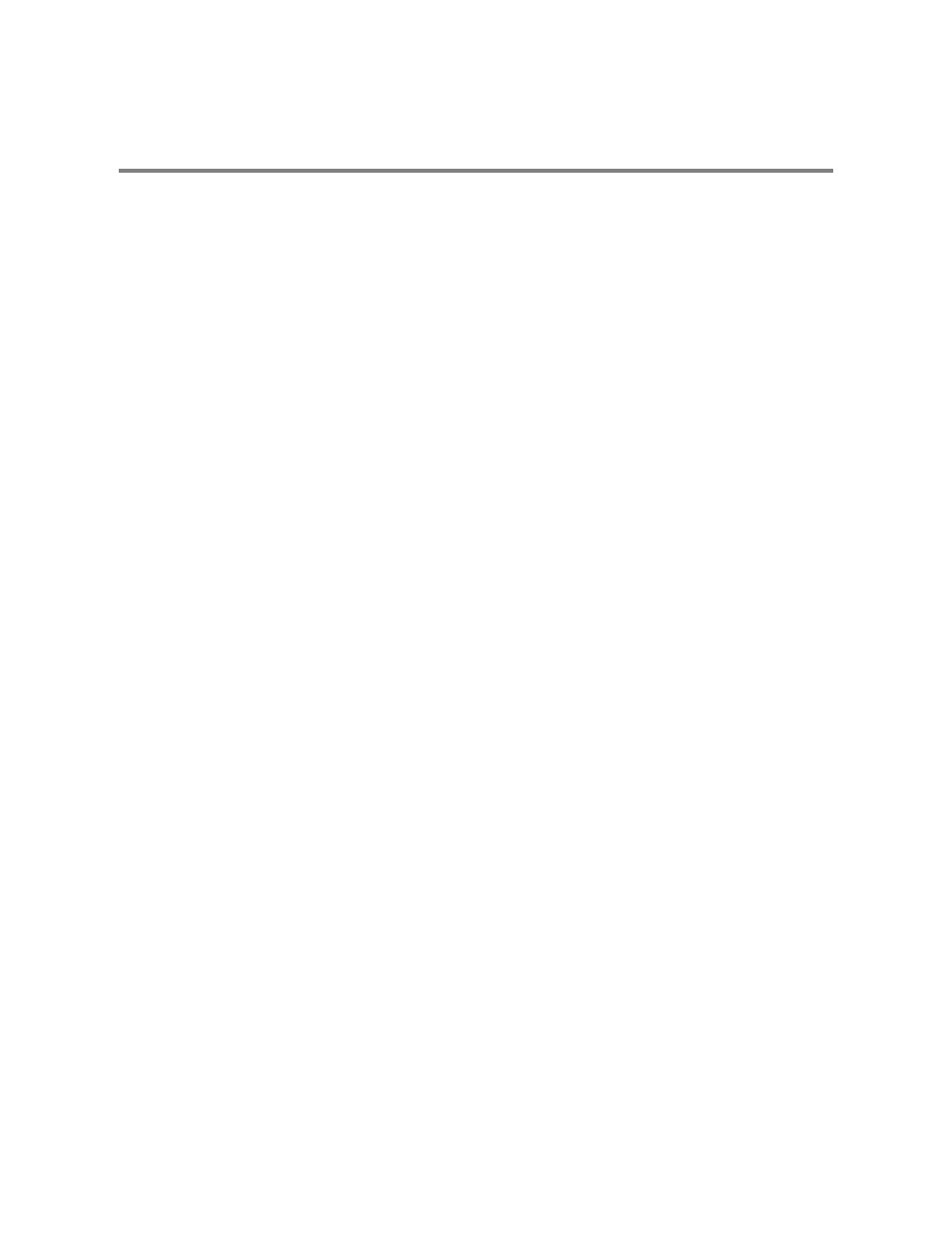
112
SCS OVERVIEW
SCS software is Network DVR Management Software; a powerful utility that allows 100 or more DVR units to be controlled using one
computer. This software allows you to view live video, search saved video, edit and configure setup on each DVR, and import maps
of buildings and other locations.
The SCS software was specifically designed as an enterprise software solution.
Highlights:
View Live Video from most computers
Username and Password protected
Easy to use graphical interface
Basics:
In order to log in to the DVR server, a user account must be made for each user. This ensures that only authorized personnel are
allowed to log in. In addition, each user can be assigned different privileges that allow them or deny them access to different
functions.
Configuring the Server for Remote Connection
1. Enter Setup on the DVR unit.
2. Click the Network Setup Button.
3. Uncheck the Disable Remote Control option. You should now be allowed to adjust port settings if necessary.
NOTE: If you are using a Firewall, it may be necessary to adjust the port settings on both the DVR and the Firewall. Contact the
Network Administrator for more information.
4. Click OK.
5. Make sure a User account is created. Without a user account, the Administrator account must be used.
6. The DVR server is now ready to receive incoming connections.
Connecting to an DVR
1. Refer to the Setup section of the SCS Manual for information on using the SCS Software. The SCS Manual can be found on the
Software CD.
