Locking the video inputs, Changing the pin code, Off : unlocks all video input sources – Toshiba 65NH84 User Manual
Page 47: Press enter, Press enter. the new pin code is now active, Yzx • enter number, Yz enter
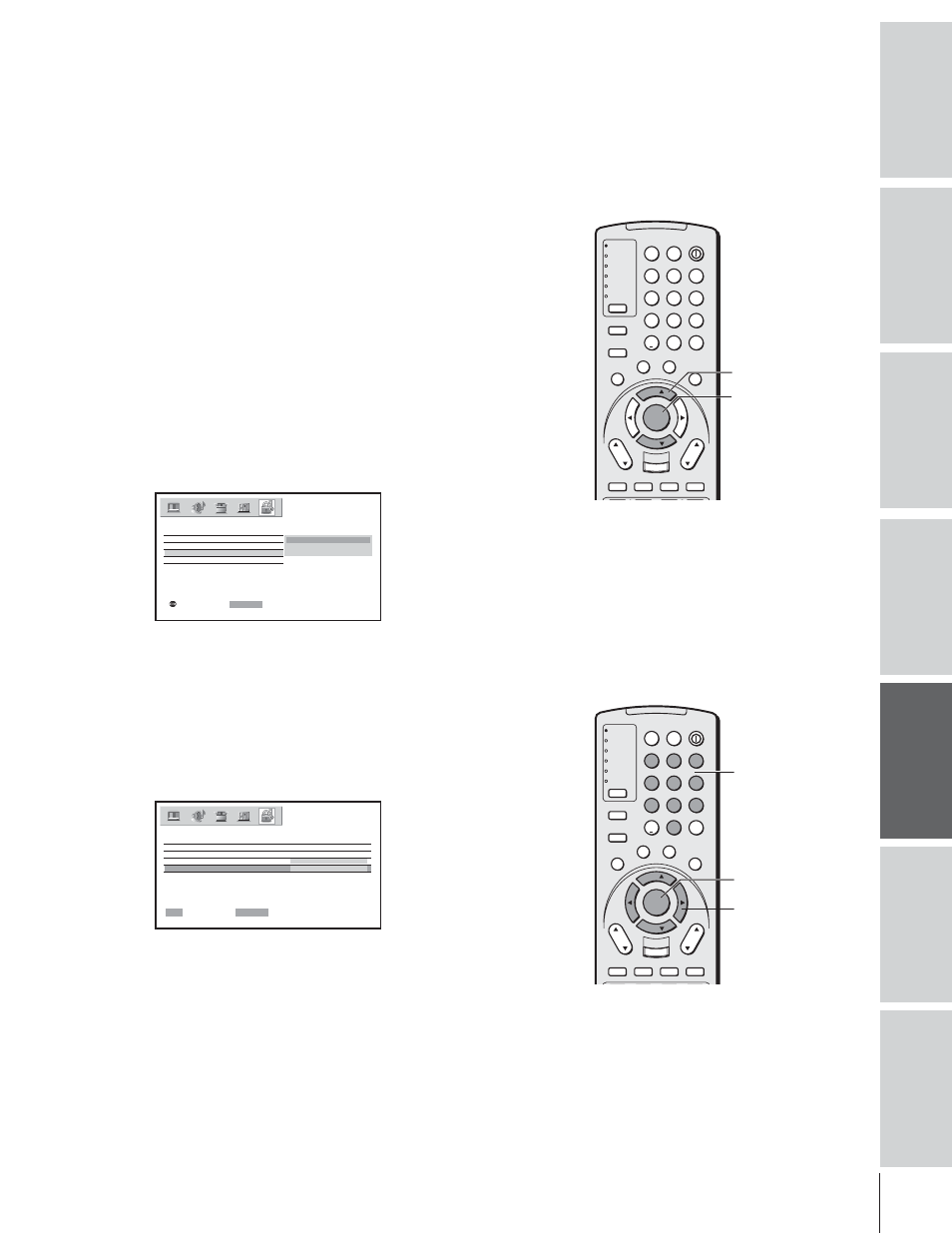
Intr
oduction
Connecting
y
our T
V
Using the
Remote Contr
ol
Setting up
y
our T
V
Using the T
V’s
F
eatur
es
Appendix
Index
47
TV
CABLE/SAT
VCR
DVD
AUDIO1
AUDIO2
1
2
3
4
5
6
7
8
9
100/
0
ENT
POWER
+10
ACTION
MODE
PIC SIZE
MENU
LIGHT
SLEEP
ENTER
FAV
CH
VOL
EXIT
CH RTN
DVD RTN
DVD CLEAR
SLOW/DIR
SKIP/SEARCH
INPUT
RECALL
MUTE
LINK
THE
ATE
R
FAVORITE
INFO
GU
IDE
SE
TU
P
TITLE
SUB TITLE
AUD
IO
FAV
yzx •
ENTER
Number
TV
CABLE/SAT
VCR
DVD
AUDIO1
AUDIO2
1
2
3
4
5
6
7
8
9
100/
0
ENT
POWER
+10
ACTION
MODE
PIC SIZE
MENU
LIGHT
SLEEP
ENTER
FAV
CH
VOL
EXIT
CH RTN
DVD RTN
DVD CLEAR
SLOW/DIR
SKIP/SEARCH
INPUT
RECALL
MUTE
LINK
THE
ATE
R
FAVORITE
INFO
GU
IDE
SE
TU
P
TITLE
SUB TITLE
AUD
IO
FAV
yz
ENTER
Locking the video inputs
With the VIDEO LOCK feature, you can lock out the input sources
(Video 1, Video 2, Video 3, ColorStream HD1, ColorStream HD2,
HDMI) and channels 3 and 4.
You will not be able to select locked input sources with the
TV/VIDEO button or Channel buttons unless you clear the setting.
To set up the video lock:
1. From the LOCKS menu, press
y or z to highlight VIDEO
LOCK, then press ENTER.
2. Press
y or z to highlight the level of video locking you want
(Video, Video+, or Off ), as follows:
VIDEO : Locks Video 1, Video 2, Video 3,
ColorStream HD1/HD2, and HDMI.
VIDEO+ : Locks Video 1, Video 2, Video 3, ColorStream
HD1/HD2, HDMI, and channels 3 and 4. This
option should be used if you use the antenna terminal
to play a video tape.
Note:
Make sure the POP is not on channel 3 or 4.
OFF
: Unlocks all video input sources.
:
: SET
ENTER
V - CH I P
LOCKS
CH LOCK
V I DEO LOCK
V I DEO
V I DEO+
OFF
NEW P I N CODE
SELECT
:
3. Press ENTER.
Changing the PIN code
1. From the LOCKS menu, press
y or z to highlight NEW PIN
CODE.
2. Press the Number buttons (0-9) to enter a 4-digit code.
The numbers you enter will replace the dashes in the display.
SELECT
:
: SET
ENTER
0–9
V - CH I P
LOCKS
CH LOCK
V I DEO LOCK
V I DEO
2 5 6 2
NEW P I N CODE
3. Press ENTER.
The new PIN code is now active.
