Using the pop double-window feature – Toshiba 65NH84 User Manual
Page 38
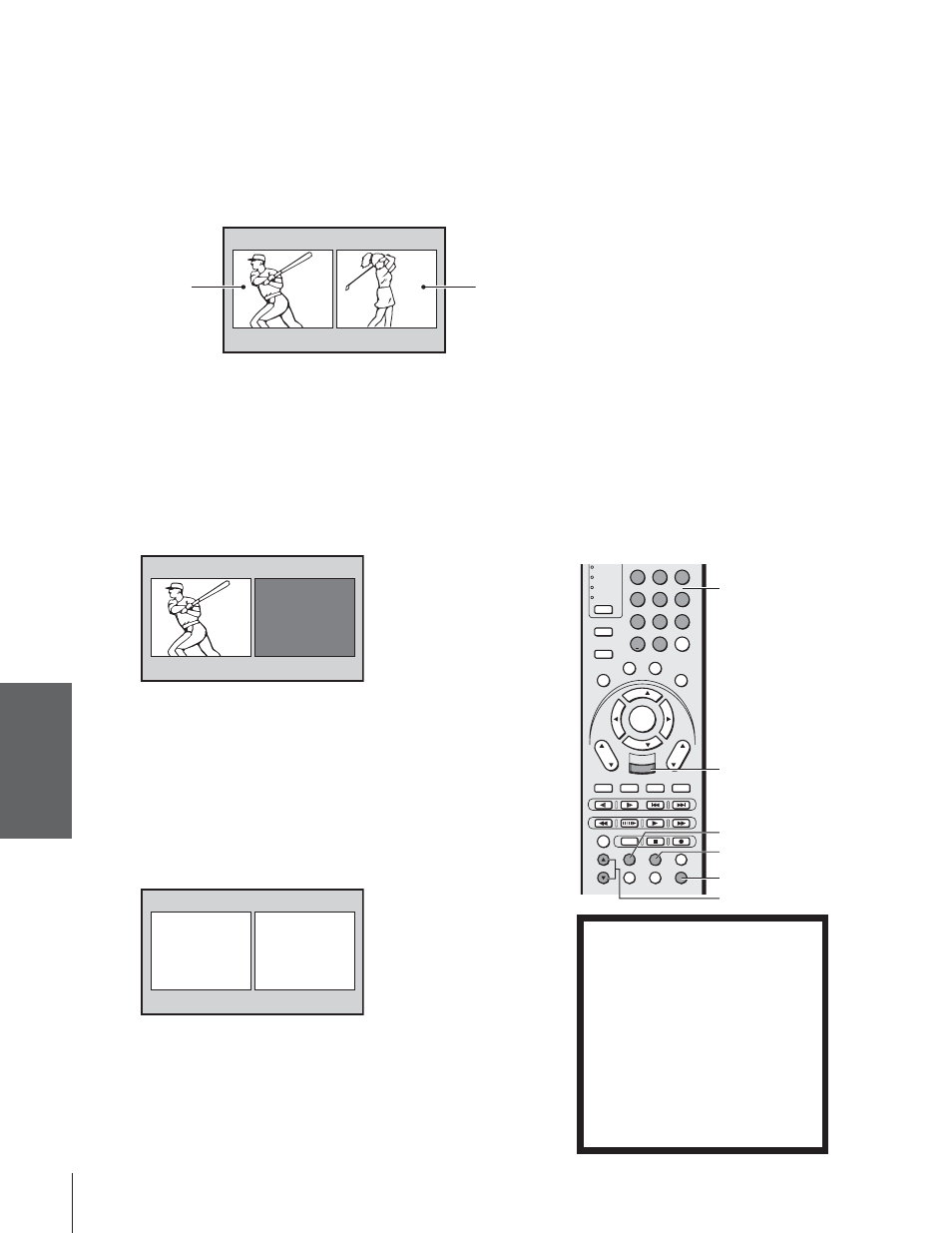
Intr
oduction
Connecting
y
our T
V
Using the
Remote Contr
ol
Setting up
y
our T
V
Using the T
V
’s
F
eatur
es
Appendix
Index
38
Note:
• The SPLIT buttons on the remote control
operate the TV’s POP features.
• You can display only 480i format programs
in the main window.
• You cannot display the ANT-2 signal source
in the POP window.
• You can choose to output the sound of
either the main or POP program through
the AUDIO OUT jacks (see “Selecting the
Audio OUT sound” on page 59).
• You can choose to hear either the main or
POP audio through the TV speakers. See
“Switching the speaker audio (main or
POP)” on page 39.
• HDMI, 720p ColorStream, 480p
ColorStream, and 1080i ColorStream
signals will only display in the POP (right)
window. These signals will not display in
the main (left) window when the TV is in
double-window mode.
• If an HDMI or ColorStream source is being
viewed when you open the POP double-
window feature, the HDMI or ColorStream
source will default to the POP (right)
window.
VCR
DVD
AUDIO1
AUDIO2
1
2
3
4
5
6
7
8
9
100/
0
ENT
+10
ACTION
MODE
PIC SIZE
MENU
ENTER
FAV
CH
TV/
VCR
VOL
EXIT
DISC
CH RTN
DVD RTN
DVD CLEAR
SLOW/DIR
PAUSE/STEP
AM/FM
SKIP/SEARCH
PLAY
REW
FF
STOP
POP DIRECT CH FREEZE
SPLIT
CH SCAN
SOURCE
SWAP
POP CH
REC
INPUT
RECALL
MUTE
LINK
THE
ATE
R
FAVORITE
INFO
GU
IDE
SE
TU
P
TITLE
SUB TITLE
AUD
IO
FAV
POP CH
zy
SPLIT
SOURCE
Main window
(480i only)
POP window
NOTICE OF POSSIBLE ADVERSE
EFFECTS ON TV PICTURE TUBE
Avoid displaying stationary images on
your TV screen for extended periods of
time. Fixed (non-moving) images (such
as still PIP/POP windows or black/gray
bars in wide-screen picture or PIP/POP
formats) can become permanently
engrained in the picture tube. This type
of damage is NOT COVERED BY
YOUR WARRANTY because it is the
result of misuse. See item 34 on page 4.
EXIT
POP DIRECT CH
Channel
Number
Using the POP double-window feature
The POP (picture-out-picture) feature splits the screen into a double
window that allows you to watch two programs at the same time. The
POP program can come from a TV broadcast or an external source,
such as a VCR.
To display a TV broadcast in the POP window:
1. Press SPLIT to display the POP window.
ANT 1
POP
12
MAIN
6
2. Select POP channels in the following two ways:
• To change to a specific channel, press POP DIRECT CH.
While “POP” is on the screen, press the Channel Number
buttons (0-9 and 100).
• To change to the next programmed channel, press POP CH
zy.
If the V-CHIP feature is active and you try to watch a TV
program that exceeds your set rating limits, the program will be
blocked (see “Using the V-CHIP menu” on page 42).
BLOCKED
POP
24
To display a picture from an external source in the POP window:
1. Connect the external source equipment (see “Connecting your
TV” on page 8).
2. Select the TV program you want to watch in the main window.
3. Press SPLIT to display the POP window.
4. Repeatedly press SOURCE to select the input source for the POP
window (VIDEO 1, VIDEO 2, VIDEO 3, ColorStream HD1,
ColorStream HD2 or HDMI). The current source will display in
purple.
POP SOURCE SELECT I ON
0 : TV
1
V I DEO
V
1 :
2 :
3 :
4 : Color Stream HD1
5 : Color Stream HD2
I DEO
2
V I DEO 3
6 : HDM I
0 - 6 : TO SELECT
While the above menu is on the screen, you can select the desired
signal input source by pressing the corresponding number button
(0-6).
To close the POP window:
Press SPLIT again or EXIT.
