Adjusting the color convergence, Manually adjusting the color convergence, Continued on next page) – Toshiba 65NH84 User Manual
Page 29
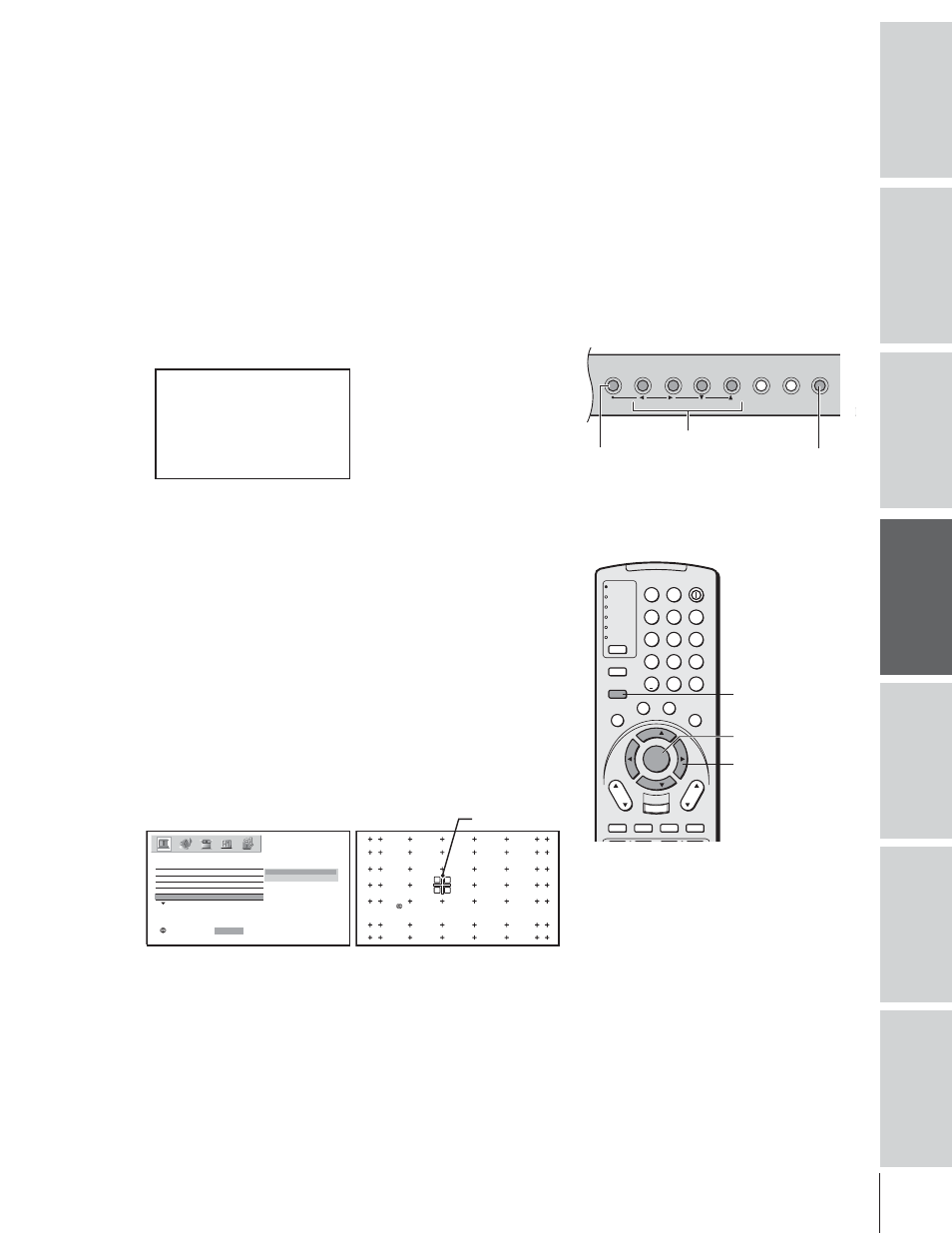
Intr
oduction
Connecting
y
our T
V
Using the
Remote Contr
ol
Setting up
y
our T
V
Using the T
V’s
F
eatur
es
Appendix
Index
29
Adjusting the color convergence
This projection TV uses three separate TV tubes: red, green, and blue.
The red, green, and blue images are projected onto the screen where
they converge to form a full-color picture. You can see a clear picture
only when the three images converge correctly. Convergence may drift
over time or if you move the TV. If you can see clear images on your
TV screen, skip this procedure.
It is recommended that the adjustment is made only after the TV has
been on for at least 30 minutes.
Automatically adjusting the color convergence using
TouchFocus™
Press the TouchFocus button on the TV front panel once. The TV
will enter auto-convergence mode, and adjust convergence
automatically.
TOUCH FOCUS
When the adjustment is complete, the normal picture appears.
For more detailed convergence adjustment, you can adjust the
convergence manually, as described below.
Manually adjusting the color convergence
You can use the CONVERGENCE function in the PICTURE menu
to perform auto-convergence (TouchFocus) and manual convergence
adjustments.
1. Press MENU, and then press
x or • until the PICTURE menu
appears.
2. Press
y or z to highlight CONVERGENCE, and then press
ENTER to display the pull-down menu.
3. Press
y or z to highlight ADJUST, and then press ENTER.
The TV will enter auto-convergence mode.
When the adjustment is complete, the TV will enter 56-point
convergence mode.
A D J U S T
R E S E T
: START
MODE
P I CTURE
P I CTURE SETT I NGS
D I SPLAY FORMAT
RESET
SAVE
C I NEMA MODE
CONVERGENCE
S E L E C T
:
ENTER
EX I T : TO F I N I SH ADJUSTMENT
ENTER : TO ADJUST CONVERGENCE
: TO SELECT POS I T I ON
If you see separate red or blue crossed lines (or red or blue
shadows next to white lines), you need to adjust the convergence.
4. Press
yzx • to move the cursor to the position you want to
adjust.
5. Press ENTER repeatedly to select RED or BLUE adjusting mode
(red crossed lines or blue crossed lines), depending on which
color needs adjusting.
Touch Focus
TV/VIDEO
EXIT
MENU
CHANNEL
VOLUME
TV
CABLE/SAT
VCR
DVD
AUDIO1
AUDIO2
1
2
3
4
5
6
7
8
9
100/
0
ENT
POWER
+10
ACTION
MODE
PIC SIZE
MENU
LIGHT
SLEEP
ENTER
FAV
CH
VOL
EXIT
CH RTN
DVD RTN
DVD CLEAR
SLOW/DIR
SKIP/SEARCH
INPUT
RECALL
MUTE
LINK
THE
ATE
R
FAVORITE
INFO
GU
IDE
SE
TU
P
TITLE
SUB TITLE
AUD
IO
FAV
TouchFocus™
TV front panel
ENTER
MENU
(continued on next page)
MENU
x •zy
cursor
yzx •
