3 factory defaults, 4 backup and restore, 3 factory defaults 4.10.4 backup and restore – TP-Link TL-R460 User Manual
Page 65
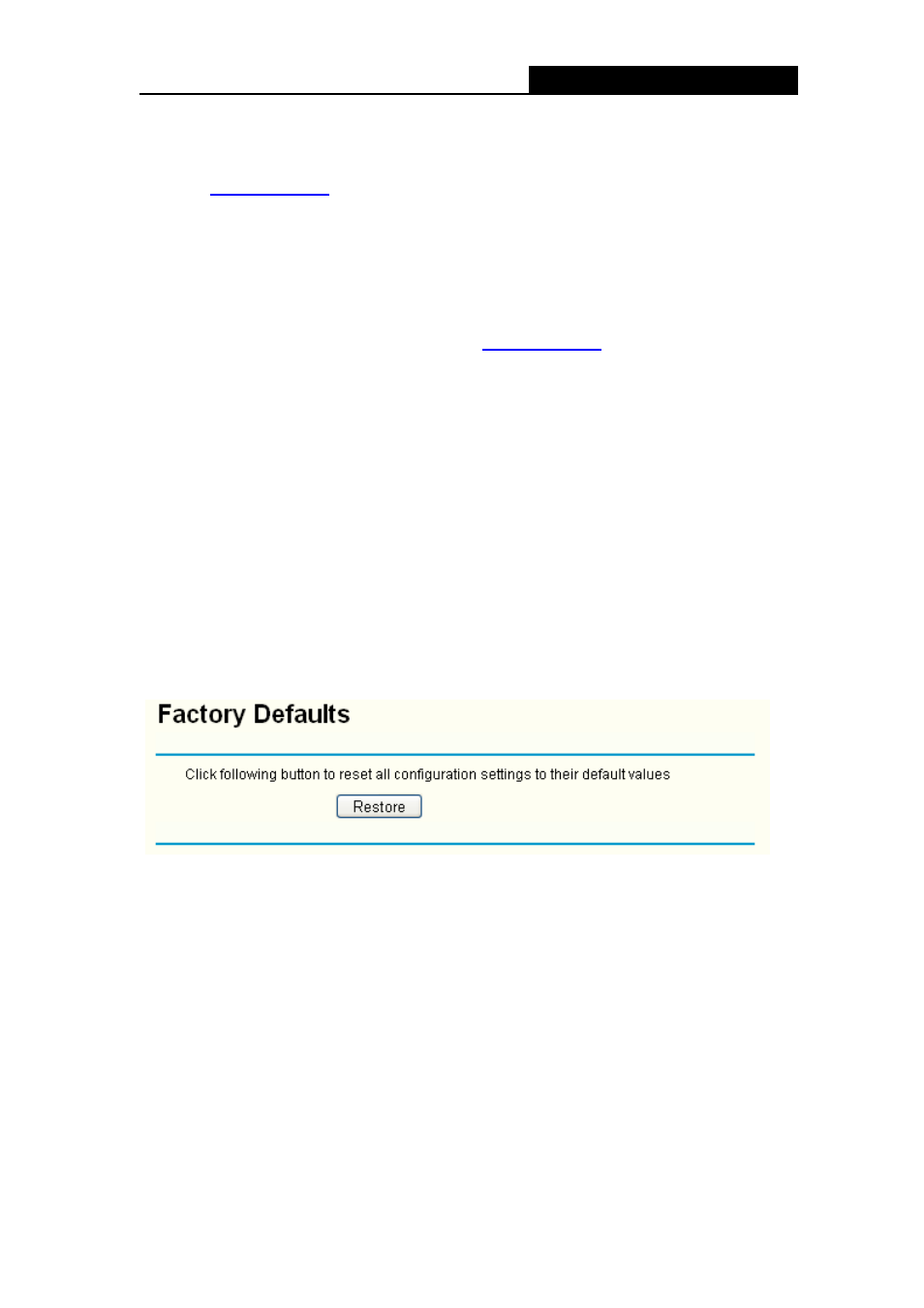
TL-R460
Cable/DSL Router User Guide
58
To upgrade the router's firmware, follow these instructions below:
Step 1: Download a more recent firmware upgrade file from the TP-LINK website
Step 2: Type the path and file name of the update file into the “File” field. Or click the
Browse button to locate the update file.
Step 3: Click the Upgrade button.
)
Note:
1) New firmware vers
n be downloaded
for free. If the router is not experiencing difficulties, there is no need to download
a more recent firmware version, unless the version has a new feature that you
want to use.
2) When you upgrade the router's firmware, you may lose its current configurations,
so please back up the router’s current settings before you upgrade its firmware.
3) Do not turn off the router or press the Reset button while the firmware is being
upgraded.
4) The router will reboot after the upgrading has been finished.
4.10.3 Factory Defaults
Choose menu “System Tools→Factory Defaults”, you can restore the configurations of
the Router to factory defaults on the screen (shown in Figure 4-52).
Figure 4-52
Click the Restore button to reset all configuration settings to their default values.
)
Note:
1) The
default
User Name is admin.
2) The
default
Password is admin.
3) The
default
IP Address is 192.168.1.1.
4) The
default
Subnet Mask is 255.255.255.0.
5) All settings you have saved will be lost when the default settings are restored.
4.10.4 Backup and Restore
Choose menu “System Tools→Backup and Restore”, you can save the current
