TP-Link TL-R460 User Manual
Page 50
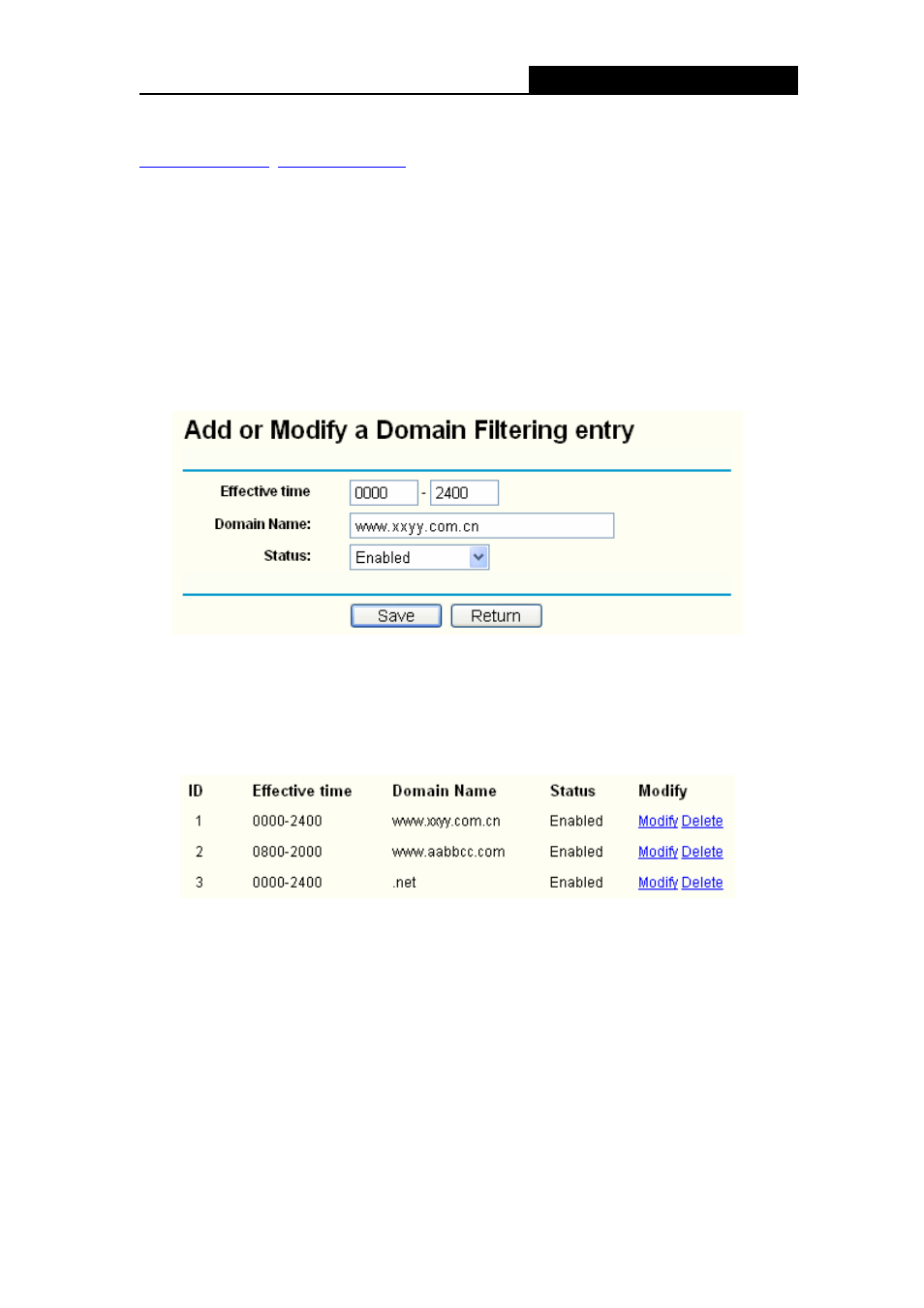
TL-R460
Cable/DSL Router User Guide
43
For example: if you want to block the PCs on your LAN from accessing websites
net on the Internet, while
no limit for other websites, you can configure as follows.
Step 1: Enable the “Firewall” and “Domain Filtering” on the Firewall screen (show in
Step 2: Click Add New…/Modify shown in Figure 4-31, you will see a new screen
shown in Figure 4-32.
Step 3: Enter the “Effective time” that the rule will take effect, enter the “Domain Name”
Step 4: Select the “Status” for the rule as shown in the next screen.
Figure 4-32
Step 5: Finally, click Save to make the rule take effect.
Step 6: Go to Step 2 to complete the other rules continually.
After you finish the configurations, you will see the rules in the table below:
Figure 4-33
)
Note:
Before adding an IP Address Filtering entry, you should enable the Firewall and the IP
Address Filtering function first (shown in Figure 4-27).
Other configurations for the entries as shown in Figure 4-28:
Click the Delete button to delete the entry.
Click the Enable All button to enable all the entries.
Click the Disable All button to disable all the entries.
Click the Delete All button to delete all the entries.
