5 remote management, Remote management – TP-Link TL-R460 User Manual
Page 52
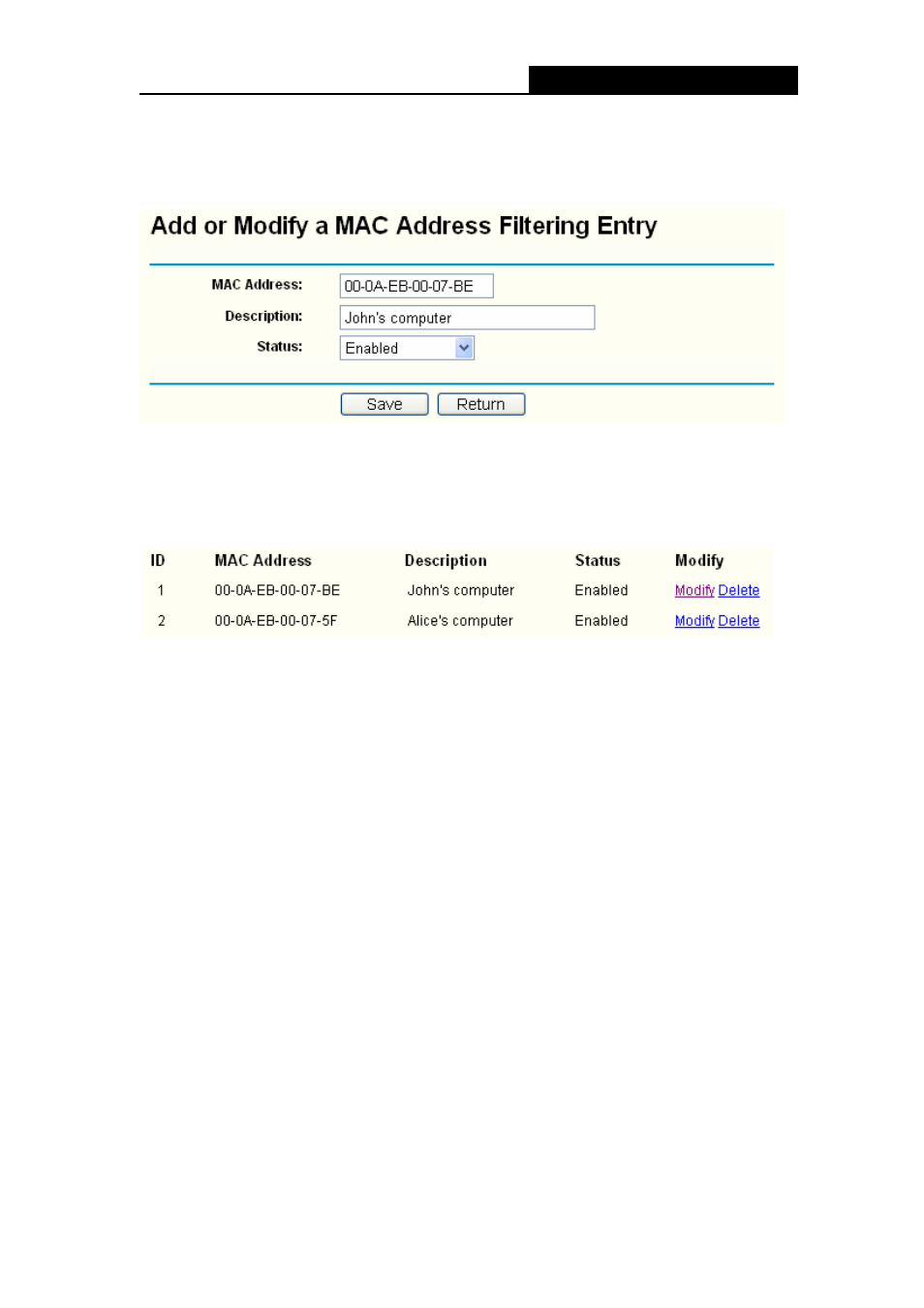
TL-R460
Cable/DSL Router User Guide
45
shown in Figure 4-35.
Step 3: Enter the appropriate MAC address and descriptions, then select the status as
shown in Figure 4-35.
Figure 4-35
Step 4: Finally, click Save to make the rule take effect.
Step 5: Go to Step 2 to complete the other rules continually.
After you finish the configurations, you will see the rules in the table below:
Figure 4-36
)
Note:
Before adding a MAC Address Filtering entry, you should enable the Firewall and the
MAC Address Filtering function first (shown in Figure 4-27).
Other configurations for the entries as shown in Figure 4-28:
Click the Delete button to delete the entry.
Click the Enable All button to enable all the entries.
Click the Disable All button to disable all the entries.
Click the Delete All button to delete all the entries.
Click the Previous button to view the information in the previous screen, click the Next
button to view the information in the next screen.
4.6.5 Remote Management
Choose menu “Security→MAC Address Filtering”, you can configure the Remote
Management function on this screen (shown in Figure 4-37). This feature allows you to
manage your Router from a remote location via the Internet.
