Equalizer (eq) mode, Set user eq, Repeat mode – Transcend Information Transcend T.sonic 510 User Manual
Page 17
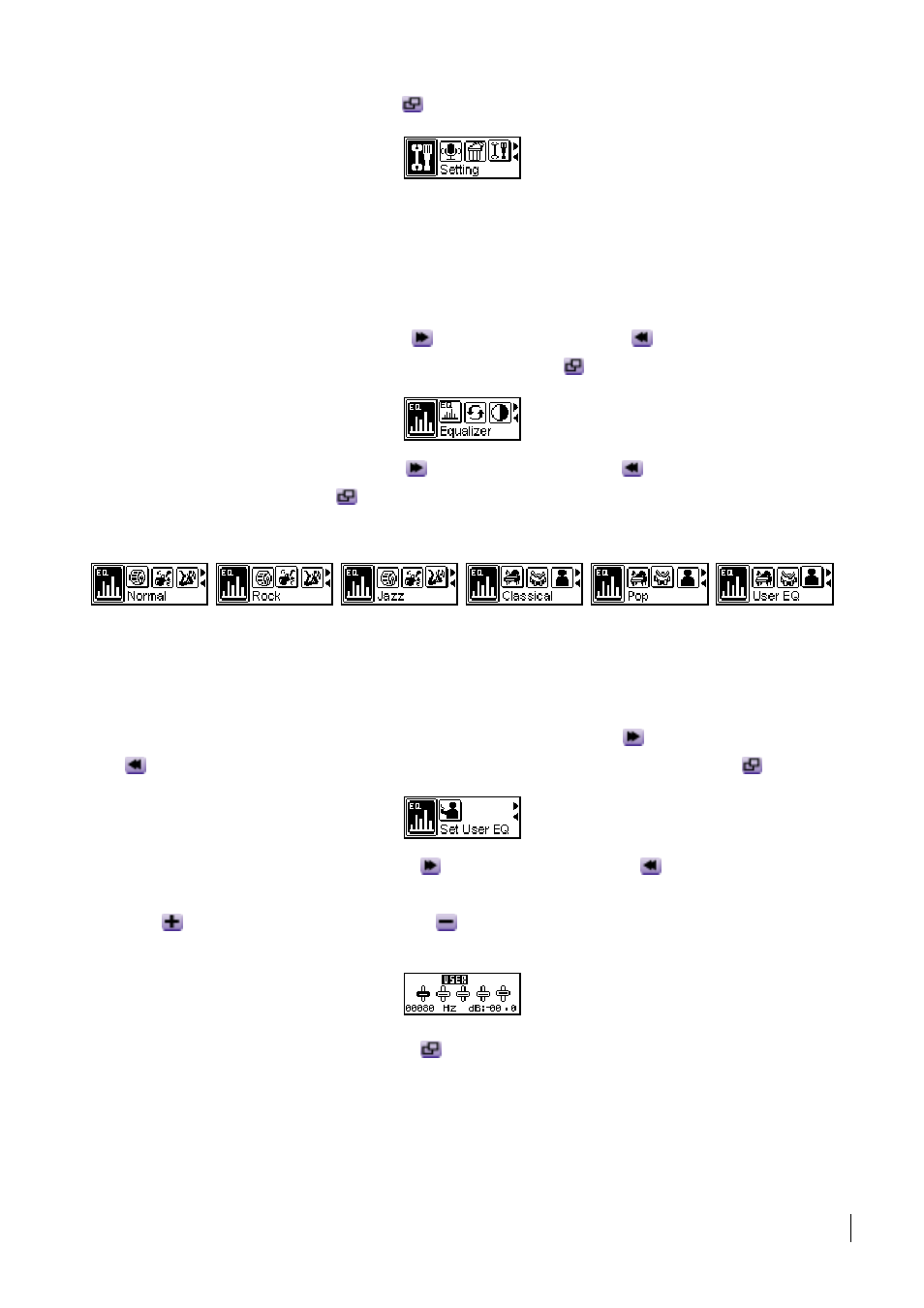
14
then press the Joystick inwards (Menu)
again to enter the Settings menu.
Equalizer (EQ) Mode
Select a desired EQ mode to suit your personal taste: Normal, Rock, Jazz, Classical, Pop or User
EQ. And you can adjust the sound to your reference in “Set User EQ”.
1. Push
the Joystick to the right (Next)
or to the left (Previous)
to select the Equalizer
icon in the Settings, and then press the Joystick inwards
to enter.
2. Push
the
Joystick to the right (Next)
or to the left (Previous)
to change the EQ mode.
Press the Joystick inwards
again to select the EQ setting. You will immediately be able to
hear the change through your earphones.
Set User EQ
Access the Settings menu and choose the Equalizer Settings
1. In
the
Equalizer Settings push the Joystick to the right (Next)
or to the left (Previous)
to select the Set User EQ icon, and then press the Joystick inwards (Menu)
to enter.
2. Push
the Joystick to the right (Next)
or to the left (Previous)
to switch between the
80Hz/250Hz/1KHz/4KHz/12KHz frequency bands, and push the Joystick upwards (Volume
Up)
, or downwards (Volume Down)
to set the EQ level from -14dB to +14dB in 0.5dB
steps.
3. Press
the
Joystick inwards (Menu)
to save the customized levels and return to the
Settings menu.
Repeat Mode
Select a desired playback repeat mode to suit your personal taste: Normal, Repeat One, Repeat
All, Random and Repeat Folder.
