Delete mp3/wma/wav files, Settings, Play the recorded files – Transcend Information Transcend T.sonic 510 User Manual
Page 16
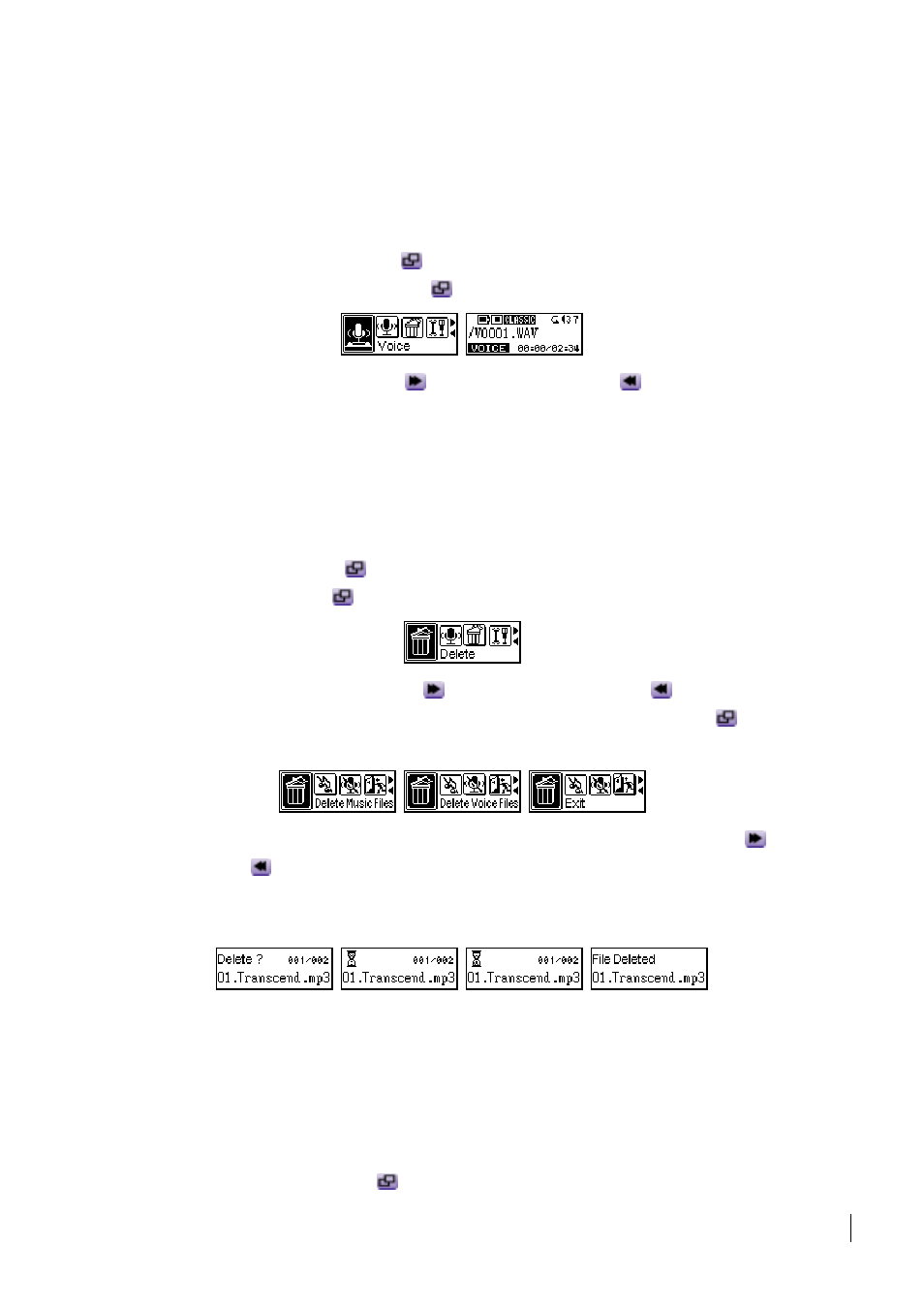
13
For a better quality recording, move the microphone of your T.sonic closer to the source of
the noise.
Play the Recorded Files
To play the files recorded using the microphone, or in the FM radio mode.
1. Press
the
Joystick inwards (Menu)
to enter the main menu. Select the Voice icon, and
then press the Joystick inwards (Menu)
again to enter the Voice mode.
2. Push
the
Joystick to the right (Next)
or to the left (Previous)
to select a desired file.
3. Press
the
PLAY-PAUSE/PWR ON button to play the selected voice file.
Delete MP3/WMA/WAV Files
To delete the MP3/WMA or recorded files:
1. Press the Joystick inwards
to enter the main menu. Select the Delete icon, and then
press the Joystick inwards
again to enter the Delete function.
2. Push the Joystick to the right (Next)
or to the left (Previous)
to select the Delete
Music Files or Delete Voice Files icon, and then press the Joystick inwards
to enter the.
If you want to quit, please select Exit to go back to the main menu.
3. All of the files will be displayed in sequence. Push the Joystick to the right (Next)
or to the
left (Previous)
to select the file you would like to delete and then press the
PLAY-PAUSE/PWR ON button to delete it. The “File Deleted” message will be displayed on
the LCD.
Deleting a greater number of files will take more time.
T.sonic can only directly delete MP3/WMA/WAV audio files.
Besides MP3/WMA/WAV audio files, T.sonic cannot support deleting other file types. If you
want to use other file types, you will need to do the file deletion procedure on your computer.
Settings
Press the Joystick inwards (Menu)
to enter the main menu. Select the Settings icon, and
