Management tool overview, Front panel display, Chapter 3 – management tool overview – Texas Memory Systems 325 User Manual
Page 17: 1 front panel display
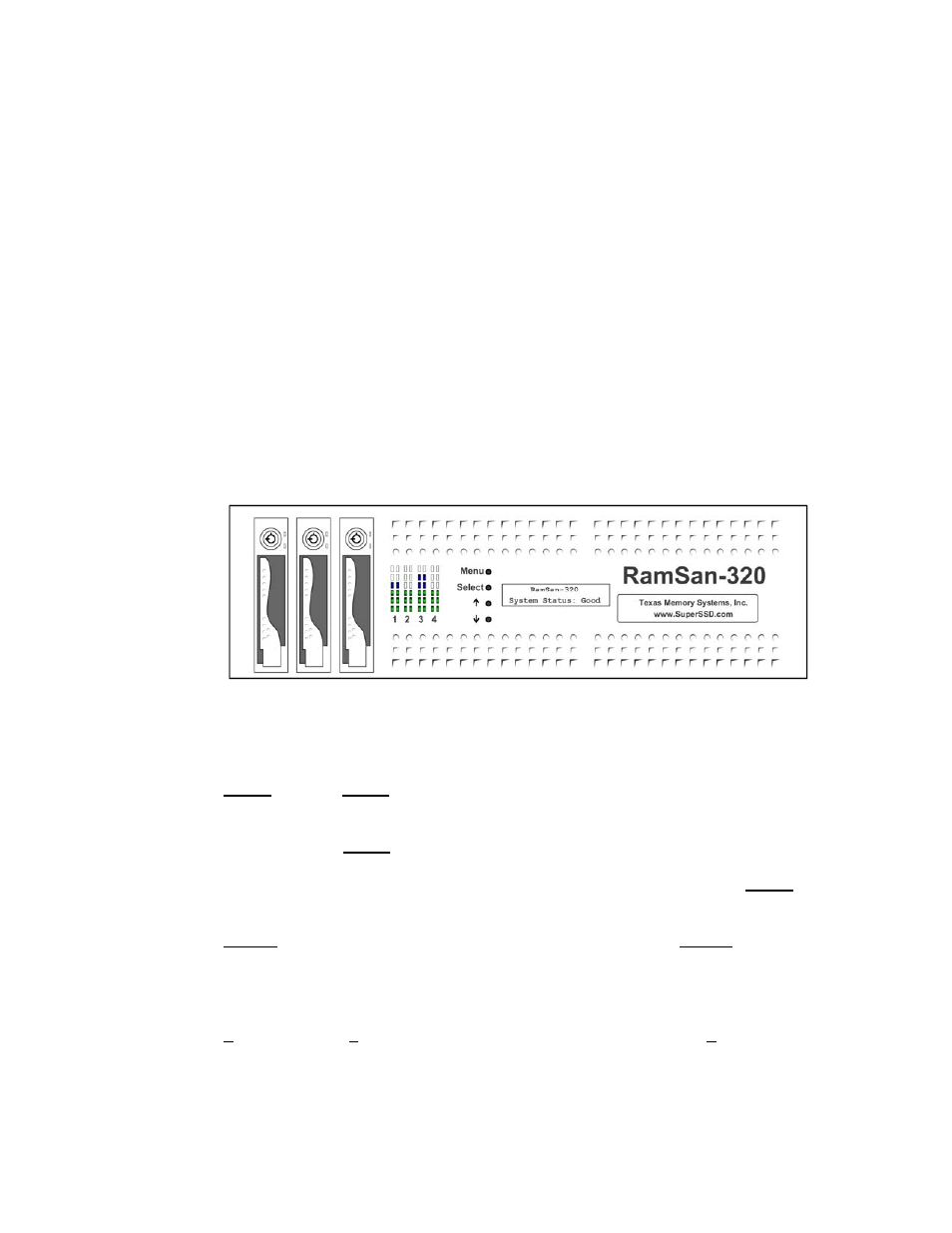
Chapter 3 – Management Tool
Overview
3.1 Front Panel Display
The Front Panel Display provides a quick and easy way view the RamSan’s
status. It displays the current progress of disk synchronization and shows
system warnings and failures.
The RamSan’s front panel allows you to:
• Inspect the state of the system
• Change the method of IP address assignment
• Shutdown the system
Figure 3-1 displays the RamSan-320’s front panel:
Figure 3-1: RamSan-320 Front Panel
Four buttons located to the left of the display are used to make selections:
Menu The
Menu button has two functions:
• Function 1:
On any of the status or performance displays, pressing the
“Menu” button launches the RamSan Main Menu.
• Function 2:
Escape function. Once the menu is open, pressing “Menu”
returns the user to the prior screen.
Select When a menu item is on the display, pressing “Select” will
either: execute that menu option or proceed to the next layer
in the menu. If the menu is not selected, this button is
disabled.
↑
The “↑” button scrolls up through the menu. The “↑” button is
also used cancel certain commands, as indicated on the display.
If the menu is not selected, this button is disabled.
RamSan-300/320/325 User’s Manual
- 13 -
