Erasing all images in a folder (erase all) – Toshiba PDR-M5 User Manual
Page 90
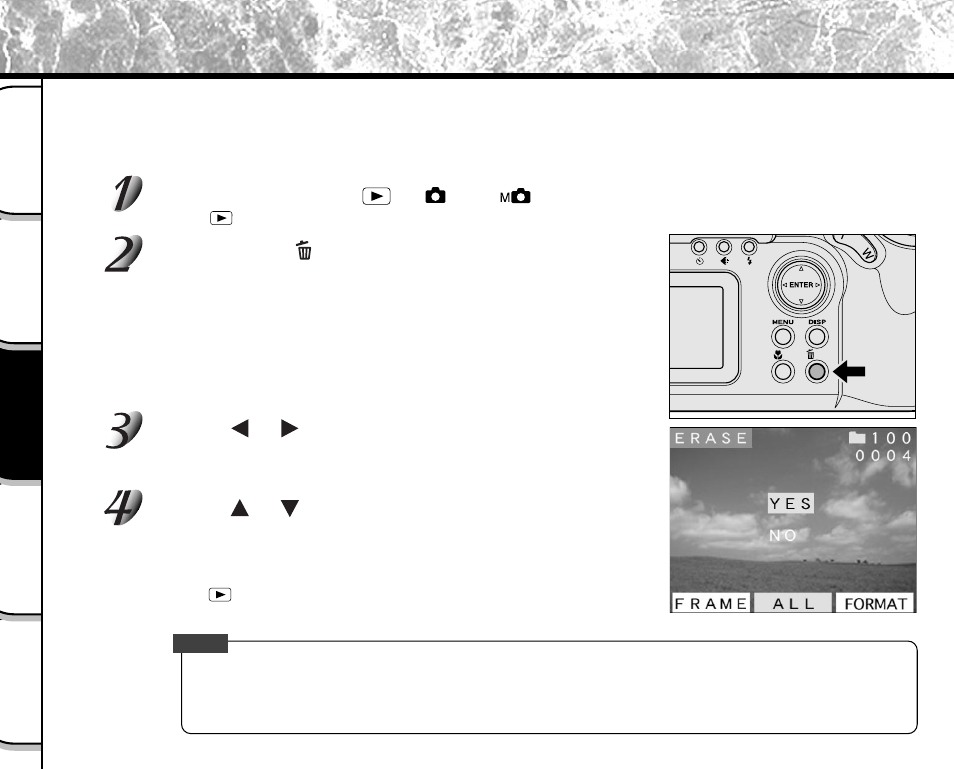
- 88 -
Basic
Photography
Playing Back/
Erasing Images
Other
Applications
Additional
Information
Getting Ready
Erases all images within the currently selected folder.
For details on folders, see “Specifying the Folder to Play Back”
➲
Page 84).
Note, however, that images cannot be erased when they are protected (
➲
Page 90) or when the SmartMedia™ is
write-protected (
➲
Page 34).
Set the mode dial to [
], [
] or [
].
When [
] is selected, the last image frame or the thumbnail display appears on the LCD monitor.
Hold down the
erase button for two seconds.
The ERASE menu is displayed.
Use the
or
buttons to select [ALL]
q
.
Make sure that [ALL] at the bottom center of the image is displayed
in yellow.
Use the
or
buttons to select [EXEC]
w
, and
press the ENTER button.
This erases the images and returns to the previous mode.
To cancel erasing of image data, select [CANCEL].
When [
] is selected, [NO IMAGE] is displayed after the images are
erased (unless the SmartMedia™ contains protected images).
Memo
• Even if the images in a folder are erased, the folder itself cannot be erased. To erase the folder, the
SmartMedia™ must be formatted (
➲
Page 89).
• To erase the images in another folder, specify the folder by [FOLDER] and then erase the images.
(
➲
Page 84)
Erasing All Images in a Folder (Erase All)
w
➡
➡
q
