Using the advanced audio settings features, Using the media player, Chapter 7: using the tv's advanced features – Toshiba 15CV101U User Manual
Page 52: Using the qsound, Sound feature, Media player specifications
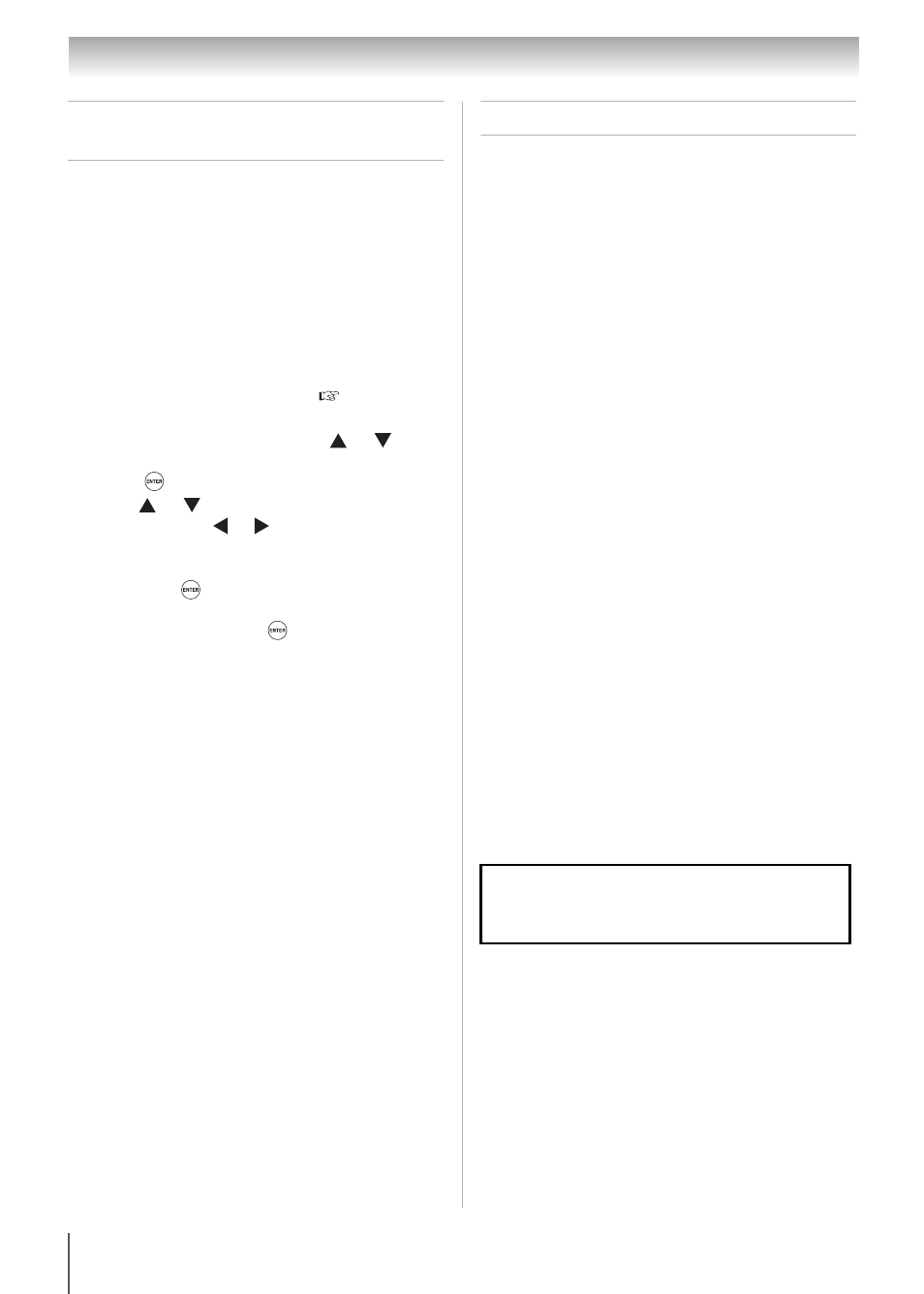
52
Chapter 7: Using the TV's advanced features
Using the advanced audio
settings features
Using the QSound
®
sound feature
QSound
®
is the original name for a positional
three-dimensional (3D) sound processing
algorithm from QSound Labs, Inc. that creates 3D
audio effects from multiple monophonic sources
and sums the outputs to two channels for
presentation over regular stereo speakers.
To adjust the QSound
®
settings:
Using the Media Player
The TV allows you to enjoy photos and music
stored on a USB device.
Note: Do not insert/remove the USB device
while in use.
Media Player Specifications
Device
USB device:
USB Mass Storage Class devices (MSC)
Note:
•
Connectivity is not guaranteed for all
devices.
•
Connect the USB device to the TV
directly.
•
Do not use a USB hub.
Supported file system
FAT12, FAT16 and FAT32
Supported photo format:
JPEG Exif ver 2.2 (DCF ver 1.1)
•
Maximum viewable resolution: 8192 x 8192
pixels
•
Maximum photo size: 9 MB
Note: It may take some time to open a file of
large size.
Supported music format:
MPEG-1 (MP3)
•
Sampling rate: 32, 44.1, 48 kHz
•
ID3: ver.1, ver.2
Folder specifications
•
Total number of files: Less than 2000 per folder
1
Set the TV in Stereo mode (
“Selecting
stereo/SAP broadcasts” on Page 40).
2
From the Sound menu, press or to
select Advanced Audio Settings and then
press .
3
Pres
or
to
select
the QSound feature
and then press or to turn the QSound
effect On or Off.
4
To save the new settings, highlight Done and
then press
.
To revert to the factory defaults, highlight
Reset and then press
.
Note: If the broadcast is monaural, the
QSound effect will not work.
You must obtain any required permission from
copyright owners to download or use copyrighted
content. Toshiba cannot and does not grant such
permission.
