Chapter 2: connecting your tv, Overview of cable types, About the connection illustrations – Toshiba 15CV101U User Manual
Page 17: Connecting tv to a power source
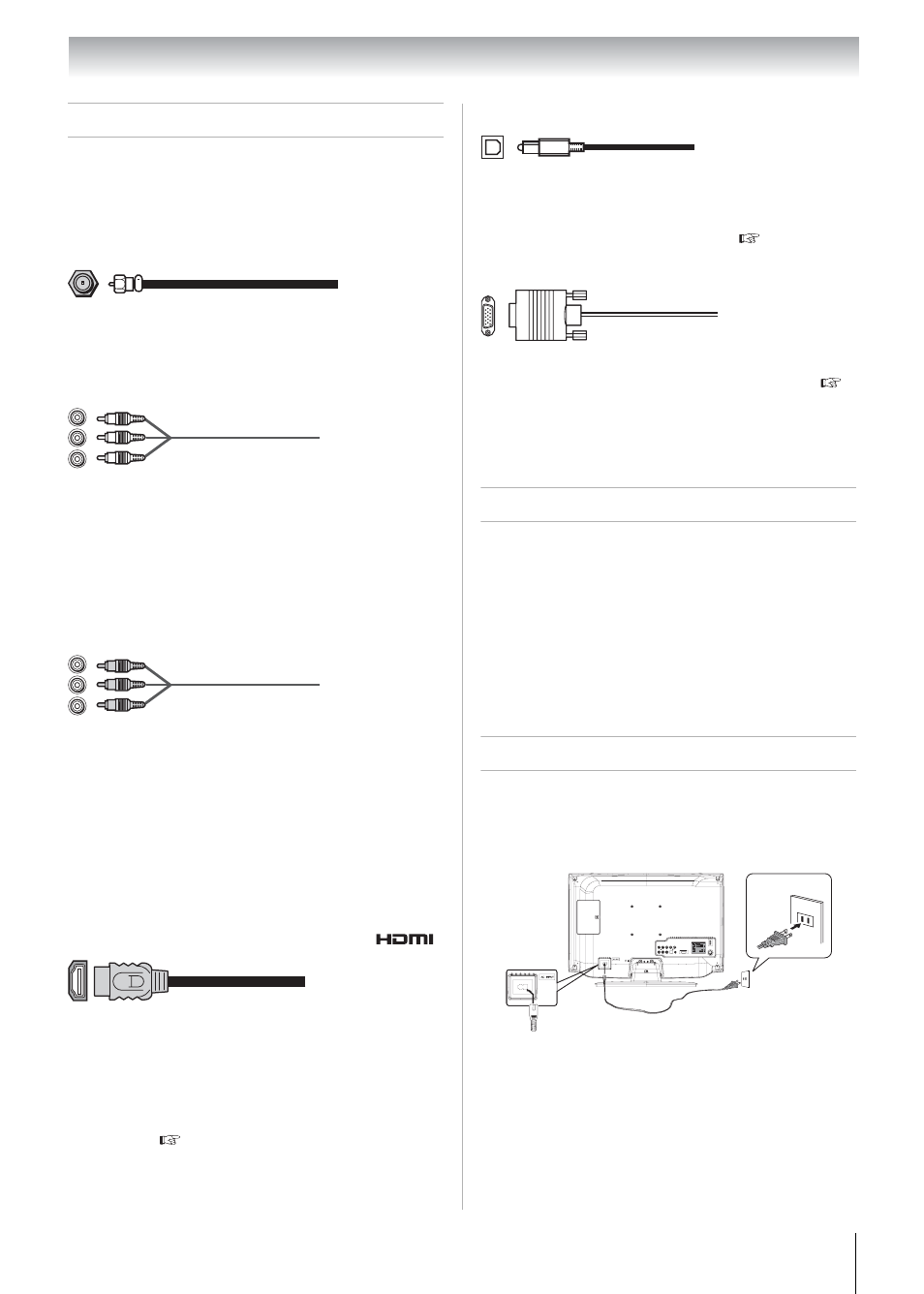
17
Chapter 2: Connecting your TV
Overview of cable types
Cables can be purchased from most stores that sell
audio/video devices. Before purchasing any
cables, be sure of connector types required by your
devices and the length of each cable.
Coaxial (F-type) cable
Coaxial (F-type) cable is used for connecting your
antenna, cable TV service, and/or cable converter
box to the TUNER input on your TV.
Standard A/V cables (red/white/yellow)
Standard A/V cables (composite video) usually
come in sets of three and are for use with video
devices with analog audio and composite video
output. These cables (and the related inputs on
your TV) are typically color-coded according to
use: yellow for video, red for stereo right audio,
and white for stereo left (or mono) audio.
Component video cables (red/green/blue)
Component video cables come in sets of three and
are for use with video devices with component
video output. (ColorStream
®
is Toshiba’s brand of
component video.) These cables are typically
color-coded red, green, and blue. Separate audio
cables are required for a complete connection.
Note: Component video cables provide better
picture performance than a standard
(composite) video.
HDMI™ cable (with HDMI Logo
)
HDMI (High-Definition Multimedia Interface)
cable is for use with devices with an HDMI output.
An HDMI cable delivers digital audio and video in
its native format. This cable carries both video and
audio information; therefore, separate audio cables
are not required for a complete HDMI device
connection (
Note: An HDMI cable provides the best audio
and picture performance.
Optical audio cable
Optical audio cable is for connecting receivers
with Dolby Digital or PCM (Pulse-Code
Modulation) optical audio input to the TV’s
DIGITAL AUDIO OUT terminal (
Analog RGB (15-pin) computer cable
Analog RGB (15-pin) computer cable is for
connecting a PC to the TV’s PC IN terminal (
Page 23).
Note: Separate audio cables are required for
a complete connection.
About the connection illustrations
You can connect different types and brands of
devices to your TV in several different
configurations. The connection illustrations in this
manual are representative of typical device
connections only. The input/output terminals on
your devices may differ from those illustrated
herein. For details on connecting and using your
specific devices, refer to each device’s owner’s
manual.
Connecting TV to a power source
To connect AC power:
Connect the AC cord plug into the TV/DVD’s AC
input jack and then connect the AC cord into an
AC outlet.
Notes:
•
Never connect the AC cord plug to other
than the specified voltage (120 V, 60 Hz).
Use the supplied power cord only.
• If you cause a static discharge when touching
the TV/DVD and it fails to function, simply
unplug the TV/DVD from the AC outlet and plug
it back in. The TV/DVD should return to normal
operation.
AC input
jack
120 V, 60 Hz
outlet
AC cord (supplied)
