Configuring the isdn gateway, Step one: log in to the isdn gateway, Step two: set up the isdn interfaces – TANDBERG MSE 8321 User Manual
Page 12: 1 in the web interface, go to settings > isdn, Iii click restart isdn gw
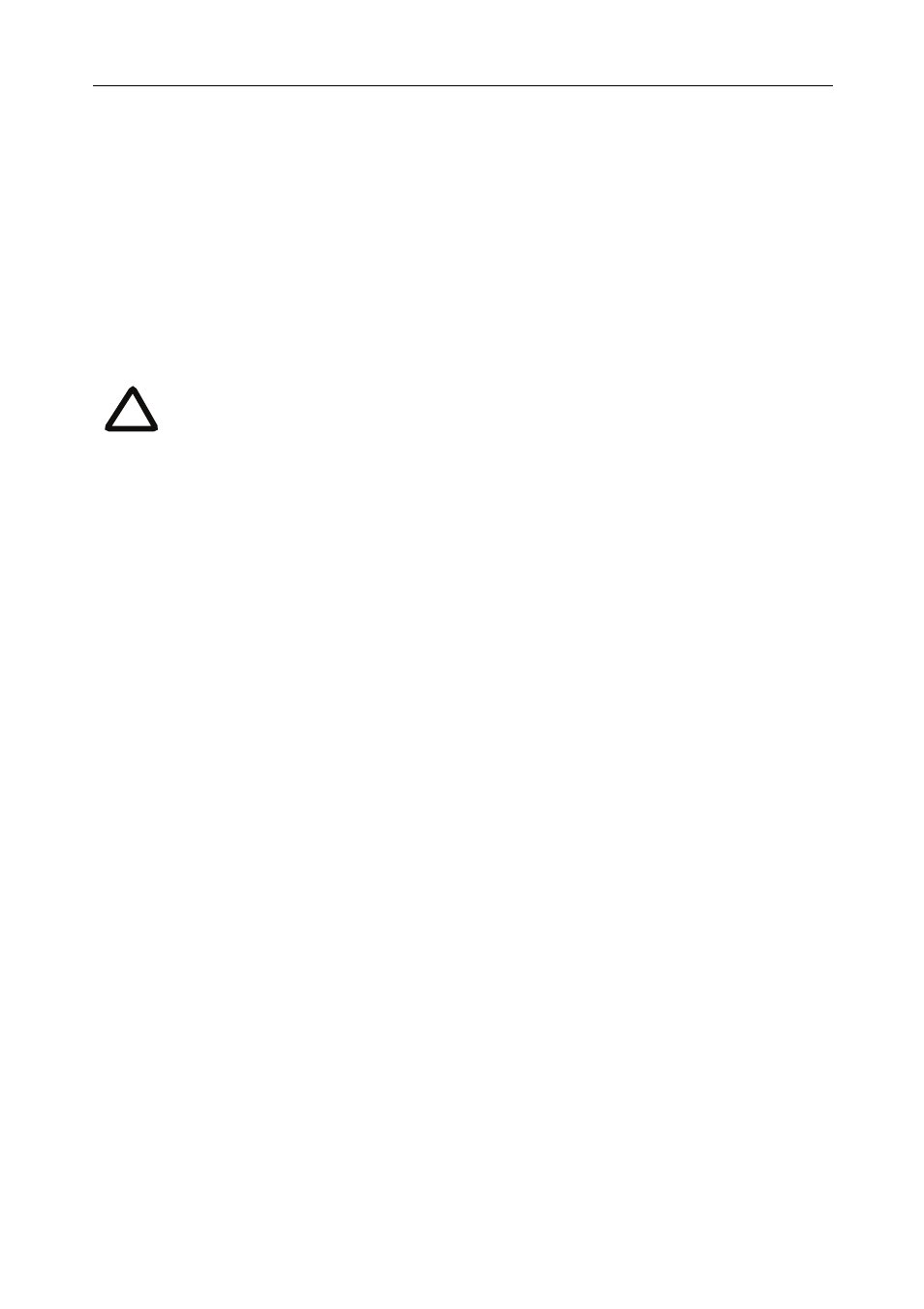
8
Configuring the ISDN gateway
Step one: Log in to the ISDN gateway
All administration of the ISDN gateway is performed via the web interface.
1
To log in to the Log in to the Supervisor’s web interface.
2
Go to
Hardware > Blades
and click the IP address of the ISDN gateway.
3
Click
Click here to log in
, and then click
Change log in
and enter the user
name
admin
with no password.
Step two: Set up the ISDN interfaces
1
In the web interface, go to
Settings > ISDN
.
2
Select the
ISDN interface type
to match that of your installation; E1 is typically
used in the UK and mainland Europe, T1 (USA and Canada) in North America,
and T1(Japan) in Japan.
3
Complete the other settings as required by your network, referring to the online
help for further information.
4
Click
Apply changes
to save any changes you have made to the configuration.
5
Restart the ISDN gateway (this is only necessary if you changed the ISDN
configuration). To do this:
i
Go to
Settings > Shutdown
, and click
Shut down ISDN GW
.
ii
Confirm that you want to shut down the ISDN gateway.
iii Click
Restart ISDN GW
.
6
When the ISDN gateway has restarted, log in to the web interface again, and go
to
Settings > ISDN ports
.
7
Complete the settings for ISDN Port 1 as required by your network, referring to
the online help for further information. Note that all ISDN ports on the ISDN
gateway are enabled by default.
8
Click
Apply changes
to save your configuration changes to the ISDN port.
9
If required, configure another ISDN port by selecting the port number from the
numbered links at the top right of the ISDN port configuration page.
Codian recommends that you change the admin account to use a
password as soon as possible. To do that, go to
Users
, click the
admin
link, and provide the required user information.
i
