Service menu, Service menu, aux inputs, Service menu, dim – Telex PAM-32 User Manual
Page 20: Service menu, baud rate
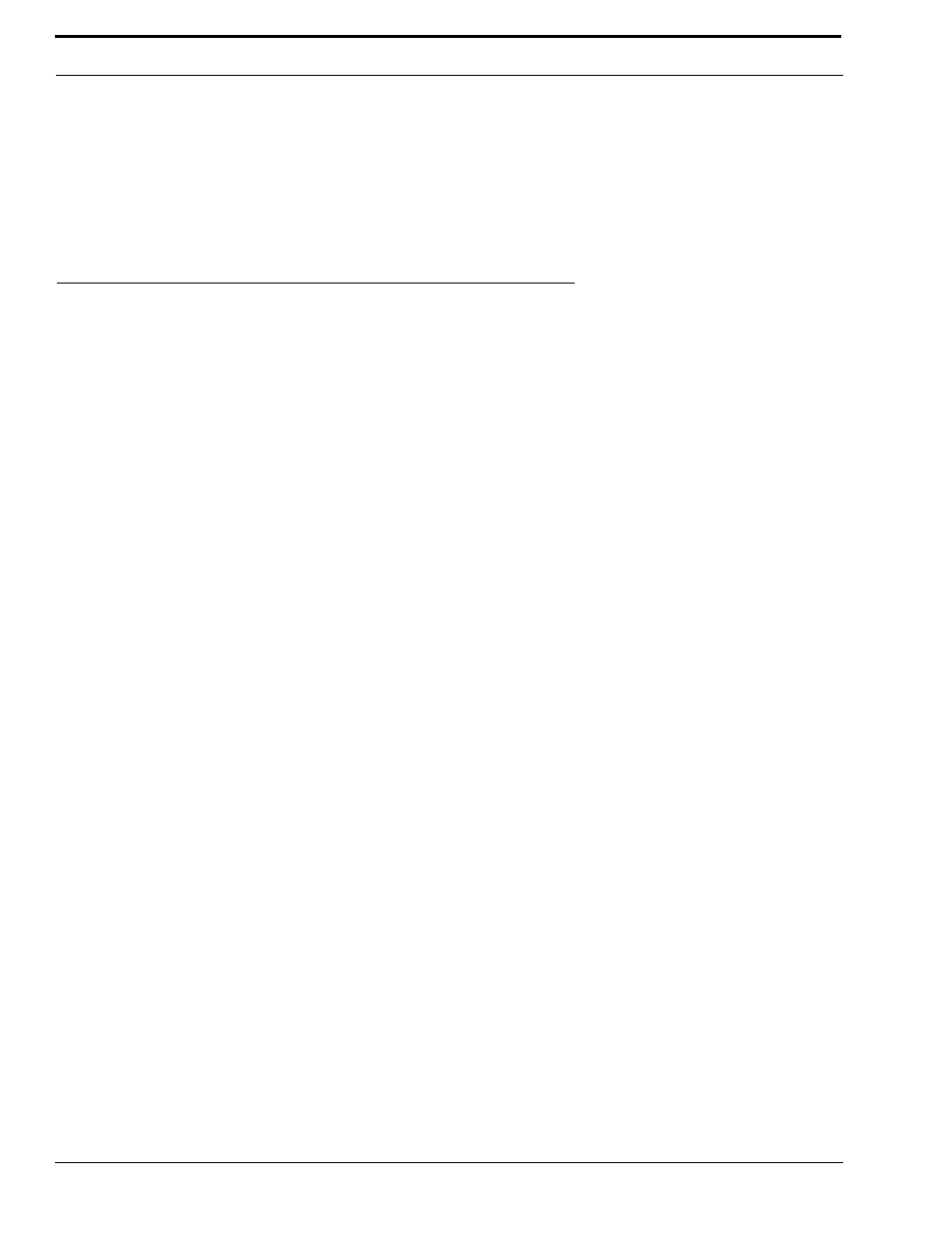
PAM-32 Menu System
18
3.
Tap PGM
Tap Key displays.
4.
Tap any key in the row where you want to assign the setup page.
The key assignments for that page should appear in the displays.
5.
You can press the ¯ ¯ or -- to select or assign another setup page. Or, tap CLR to exit.
NOTE: You do not need to run Save Cfg to store changes to setup pages. These are stored in the intercom system.
Service Menu
Service Menu, Aux Inputs
Enables or disables the volume controls form the VOL SEL Menu Button for any of the following functions: AUX 1, AUX 2,
or ICOM (Intercom).
1.
Select Aux Inputs.
2.
Tap PGM.
Aux IN 1 displays.
3.
To select Aux In 1, Aux In 2, or Intercom press
⎠⎠.
4.
Tap PGM.
♦
Enabled displays.
5.
To select enable or disabled, press ¯ ¯ .
the arrow indicates the active selection.
6.
Tap PGM.
7.
Tap CLR to exit when finished.
The new AUX In assignment is now set.
8.
Run Service menu, Save Cfg to store the Aux Inputs setting.
NOTE: To assign the destination of the Aux Inputs, see the Mixing entry for “Service Menu, DSP Func”.
Service Menu, DIM
This item causes the speaker or headphone level to diminish by a specified amount whenever a listen key is activated.
1.
Select DIM, then tap PGM.
Speaker displays.
2.
To select headset, press
⎠⎠.
3.
Press PGM.
By default, -8dB displays for speaker and 0dB displays for headset. This is the default amount of dimming.
4.
Press
⎠⎠ to increase the amount of dimming.
Press
−− to decrease the amount of dimming.
5.
Tap CLR to exit when finished.
The new dimming level is now set.
6.
Run Service Menu, Save Cfg. to store the DIM setting
Service Menu, Baud Rate
This item sets the baud rate for the PAM-32.
1.
Select Baud, then tap PGM.
Auto Baud displays.
