Display menu, matrix, Display menu, panel id, Display menu, version – Telex PAM-32 User Manual
Page 18: Menu system, key assign menu, General procedure to use the key assign menu
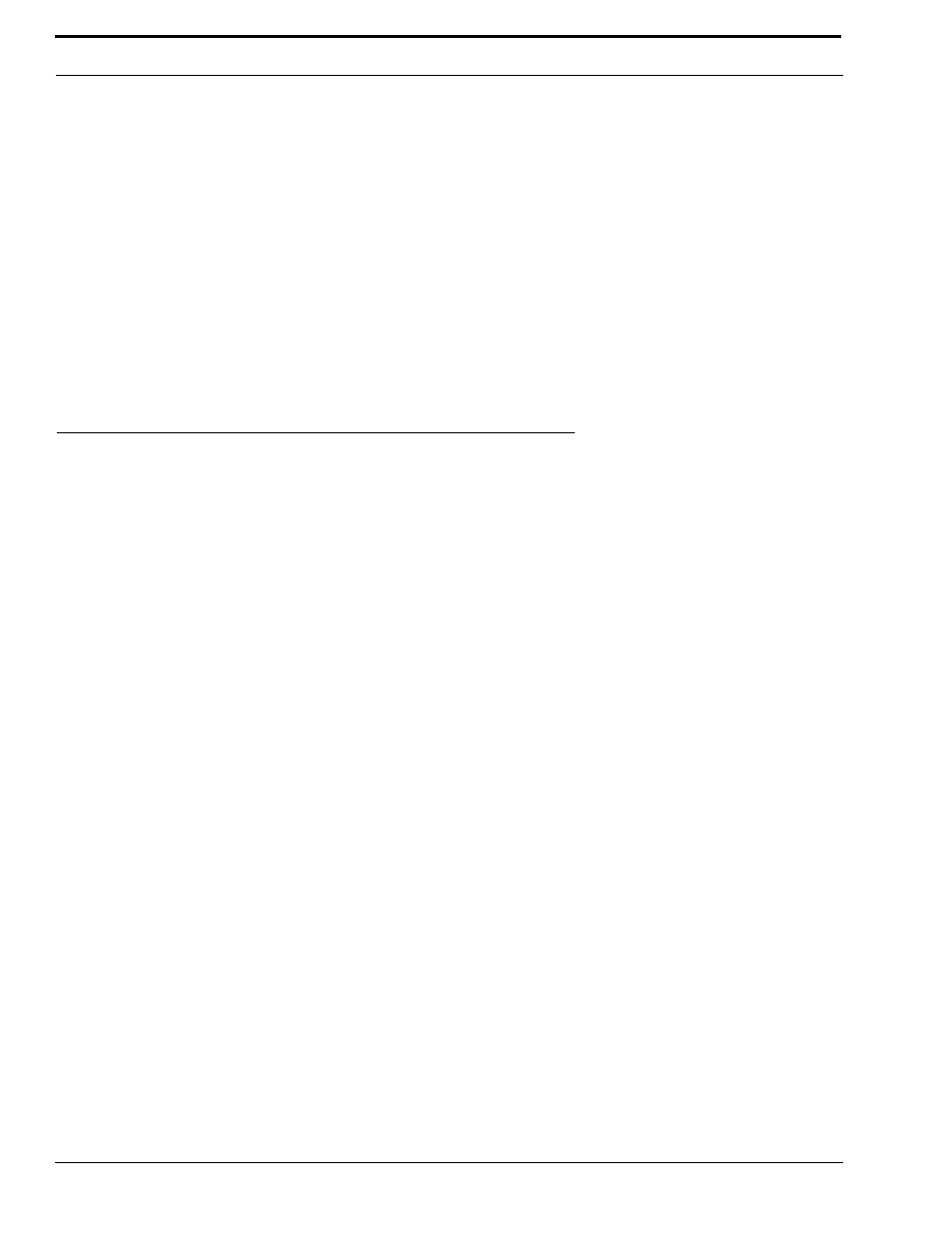
PAM-32 Menu System
16
Display Menu, Matrix
Displays the intercom system name for all talk level 1 key assignments. In non-trunked intercom systems, the intercom system
name is always LOCL (local). In trunked intercom systems, intercom system names are created in AZedit.
Display Menu, Panel ID
Panel ID displays the calculated port number that the keypanel is connected to. The calculation is based on the data group that
the keypanel is connected to, along with the Address switch setting on the keypanel. If the Address switch is incorrectly set,
the wrong Panel ID will display. Panel ID also displays the port alpha in brackets if the port is not scroll restricted.
Display Menu, Version
Displays the firmware version of the keypanel.
NOTE: For firmware upgrades, contact our intercom system dealer. The PAM-32 firmware can be upgraded from AZedit.
Menu System, Key Assign Menu
Use this menu to assign intercom keys, to adjust listen levels for point-to-point keys and party line keys, and to assign setup
pages.
General Procedure to use the Key Assign Menu
1.
Clear the Call Waiting Window by tapping the Call Waiting button.
2.
Tap Menu.
3.
Tap
⎠⎠ to scroll down to the Key Assign menu.
4.
Tap PGM or FWD to enter the menu.
NOTE: If you do not have a trunking intercom system, the next step.
5.
Remote key assignment only (trunking system only): If your intercom system is configured for trunking, Matrix displays in
the Call Waiting Window. You must select a remote intercom matrix before assigning intercom keys to destinations in that
matrix. You do not need to select an intercom matrix if you are assigning keys in your own intercom system. Also, do not
select an intercom matrix if you are assigning auto functions or setup pages, or if you are changing listen gains for remote
point-to-point keys or remote party line keys. Select a matrix as follows:
•
Press FWD or PGM to access the Matrix.
•
Press
⎠⎠ or −−, to locate the desired Matrix.
•
Press FWD or PGM to select a matrix. Wait may display while the scroll lists for that matrix are loading.
Pt-toPt should now display in the Call Waiting Window (both for local and remote key assignment). This is the list of
available point-to-point key assignments. Press
⎠⎠ or −− to select a different list as follows:
Pt-to-Pt:
Assign a key to listen to another intercom port.
Key Gain:
Adjust the listen gain for a key that already has a point-to-point or party line assignment. (If you
select this item, skip the rest of this procedure and go to “Key Assign Menu, Key Gain”.
Reset Vols:
Restore the default listen level for keys that have a point-to-point or party line assignment. (If you
select this item, skip the rest of this procedure and go to “Key Assign Menu, Reset Vols).
Setup Page:
Change the setup page assignments. (If you select this item, skip the rest of this procedure and go to
“Key Assign Menu, Setup Page”).
